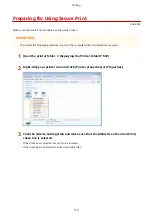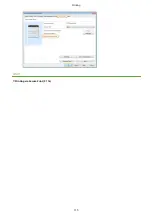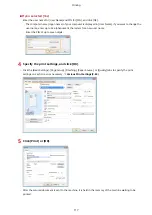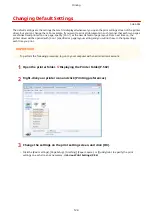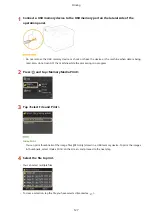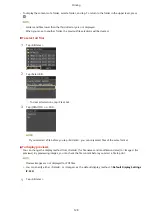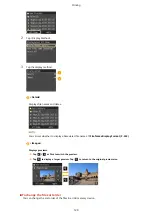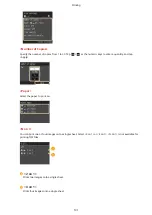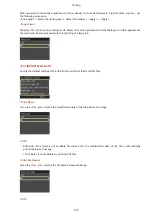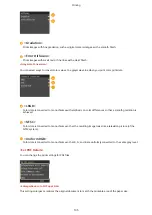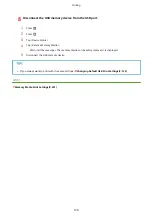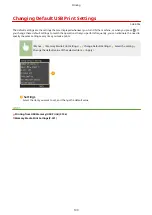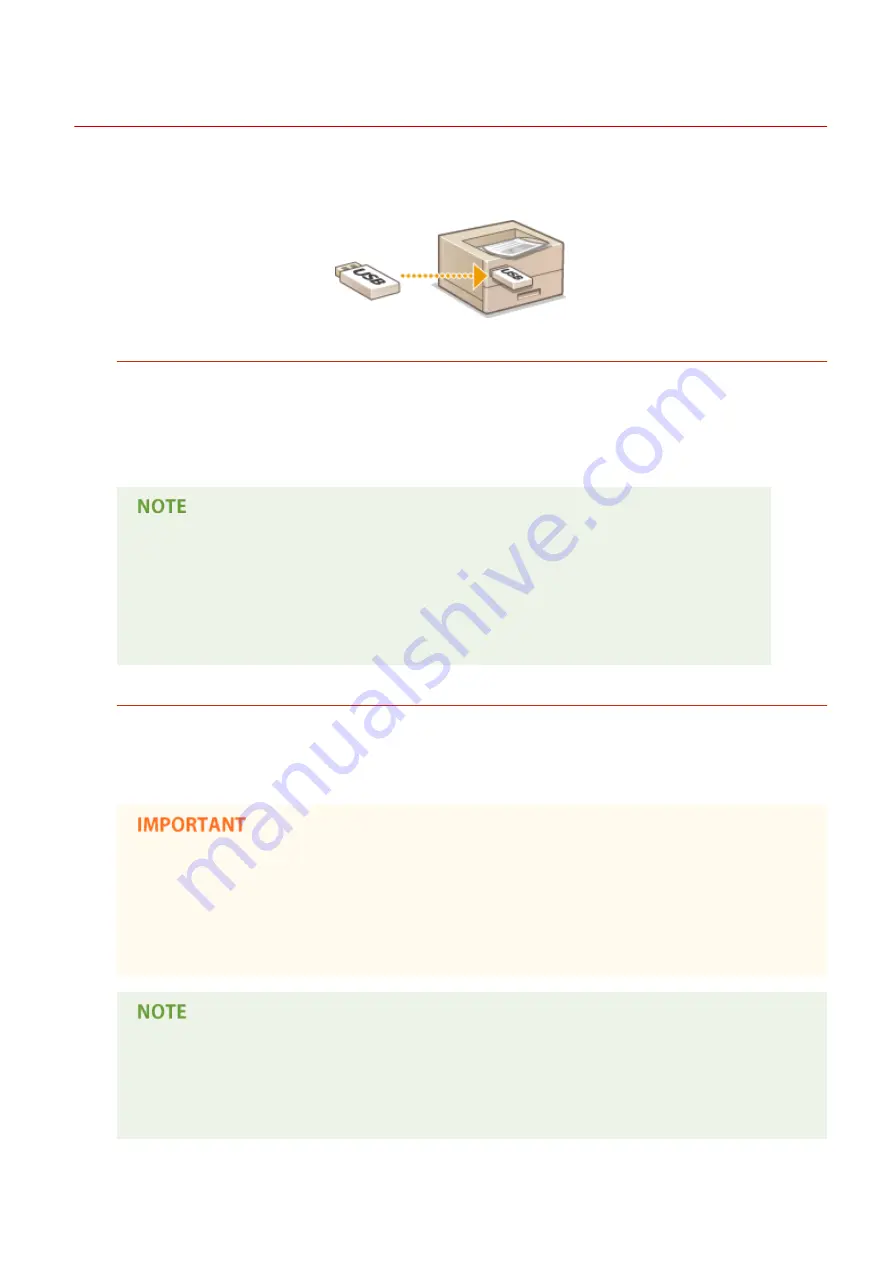
Printing from USB Memory (USB Print)
0U6X-055
You can print image files stored in a USB memory device by connecting it directly to the machine. Using this function,
you can print without using a computer.
Available File Formats
You can print the following types of files.
●
JPEG (DCF/Exif 2.21 or earlier/JFIF)
●
TIFF (JPEG/MH/MR/MMR compression)
●
●
For JPEG and TIFF files, maximum printable data size per file
*
is 10 MB.
*
For multi-page TIFF files, maximum data size is per page.
●
For PDF files, maximum printable data size per file is 2 GB.
●
Note that even some files smaller than the size described above may not be printed correctly.
Available USB Memory Devices
You can use USB memory devices with the following format styles.
●
FAT16 (memory capacity: up to 2 GB)
●
FAT32 (memory capacity: up to 32 GB)
●
Do not use non-standard USB memory devices. You may not be able to print the images properly in
some USB memory devices.
●
Do not connect anything other than a USB memory device. USB memory devices cannot be connected
via a USB hub or an extension cable.
●
Do not use USB memory devices with special functions such as built-in security functions.
●
The USB port of the machine supports USB 2.0.
●
If a folder in a USB memory device has many files, scanning image files to print will take more time.
Use your computer to delete unnecessary files on your USB memory device or move them to a
different folder.
Printing
126
Содержание LBP253 Series
Страница 1: ...LBP253x User s Guide USRMA 0769 00 2016 06 en Copyright CANON INC 2015 ...
Страница 32: ...Main Power indicator Lights when the machine is turned ON LINKS Using the Display P 30 Basic Operations 26 ...
Страница 79: ...Printing 73 ...
Страница 105: ...LINKS Basic Printing Operations P 74 Printing Borders P 97 Printing Watermarks P 100 Printing 99 ...
Страница 121: ...LINKS Printing via Secure Print P 116 Printing 115 ...
Страница 131: ...LINKS Basic Printing Operations P 74 Registering Combinations of Frequently Used Print Settings P 122 Printing 125 ...
Страница 183: ...4 Click Edit in IPv6 Settings 5 Select the Use IPv6 check box and configure the required settings Network 177 ...
Страница 197: ...3 Click OK 4 Click Close LINKS Setting Up Print Server P 192 Network 191 ...
Страница 273: ...LINKS Configuring Settings for Key Pairs and Digital Certificates P 273 IPSec Policy List P 441 Security 267 ...
Страница 381: ...Troubleshooting 375 ...
Страница 433: ...4 Install the toner cartridge Fully push it in until it cannot go any further 5 Close the front cover Maintenance 427 ...
Страница 467: ...For more information about this function see Basic Printing Operations P 74 Appendix 461 ...
Страница 498: ...4 Click Next Uninstall begins Wait a moment This process may take some time 5 Click Exit 6 Click Back Exit Appendix 492 ...
Страница 499: ...Appendix 493 ...
Страница 506: ...Manual Display Settings 0U6X 0HF Appendix 500 ...