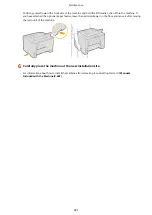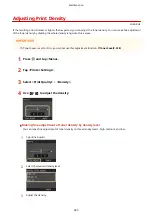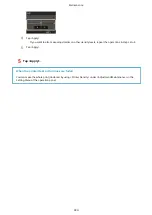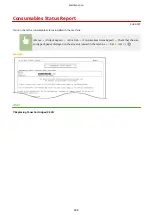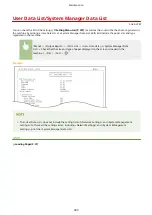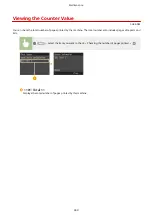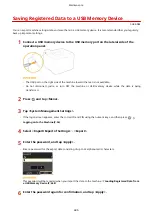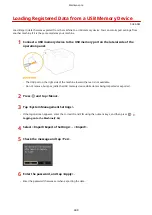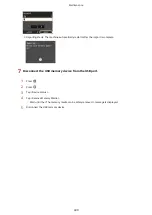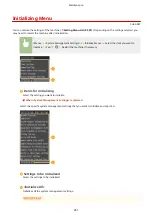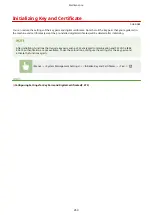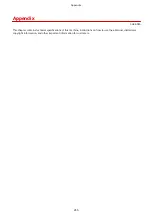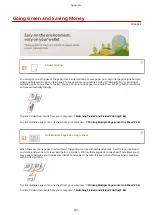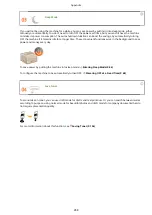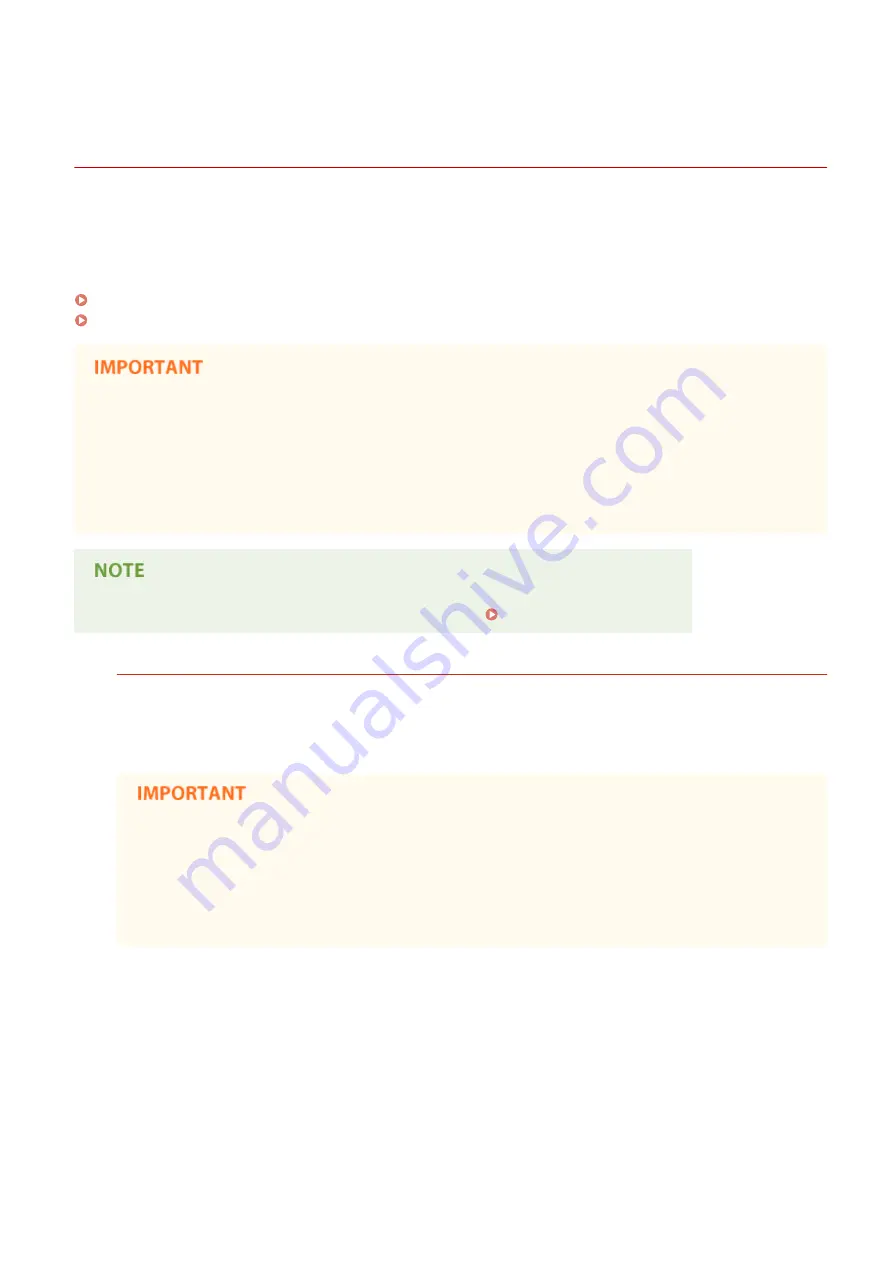
Using a USB Memory Device to Save/Load Registered
Data
0U6X-0E3
Menu options data that has been registered in the machine can be saved in a USB memory device (export). Data that is
saved on a USB memory device can also be registered in the machine (import). Data exported from this machine can
be imported to another machine of the same model. So you can easily copy a variety of settings data to multiple
machines.
Saving Registered Data to a USB Memory Device(P. 446)
Loading Registered Data from a USB Memory Device(P. 448)
Do not turn OFF the machine until the export/import process is complete
●
It may take a few minutes to complete the process. If the machine is turned OFF during the process, it may
result in damage to data or the machine.
Do not operate the machine during the export/import process
●
Before exporting/importing, check that no operations such as printing documents are currently in progress.
●
For the settings that cannot be imported or exported, see Setting Menu List(P. 307) .
Available USB Memory Devices
You can use USB memory devices with the following format styles.
●
FAT16 (memory capacity: up to 2 GB)
●
FAT32 (memory capacity: up to 32 GB)
●
Do not use non-standard USB memory devices. You may not be able to export/import data properly
with some USB memory devices.
●
Do not connect anything other than a USB memory device. USB memory devices cannot be connected
via a USB hub or an extension cable.
●
Do not use USB memory devices with special functions such as built-in security functions.
Maintenance
445
Содержание LBP253 Series
Страница 1: ...LBP253x User s Guide USRMA 0769 00 2016 06 en Copyright CANON INC 2015 ...
Страница 32: ...Main Power indicator Lights when the machine is turned ON LINKS Using the Display P 30 Basic Operations 26 ...
Страница 79: ...Printing 73 ...
Страница 105: ...LINKS Basic Printing Operations P 74 Printing Borders P 97 Printing Watermarks P 100 Printing 99 ...
Страница 121: ...LINKS Printing via Secure Print P 116 Printing 115 ...
Страница 131: ...LINKS Basic Printing Operations P 74 Registering Combinations of Frequently Used Print Settings P 122 Printing 125 ...
Страница 183: ...4 Click Edit in IPv6 Settings 5 Select the Use IPv6 check box and configure the required settings Network 177 ...
Страница 197: ...3 Click OK 4 Click Close LINKS Setting Up Print Server P 192 Network 191 ...
Страница 273: ...LINKS Configuring Settings for Key Pairs and Digital Certificates P 273 IPSec Policy List P 441 Security 267 ...
Страница 381: ...Troubleshooting 375 ...
Страница 433: ...4 Install the toner cartridge Fully push it in until it cannot go any further 5 Close the front cover Maintenance 427 ...
Страница 467: ...For more information about this function see Basic Printing Operations P 74 Appendix 461 ...
Страница 498: ...4 Click Next Uninstall begins Wait a moment This process may take some time 5 Click Exit 6 Click Back Exit Appendix 492 ...
Страница 499: ...Appendix 493 ...
Страница 506: ...Manual Display Settings 0U6X 0HF Appendix 500 ...