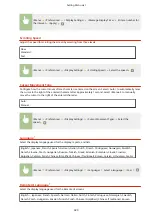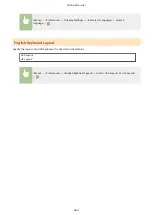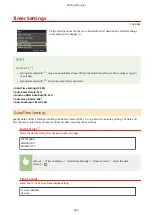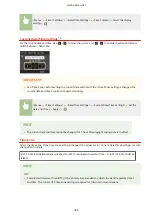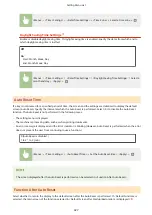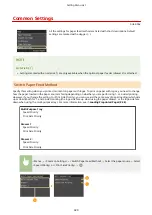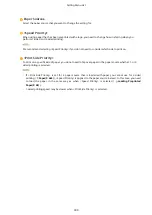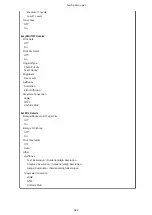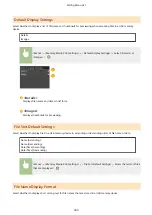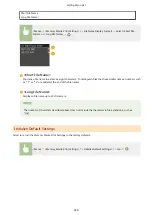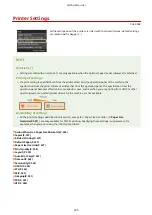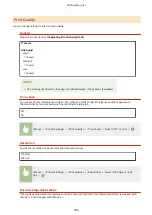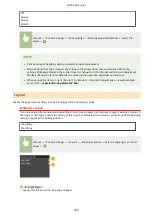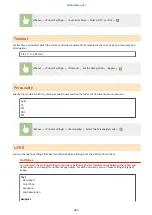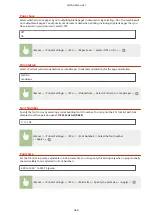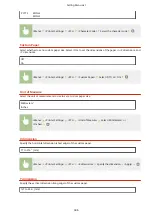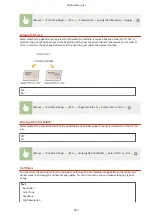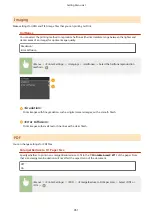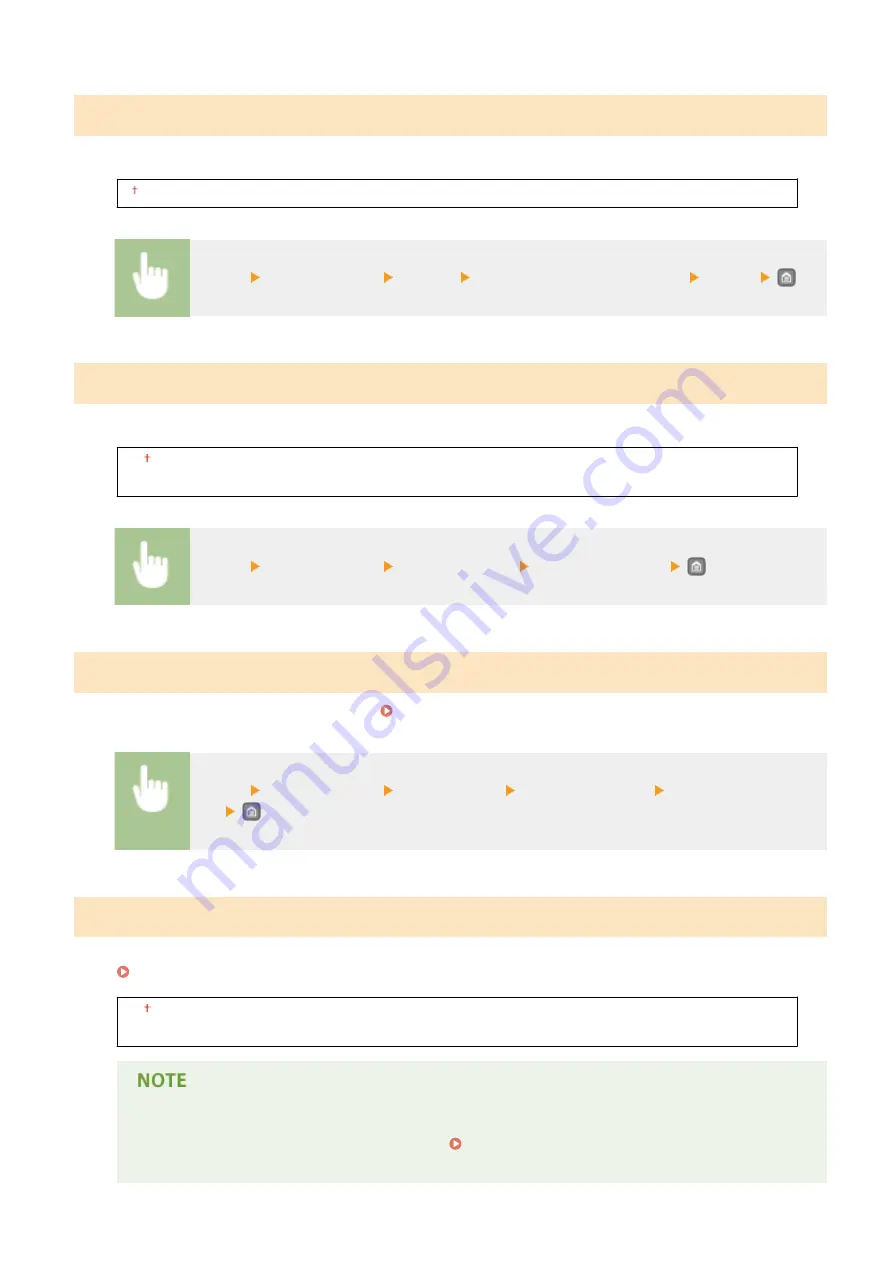
Copies
Set the number of copies to print.
1 to 99
<Menu> <Printer Settings> <Copies> Set the number of copies to print <Apply>
2-Sided Printing
Select whether to make 2-sided printouts.
Off
On
<Menu> <Printer Settings> <2-Sided Printing> Select <Off> or <On>
Default Paper
Use this item to specify the paper size and type. Paper(P. 469)
<Menu> <Printer Settings> <Default Paper> Select the paper size Select the paper
type
Paper Size Override
Select whether to switch between printing on A4 and LTR size paper if one of these paper sizes is loaded but the other
is not. Configuring Printer Settings on the Machine(P. 112)
Off
On
●
Most print settings such as setting for number of copies or 1-sided/2-sided printing can be made from
the printer driver or an application software ( Basic Printing Operations(P. 74) ), but the setting for
<Paper Size Override> is required to be made on the machine.
Setting Menu List
337
Содержание LBP253 Series
Страница 1: ...LBP253x User s Guide USRMA 0769 00 2016 06 en Copyright CANON INC 2015 ...
Страница 32: ...Main Power indicator Lights when the machine is turned ON LINKS Using the Display P 30 Basic Operations 26 ...
Страница 79: ...Printing 73 ...
Страница 105: ...LINKS Basic Printing Operations P 74 Printing Borders P 97 Printing Watermarks P 100 Printing 99 ...
Страница 121: ...LINKS Printing via Secure Print P 116 Printing 115 ...
Страница 131: ...LINKS Basic Printing Operations P 74 Registering Combinations of Frequently Used Print Settings P 122 Printing 125 ...
Страница 183: ...4 Click Edit in IPv6 Settings 5 Select the Use IPv6 check box and configure the required settings Network 177 ...
Страница 197: ...3 Click OK 4 Click Close LINKS Setting Up Print Server P 192 Network 191 ...
Страница 273: ...LINKS Configuring Settings for Key Pairs and Digital Certificates P 273 IPSec Policy List P 441 Security 267 ...
Страница 381: ...Troubleshooting 375 ...
Страница 433: ...4 Install the toner cartridge Fully push it in until it cannot go any further 5 Close the front cover Maintenance 427 ...
Страница 467: ...For more information about this function see Basic Printing Operations P 74 Appendix 461 ...
Страница 498: ...4 Click Next Uninstall begins Wait a moment This process may take some time 5 Click Exit 6 Click Back Exit Appendix 492 ...
Страница 499: ...Appendix 493 ...
Страница 506: ...Manual Display Settings 0U6X 0HF Appendix 500 ...