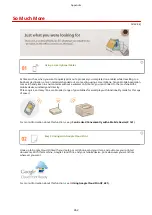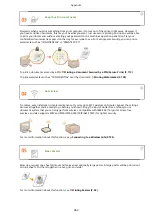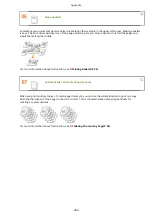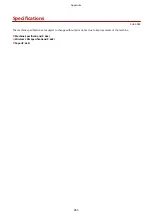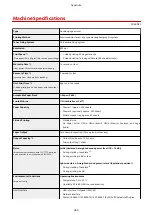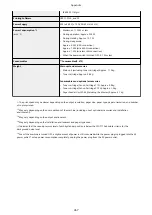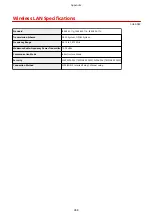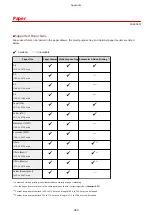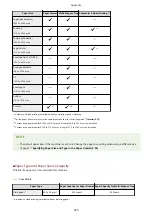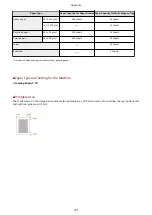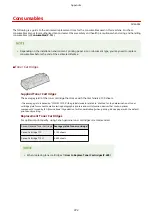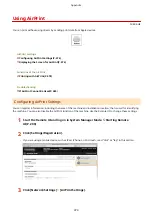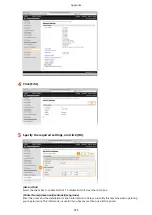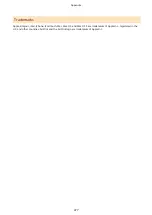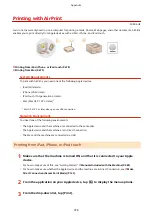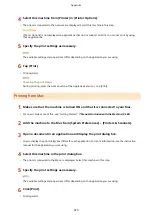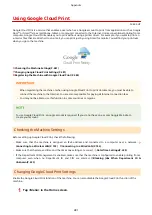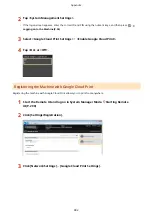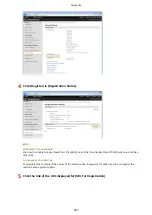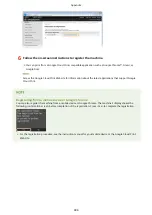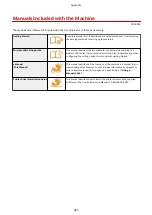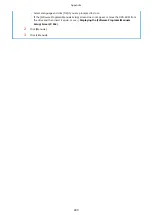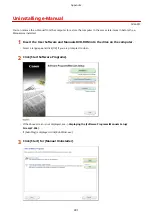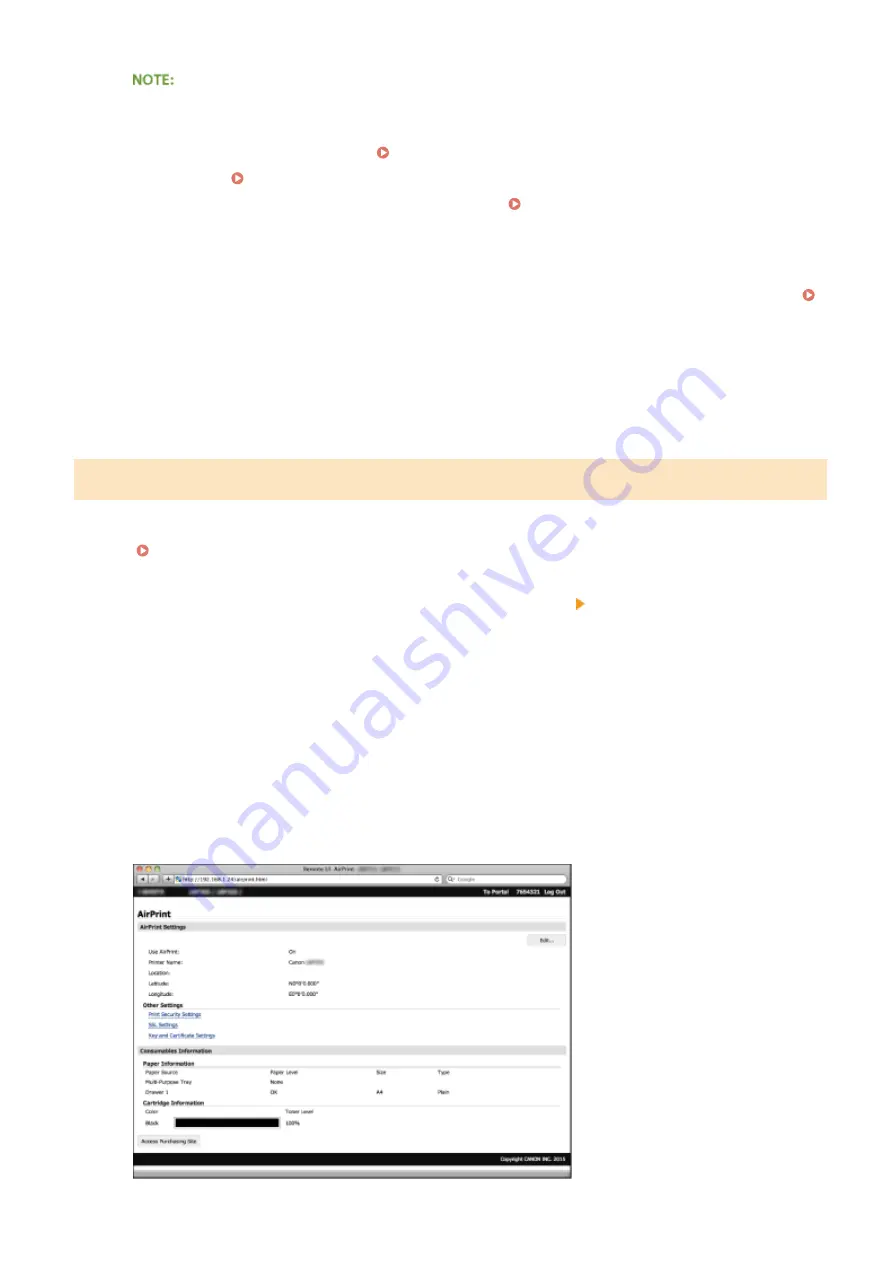
If you select the [Use AirPrint] check box
The following items are also set to <On> automatically.
●
<mDNS Settings> for IPv4 and IPv6 Configuring DNS(P. 200)
●
<Use HTTP> Disabling HTTP Communication(P. 252)
●
<Use IPP Printing> under <IPP Print Settings>
Configuring Printing Protocols and WSD
If you change [Printer Name]
If you change [Printer Name] that you have once specified, you may be unable to print any more from the
Mac that has been able to be used for printing so far. This phenomenon occurs because <mDNS Name> (
Configuring DNS(P. 200) ) of IPv4 is also changed automatically. In this case, add the machine to the Mac
again.
6
Restart the machine.
●
Turn OFF the machine, wait for at least 10 seconds, and turn it back ON.
Displaying the Screen for AirPrint
You can display the screen for AirPrint, on which you can not only access the AirPrint Settings but also view
information about consumables, such as paper and toner cartridge. Further, you can configure security function
settings ( Enabling SSL Encrypted Communication for the Remote UI(P. 255) ).
1
Click [System Preferences] in the Dock on the desktop [Printers & Scanners].
2
Select your printer and click [Options & Supplies].
3
Click [Show Printer Webpage].
4
Log on to the Remote UI.
●
To change AirPrint settings, log on in System Manager Mode.
Appendix
476
Содержание LBP253 Series
Страница 1: ...LBP253x User s Guide USRMA 0769 00 2016 06 en Copyright CANON INC 2015 ...
Страница 32: ...Main Power indicator Lights when the machine is turned ON LINKS Using the Display P 30 Basic Operations 26 ...
Страница 79: ...Printing 73 ...
Страница 105: ...LINKS Basic Printing Operations P 74 Printing Borders P 97 Printing Watermarks P 100 Printing 99 ...
Страница 121: ...LINKS Printing via Secure Print P 116 Printing 115 ...
Страница 131: ...LINKS Basic Printing Operations P 74 Registering Combinations of Frequently Used Print Settings P 122 Printing 125 ...
Страница 183: ...4 Click Edit in IPv6 Settings 5 Select the Use IPv6 check box and configure the required settings Network 177 ...
Страница 197: ...3 Click OK 4 Click Close LINKS Setting Up Print Server P 192 Network 191 ...
Страница 273: ...LINKS Configuring Settings for Key Pairs and Digital Certificates P 273 IPSec Policy List P 441 Security 267 ...
Страница 381: ...Troubleshooting 375 ...
Страница 433: ...4 Install the toner cartridge Fully push it in until it cannot go any further 5 Close the front cover Maintenance 427 ...
Страница 467: ...For more information about this function see Basic Printing Operations P 74 Appendix 461 ...
Страница 498: ...4 Click Next Uninstall begins Wait a moment This process may take some time 5 Click Exit 6 Click Back Exit Appendix 492 ...
Страница 499: ...Appendix 493 ...
Страница 506: ...Manual Display Settings 0U6X 0HF Appendix 500 ...