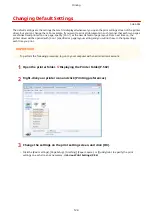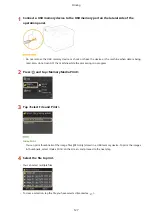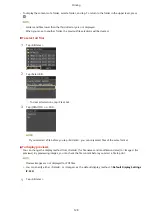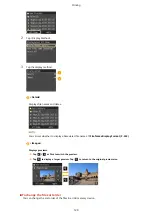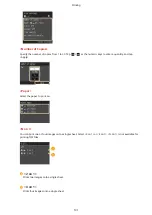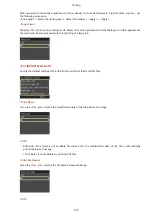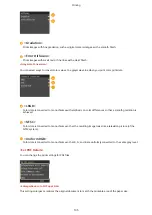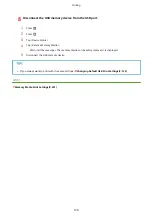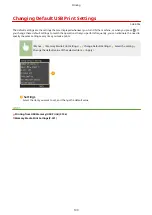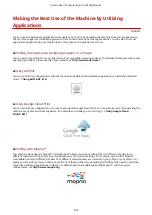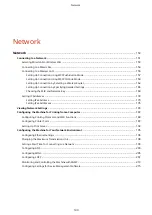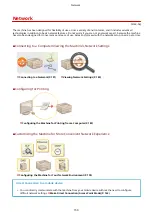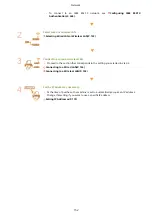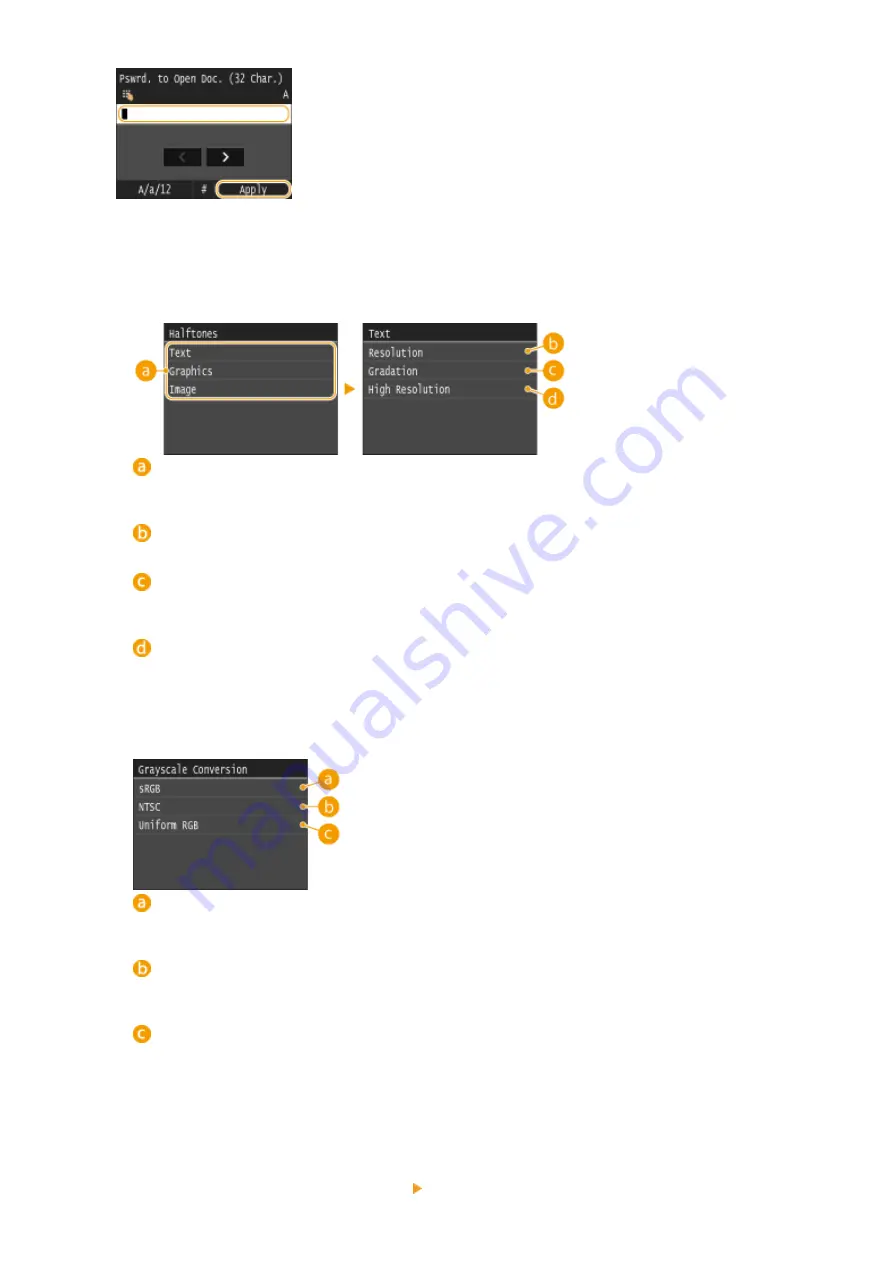
<Other>
<Halftones>
You can select the printing method to reproduce halftones (the intermediate range between the lighter and
darker areas of an image) for optimal image quality. For each document, you can make settings by type of
image.
Type of image
Select the object for which to change the setting. <Text> represents letters and characters, <Graphics>
represents lines and figures, and <Image> represents photos and images.
<Resolution>
Produces a fine print with clear edges of text. It is suitable for printing characters and fine lines.
<Gradation>
Produces a print with smooth gradation or smooth edges. It is suitable for printing figures or graphs
containing gradation areas.
<High Resolution>
As compared to <Resolution>, this produces a finer print but quality stability is slightly lower. It is suitable
to obtain a print of character data or fine line data or CAD data with sharp edges.
<Grayscale Conversion>
You can select ways to convert color values to a grayscale value when you print color print data.
<sRGB>
Color data is converted to monochrome with emphasis on color differences so that a smooth gradation is
achieved.
<NTSC>
Color data is converted to monochrome so that the resulting image looks like a television picture (of the
NTSC system).
<Uniform RGB>
Color data is converted to monochrome so that R, G, and B are uniformly converted to the same gray level.
7
Tap <Start Printing>.
●
Printing starts.
●
If you want to cancel printing, tap <Cancel> <Yes>
Printing
137
Содержание LBP253 Series
Страница 1: ...LBP253x User s Guide USRMA 0769 00 2016 06 en Copyright CANON INC 2015 ...
Страница 32: ...Main Power indicator Lights when the machine is turned ON LINKS Using the Display P 30 Basic Operations 26 ...
Страница 79: ...Printing 73 ...
Страница 105: ...LINKS Basic Printing Operations P 74 Printing Borders P 97 Printing Watermarks P 100 Printing 99 ...
Страница 121: ...LINKS Printing via Secure Print P 116 Printing 115 ...
Страница 131: ...LINKS Basic Printing Operations P 74 Registering Combinations of Frequently Used Print Settings P 122 Printing 125 ...
Страница 183: ...4 Click Edit in IPv6 Settings 5 Select the Use IPv6 check box and configure the required settings Network 177 ...
Страница 197: ...3 Click OK 4 Click Close LINKS Setting Up Print Server P 192 Network 191 ...
Страница 273: ...LINKS Configuring Settings for Key Pairs and Digital Certificates P 273 IPSec Policy List P 441 Security 267 ...
Страница 381: ...Troubleshooting 375 ...
Страница 433: ...4 Install the toner cartridge Fully push it in until it cannot go any further 5 Close the front cover Maintenance 427 ...
Страница 467: ...For more information about this function see Basic Printing Operations P 74 Appendix 461 ...
Страница 498: ...4 Click Next Uninstall begins Wait a moment This process may take some time 5 Click Exit 6 Click Back Exit Appendix 492 ...
Страница 499: ...Appendix 493 ...
Страница 506: ...Manual Display Settings 0U6X 0HF Appendix 500 ...