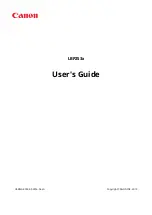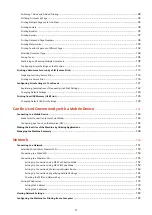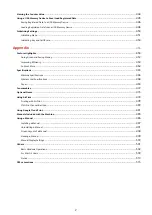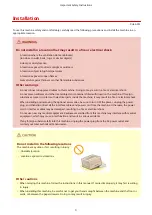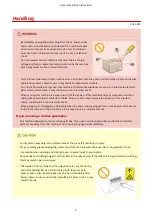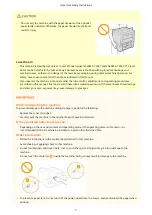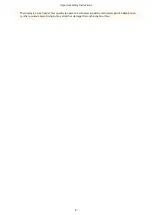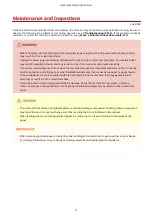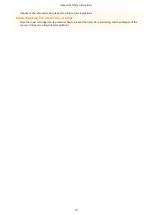Switching 1-Sided and 2-Sided Printing
Printing Multiple Pages onto One Sheet
Printing Dates and Page Numbers
Printing Specific Pages onto Different Paper
Combining and Printing Multiple Documents
Configuring Printer Settings on the Machine
Printing a Document Secured by a PIN (Secure Print)
............................................................................................. 113
Preparing for Using Secure Print
Configuring Print Settings to Your Needs
Registering Combinations of Frequently Used Print Settings
.................................................................................. 122
Printing from USB Memory (USB Print)
Changing Default USB Print Settings
Can Be Used Conveniently with a Mobile Device
........................................................... 141
Make Direct Connection (Access Point Mode)
Connecting by a Touch on the Machine (NFC)
Making the Best Use of the Machine by Utilizing Applications
................................................................................. 146
Selecting Wired LAN or Wireless LAN
Setting Up Connection Using WPS Push Button Mode
..................................................................................... 157
Setting Up Connection Using WPS PIN Code Mode
......................................................................................... 159
Setting Up Connection by Selecting a Wireless Router
..................................................................................... 162
Setting Up Connection by Specifying Detailed Settings
.................................................................................... 165
Checking the SSID and Network Key
Configuring the Machine for Printing from a Computer
.......................................................................................... 183
II
Содержание LBP253 Series
Страница 1: ...LBP253x User s Guide USRMA 0769 00 2016 06 en Copyright CANON INC 2015 ...
Страница 32: ...Main Power indicator Lights when the machine is turned ON LINKS Using the Display P 30 Basic Operations 26 ...
Страница 79: ...Printing 73 ...
Страница 105: ...LINKS Basic Printing Operations P 74 Printing Borders P 97 Printing Watermarks P 100 Printing 99 ...
Страница 121: ...LINKS Printing via Secure Print P 116 Printing 115 ...
Страница 131: ...LINKS Basic Printing Operations P 74 Registering Combinations of Frequently Used Print Settings P 122 Printing 125 ...
Страница 183: ...4 Click Edit in IPv6 Settings 5 Select the Use IPv6 check box and configure the required settings Network 177 ...
Страница 197: ...3 Click OK 4 Click Close LINKS Setting Up Print Server P 192 Network 191 ...
Страница 273: ...LINKS Configuring Settings for Key Pairs and Digital Certificates P 273 IPSec Policy List P 441 Security 267 ...
Страница 381: ...Troubleshooting 375 ...
Страница 433: ...4 Install the toner cartridge Fully push it in until it cannot go any further 5 Close the front cover Maintenance 427 ...
Страница 467: ...For more information about this function see Basic Printing Operations P 74 Appendix 461 ...
Страница 498: ...4 Click Next Uninstall begins Wait a moment This process may take some time 5 Click Exit 6 Click Back Exit Appendix 492 ...
Страница 499: ...Appendix 493 ...
Страница 506: ...Manual Display Settings 0U6X 0HF Appendix 500 ...