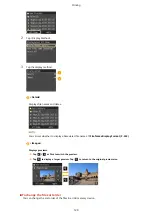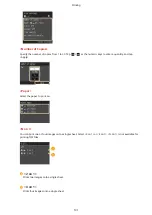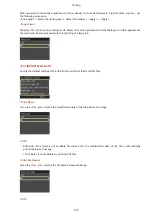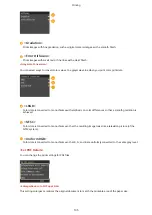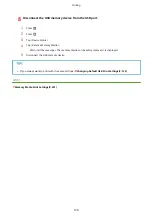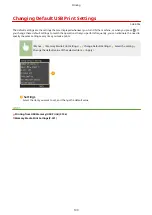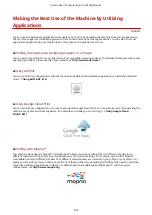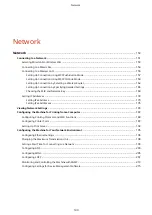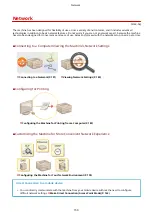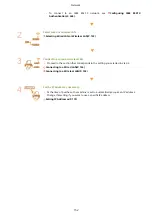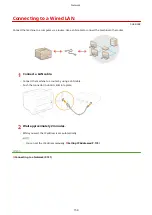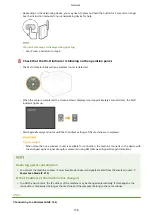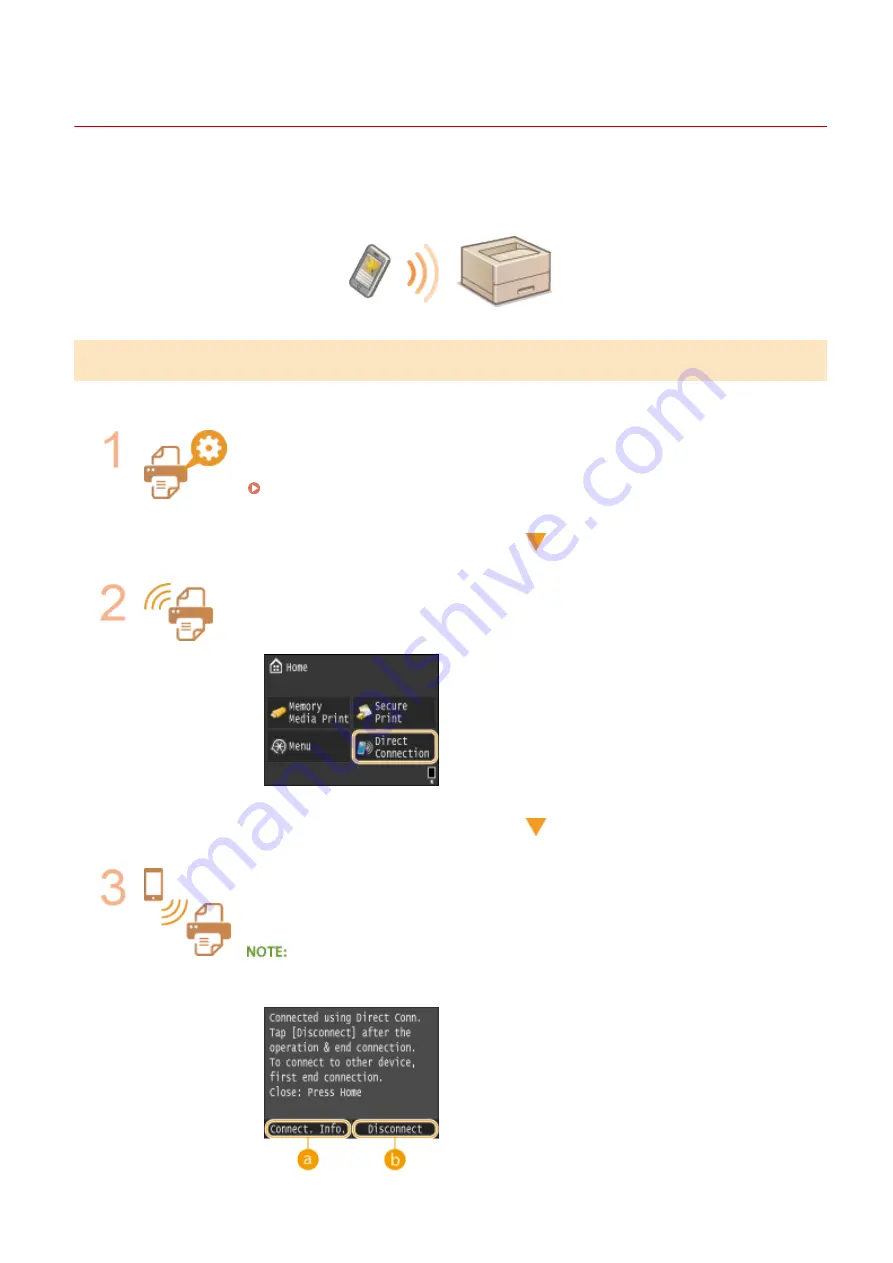
Make Direct Connection (Access Point Mode)
0U6X-0FW
Even in an environment without wireless LAN router, you can connect your mobile device and the machine without
going through difficult settings when you use "Access Point Mode," which allows you to wirelessly and directly connect
your mobile device to the machine.
Using the Machine in Direct Connection (in Access Point Mode)
Follow these steps to establish a connection using Access Point Mode.
Put the machine into Access Point Mode.
●
Set <Enable Direct Connection> to <On>.
Enable Direct Connection(P. 311)
Put the machine into a connection waiting state.
●
In the Home screen, tap <Direct Connection>. The machine enters the state in which
you can connect your mobile device to the machine.
Connecting from a mobile device
●
Based on the SSID and network key displayed in the display, make wireless LAN
connection settings for connecting to the machine.
●
The screen below appears in the display during the connection process.
Can Be Used Conveniently with a Mobile Device
143
Содержание LBP253 Series
Страница 1: ...LBP253x User s Guide USRMA 0769 00 2016 06 en Copyright CANON INC 2015 ...
Страница 32: ...Main Power indicator Lights when the machine is turned ON LINKS Using the Display P 30 Basic Operations 26 ...
Страница 79: ...Printing 73 ...
Страница 105: ...LINKS Basic Printing Operations P 74 Printing Borders P 97 Printing Watermarks P 100 Printing 99 ...
Страница 121: ...LINKS Printing via Secure Print P 116 Printing 115 ...
Страница 131: ...LINKS Basic Printing Operations P 74 Registering Combinations of Frequently Used Print Settings P 122 Printing 125 ...
Страница 183: ...4 Click Edit in IPv6 Settings 5 Select the Use IPv6 check box and configure the required settings Network 177 ...
Страница 197: ...3 Click OK 4 Click Close LINKS Setting Up Print Server P 192 Network 191 ...
Страница 273: ...LINKS Configuring Settings for Key Pairs and Digital Certificates P 273 IPSec Policy List P 441 Security 267 ...
Страница 381: ...Troubleshooting 375 ...
Страница 433: ...4 Install the toner cartridge Fully push it in until it cannot go any further 5 Close the front cover Maintenance 427 ...
Страница 467: ...For more information about this function see Basic Printing Operations P 74 Appendix 461 ...
Страница 498: ...4 Click Next Uninstall begins Wait a moment This process may take some time 5 Click Exit 6 Click Back Exit Appendix 492 ...
Страница 499: ...Appendix 493 ...
Страница 506: ...Manual Display Settings 0U6X 0HF Appendix 500 ...