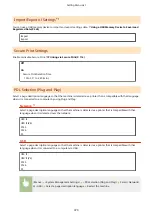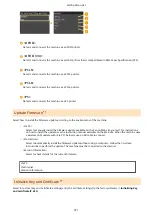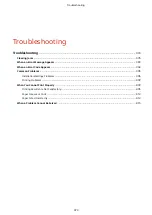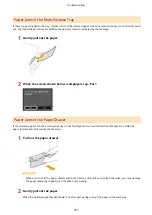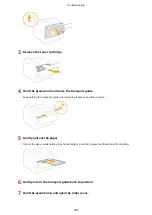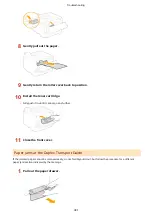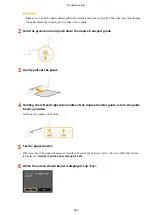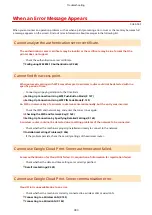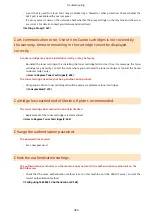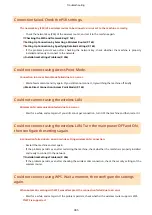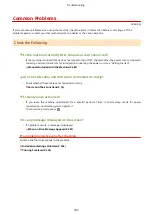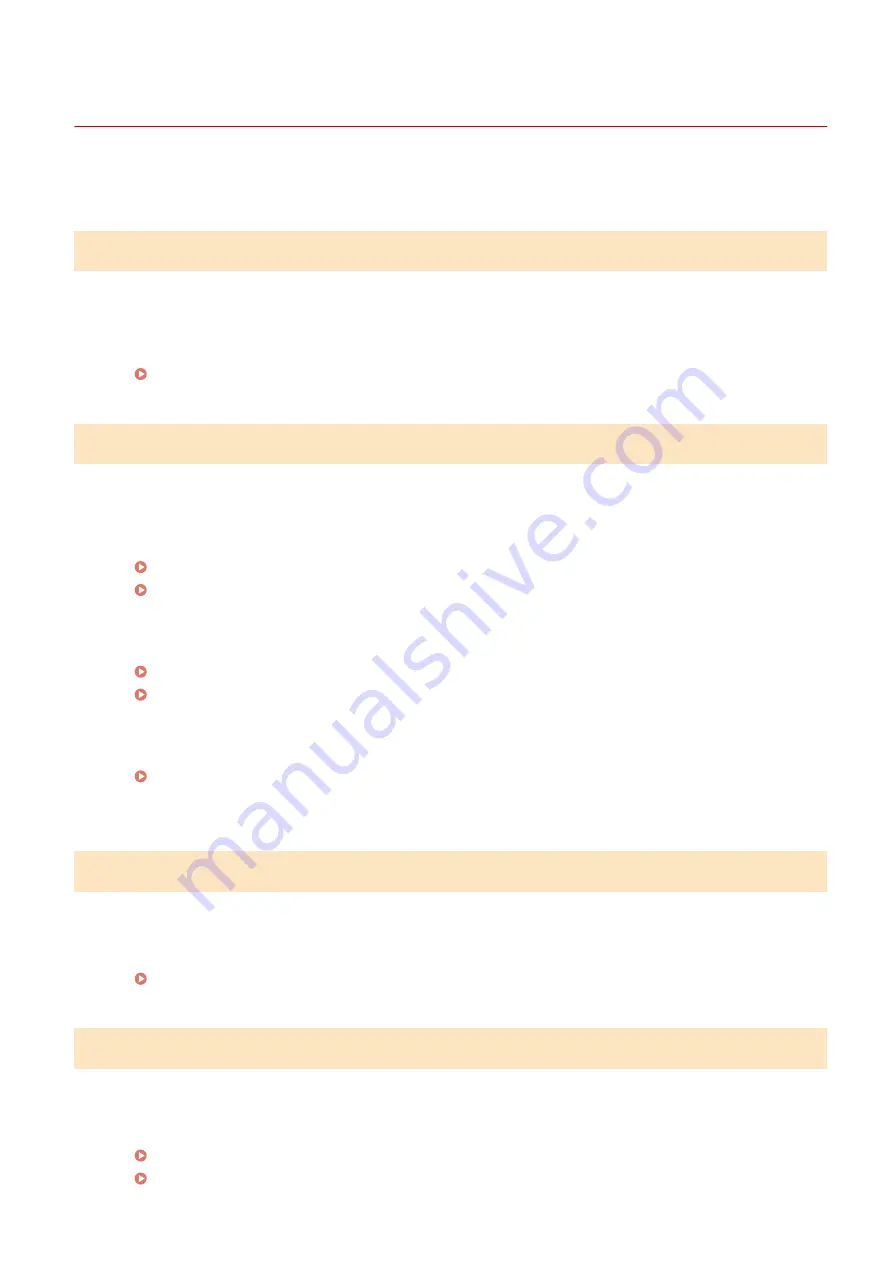
When an Error Message Appears
0U6X-0AF
When you encounter an operation problem such as when a print processing error occurs or the memory becomes full,
a message appears on the screen. Find out more information about messages in the following list.
Cannot analyze the authentication server certificate.
The authentication server certificate may be invalid, or the certificate may be in a format that the
printer does not support.
●
Check the authentication server certificate.
Configuring IEEE 802.1X Authentication(P. 268)
Cannot find the access point.
When automatic setting with WPS was attempted, a wireless router could not be detected within a
specific period of time.
●
Connect again paying attention to the time limit.
Setting Up Connection Using WPS Push Button Mode(P. 157)
Setting Up Connection Using WPS PIN Code Mode(P. 159)
An SSID or network key of a wireless router was entered manually, but the entry was incorrect.
●
Check the SSID and network key, and enter the correct ones again.
Checking the SSID and Network Key(P. 169)
Setting Up Connection by Specifying Detailed Settings(P. 165)
A wireless router could not be detected due to setting problems of the network to be connected.
●
Check whether the machine is properly installed and ready to connect to the network.
Installation/Settings Problems(P. 396)
●
If the problem persists, check the security settings of the wireless router.
Cannot use Google Cloud Print. Server authentication failed.
Server authentication for Cloud Print failed. Or, acquisition of information for registration failed.
●
Check whether the date and time settings are correctly specified.
Cannot use Google Cloud Print. Server communication error.
Cloud Print is unavailable due to an error.
●
Check whether the machine is correctly connected to a wireless LAN or wired LAN.
Connecting to a Wireless LAN(P. 155)
Connecting to a Wired LAN(P. 154)
Troubleshooting
383
Содержание LBP253 Series
Страница 1: ...LBP253x User s Guide USRMA 0769 00 2016 06 en Copyright CANON INC 2015 ...
Страница 32: ...Main Power indicator Lights when the machine is turned ON LINKS Using the Display P 30 Basic Operations 26 ...
Страница 79: ...Printing 73 ...
Страница 105: ...LINKS Basic Printing Operations P 74 Printing Borders P 97 Printing Watermarks P 100 Printing 99 ...
Страница 121: ...LINKS Printing via Secure Print P 116 Printing 115 ...
Страница 131: ...LINKS Basic Printing Operations P 74 Registering Combinations of Frequently Used Print Settings P 122 Printing 125 ...
Страница 183: ...4 Click Edit in IPv6 Settings 5 Select the Use IPv6 check box and configure the required settings Network 177 ...
Страница 197: ...3 Click OK 4 Click Close LINKS Setting Up Print Server P 192 Network 191 ...
Страница 273: ...LINKS Configuring Settings for Key Pairs and Digital Certificates P 273 IPSec Policy List P 441 Security 267 ...
Страница 381: ...Troubleshooting 375 ...
Страница 433: ...4 Install the toner cartridge Fully push it in until it cannot go any further 5 Close the front cover Maintenance 427 ...
Страница 467: ...For more information about this function see Basic Printing Operations P 74 Appendix 461 ...
Страница 498: ...4 Click Next Uninstall begins Wait a moment This process may take some time 5 Click Exit 6 Click Back Exit Appendix 492 ...
Страница 499: ...Appendix 493 ...
Страница 506: ...Manual Display Settings 0U6X 0HF Appendix 500 ...