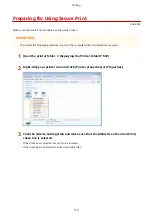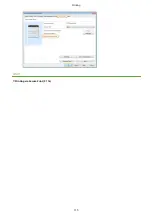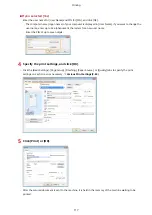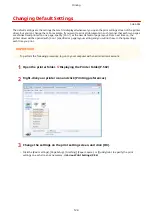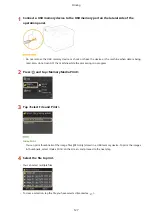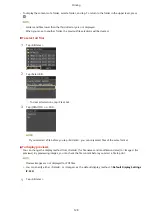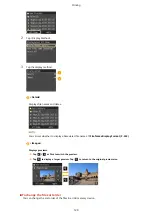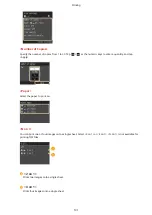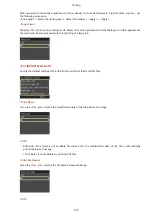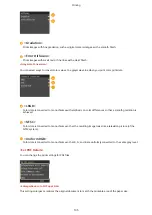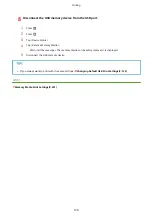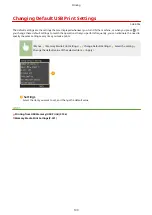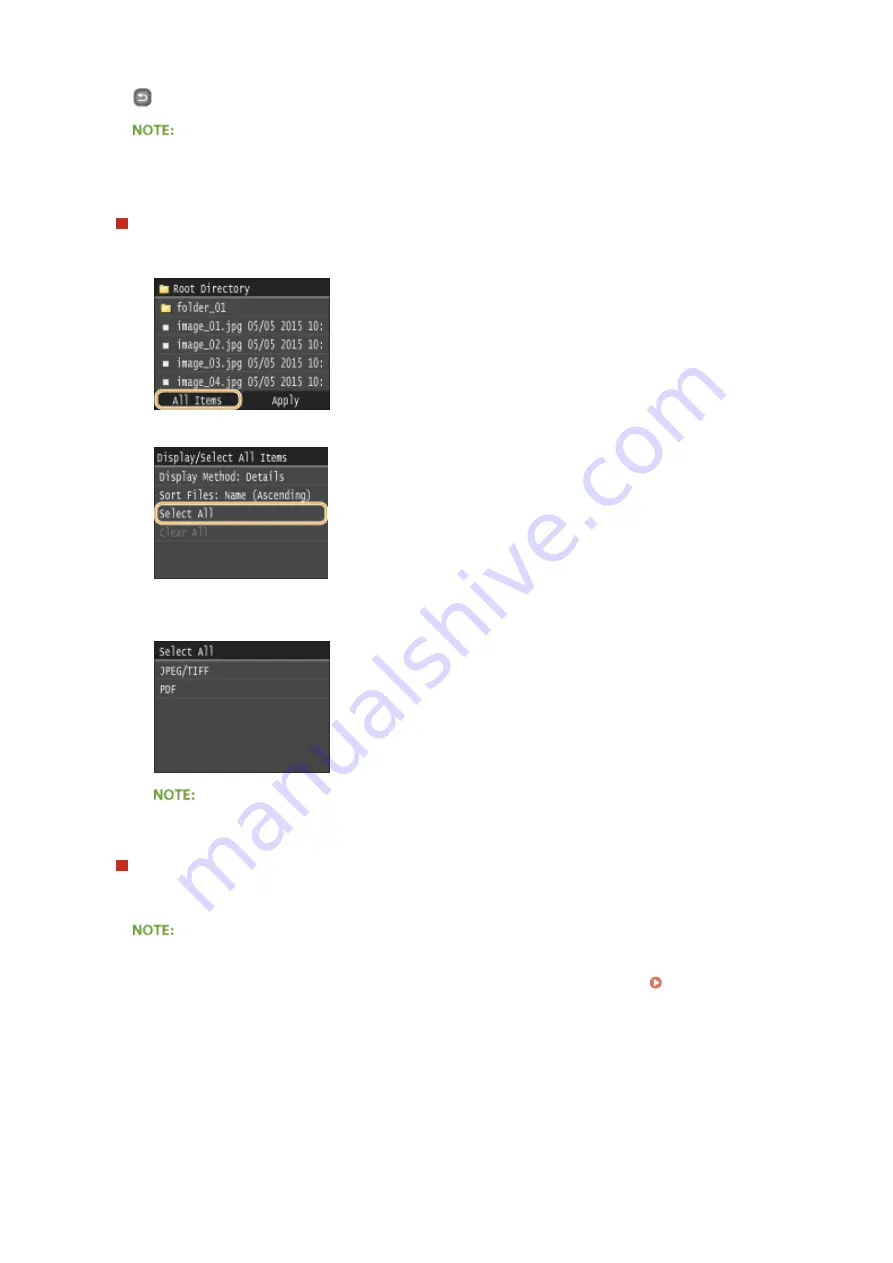
●
To display the contents of a folder, select a folder, and tap. To return to the folder in the upper level, press
.
●
Folders and files lower than the third directory are not displayed.
●
When you move to another folder, the previous file selections will be cleared.
To select all files
1
Tap <All Items>.
2
Tap <Select All>.
●
To clear all selections, tap <Clear All>.
3
Tap <JPEG/TIFF> or <PDF>.
●
If you selected a file before you tap <All Items>, you can only select files of the same format.
To display previews
You can change the display method from <Details> (for file names and modification dates) to <Images> (for
previews). By previewing images, you can check the file content before you select a file to print.
●
Preview images are not displayed for PDF files.
●
You can specify either <Details> or <Images> as the default display method. Default Display Settings
(P. 333)
1
Tap <All Items>.
Printing
128
Содержание LBP253 Series
Страница 1: ...LBP253x User s Guide USRMA 0769 00 2016 06 en Copyright CANON INC 2015 ...
Страница 32: ...Main Power indicator Lights when the machine is turned ON LINKS Using the Display P 30 Basic Operations 26 ...
Страница 79: ...Printing 73 ...
Страница 105: ...LINKS Basic Printing Operations P 74 Printing Borders P 97 Printing Watermarks P 100 Printing 99 ...
Страница 121: ...LINKS Printing via Secure Print P 116 Printing 115 ...
Страница 131: ...LINKS Basic Printing Operations P 74 Registering Combinations of Frequently Used Print Settings P 122 Printing 125 ...
Страница 183: ...4 Click Edit in IPv6 Settings 5 Select the Use IPv6 check box and configure the required settings Network 177 ...
Страница 197: ...3 Click OK 4 Click Close LINKS Setting Up Print Server P 192 Network 191 ...
Страница 273: ...LINKS Configuring Settings for Key Pairs and Digital Certificates P 273 IPSec Policy List P 441 Security 267 ...
Страница 381: ...Troubleshooting 375 ...
Страница 433: ...4 Install the toner cartridge Fully push it in until it cannot go any further 5 Close the front cover Maintenance 427 ...
Страница 467: ...For more information about this function see Basic Printing Operations P 74 Appendix 461 ...
Страница 498: ...4 Click Next Uninstall begins Wait a moment This process may take some time 5 Click Exit 6 Click Back Exit Appendix 492 ...
Страница 499: ...Appendix 493 ...
Страница 506: ...Manual Display Settings 0U6X 0HF Appendix 500 ...