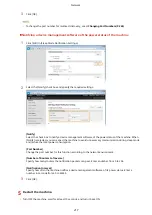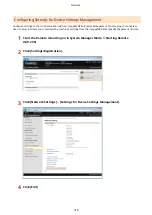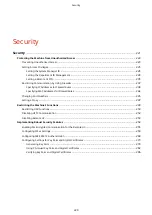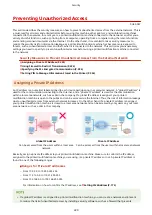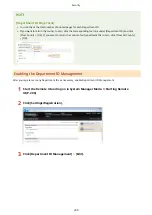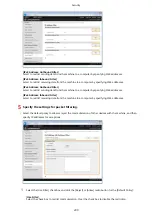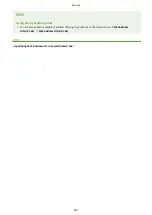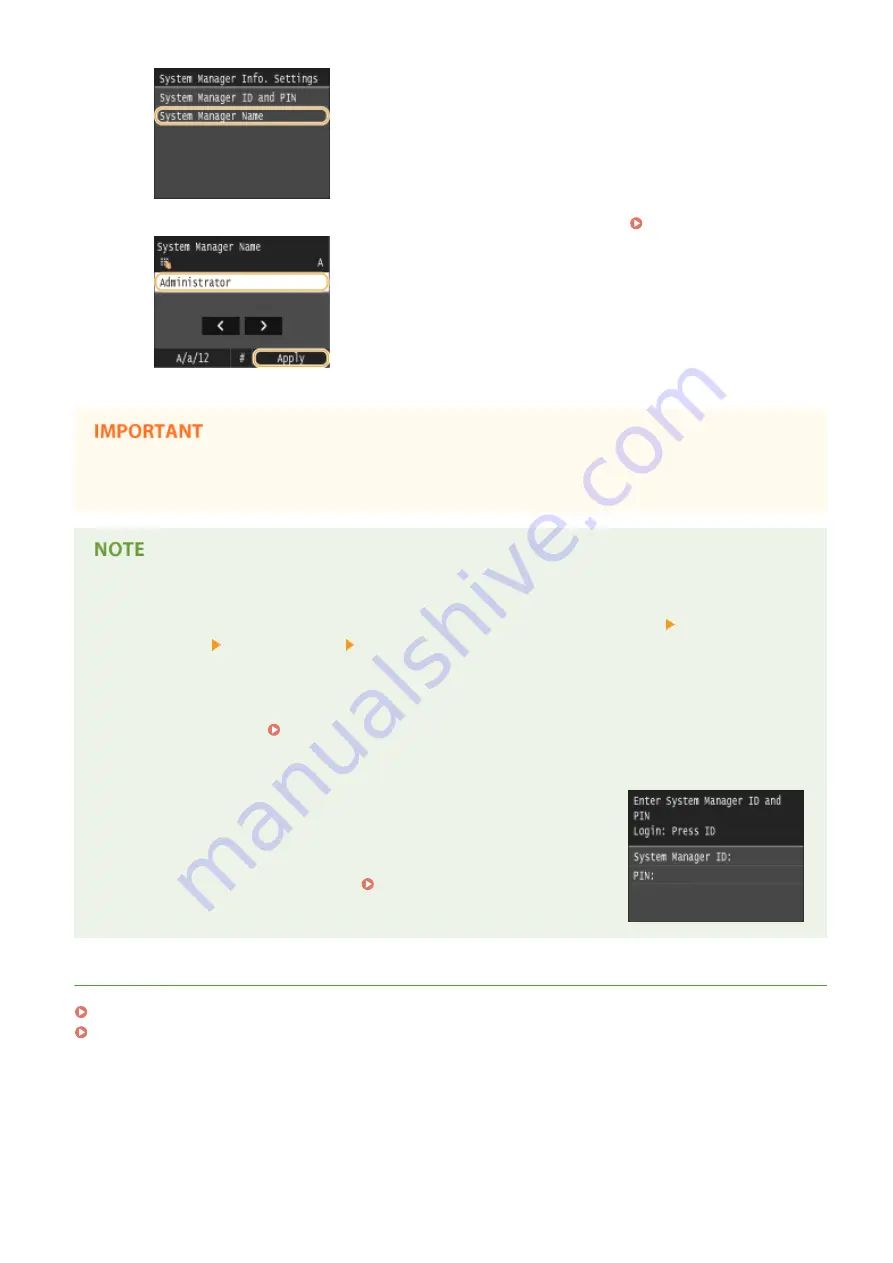
2
Enter up to 32 characters for the System Manager Name, and tap <Apply>. Entering Text(P. 33)
●
Be sure to remember the PIN that you have set. If you have forgotten the PIN, contact your local authorized
Canon dealer or the Canon help line.
Configuring settings via the Remote UI
●
Start the Remote UI and log on in System Manager Mode. Click [Settings/Registration] [System
Management] [Security Settings] [Edit] and specify the necessary settings on the displayed screen.
●
By using the Remote UI, you can register a variety of information, including contact information,
Administrator comments, the installation location of the machine, as well as to the settings that you can
register by using the operation panel. The registered information can be viewed on the [Device Information]
page of the Remote UI. Checking System Manager Information(P. 298)
Logging on to the machine
●
If you try to access <Network Settings> or <System Management Settings>
when only the System Manager ID is enabled, the following logon screen is
displayed:
●
You must also enter the System Manager ID and PIN to log on using the
Remote UI in System Manager mode. Starting Remote UI(P. 290)
LINKS
Setting Access Privileges(P. 225)
Setting the Department ID Management(P. 228)
Security
227
Содержание LBP253 Series
Страница 1: ...LBP253x User s Guide USRMA 0769 00 2016 06 en Copyright CANON INC 2015 ...
Страница 32: ...Main Power indicator Lights when the machine is turned ON LINKS Using the Display P 30 Basic Operations 26 ...
Страница 79: ...Printing 73 ...
Страница 105: ...LINKS Basic Printing Operations P 74 Printing Borders P 97 Printing Watermarks P 100 Printing 99 ...
Страница 121: ...LINKS Printing via Secure Print P 116 Printing 115 ...
Страница 131: ...LINKS Basic Printing Operations P 74 Registering Combinations of Frequently Used Print Settings P 122 Printing 125 ...
Страница 183: ...4 Click Edit in IPv6 Settings 5 Select the Use IPv6 check box and configure the required settings Network 177 ...
Страница 197: ...3 Click OK 4 Click Close LINKS Setting Up Print Server P 192 Network 191 ...
Страница 273: ...LINKS Configuring Settings for Key Pairs and Digital Certificates P 273 IPSec Policy List P 441 Security 267 ...
Страница 381: ...Troubleshooting 375 ...
Страница 433: ...4 Install the toner cartridge Fully push it in until it cannot go any further 5 Close the front cover Maintenance 427 ...
Страница 467: ...For more information about this function see Basic Printing Operations P 74 Appendix 461 ...
Страница 498: ...4 Click Next Uninstall begins Wait a moment This process may take some time 5 Click Exit 6 Click Back Exit Appendix 492 ...
Страница 499: ...Appendix 493 ...
Страница 506: ...Manual Display Settings 0U6X 0HF Appendix 500 ...