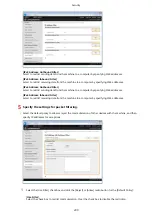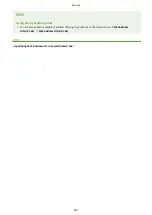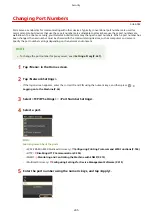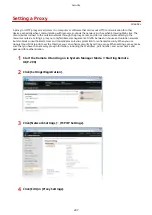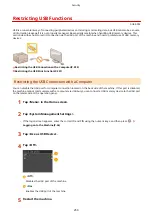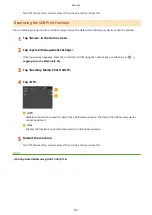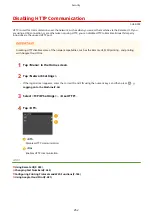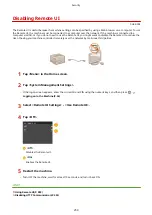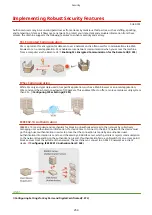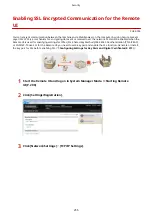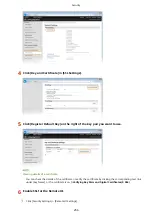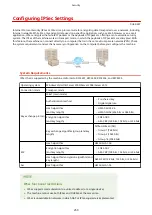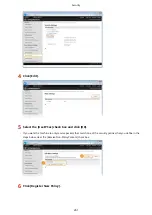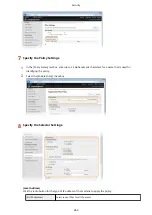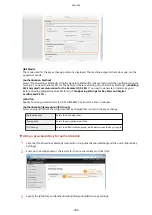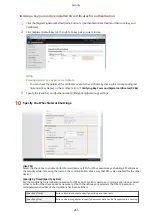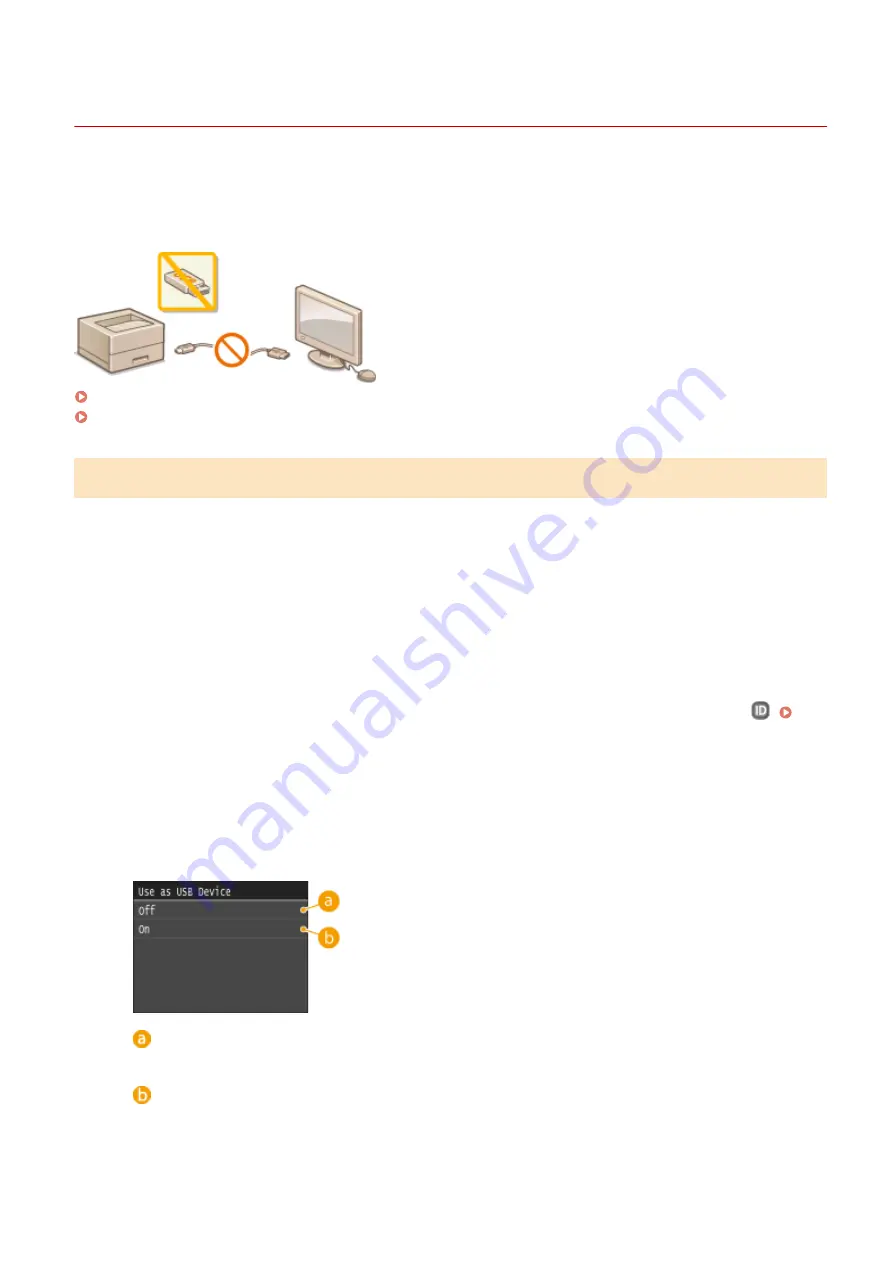
Restricting USB Functions
0U6X-092
USB is a convenient way of connecting peripheral devices and storing or relocating data, but USB can also be a source
of information leakage if it is not properly managed. Be especially careful when handling USB memory devices. This
section describes how to restrict connection via the USB port of the machine and how to prohibit use of USB memory
devices.
Restricting the USB Connection with a Computer(P. 250)
Restricting the USB Print Function(P. 251)
Restricting the USB Connection with a Computer
You can disable the USB port for computer connection located on the back side of the machine. If this port is disabled,
the machine cannot communicate with a computer via USB but you can connect a USB memory device to the USB port
on the lateral side of the operation panel.
1
Tap <Menu> in the Home screen.
2
Tap <System Management Settings>.
●
If the logon screen appears, enter the correct ID and PIN using the numeric keys, and then press
.
Logging on to the Machine(P. 36)
3
Tap <Use as USB Device>.
4
Tap <Off>.
<Off>
Disables the USB port of the machine.
<On>
Enables the USB port of the machine.
5
Restart the machine.
Security
250
Содержание LBP253 Series
Страница 1: ...LBP253x User s Guide USRMA 0769 00 2016 06 en Copyright CANON INC 2015 ...
Страница 32: ...Main Power indicator Lights when the machine is turned ON LINKS Using the Display P 30 Basic Operations 26 ...
Страница 79: ...Printing 73 ...
Страница 105: ...LINKS Basic Printing Operations P 74 Printing Borders P 97 Printing Watermarks P 100 Printing 99 ...
Страница 121: ...LINKS Printing via Secure Print P 116 Printing 115 ...
Страница 131: ...LINKS Basic Printing Operations P 74 Registering Combinations of Frequently Used Print Settings P 122 Printing 125 ...
Страница 183: ...4 Click Edit in IPv6 Settings 5 Select the Use IPv6 check box and configure the required settings Network 177 ...
Страница 197: ...3 Click OK 4 Click Close LINKS Setting Up Print Server P 192 Network 191 ...
Страница 273: ...LINKS Configuring Settings for Key Pairs and Digital Certificates P 273 IPSec Policy List P 441 Security 267 ...
Страница 381: ...Troubleshooting 375 ...
Страница 433: ...4 Install the toner cartridge Fully push it in until it cannot go any further 5 Close the front cover Maintenance 427 ...
Страница 467: ...For more information about this function see Basic Printing Operations P 74 Appendix 461 ...
Страница 498: ...4 Click Next Uninstall begins Wait a moment This process may take some time 5 Click Exit 6 Click Back Exit Appendix 492 ...
Страница 499: ...Appendix 493 ...
Страница 506: ...Manual Display Settings 0U6X 0HF Appendix 500 ...