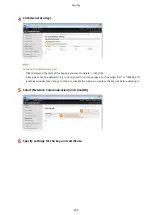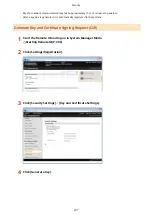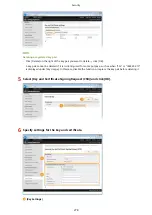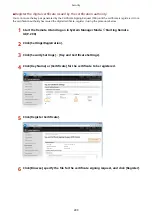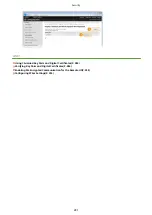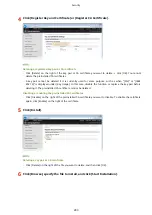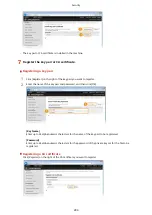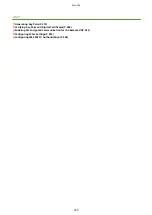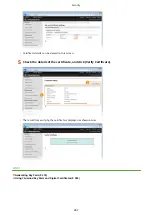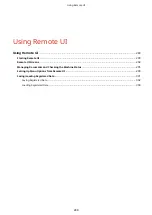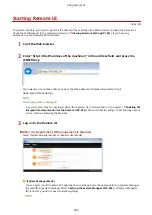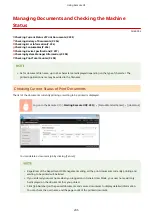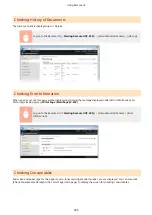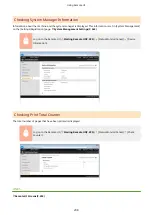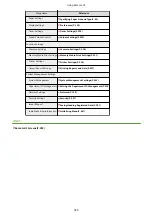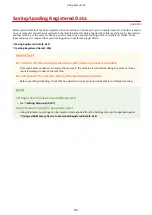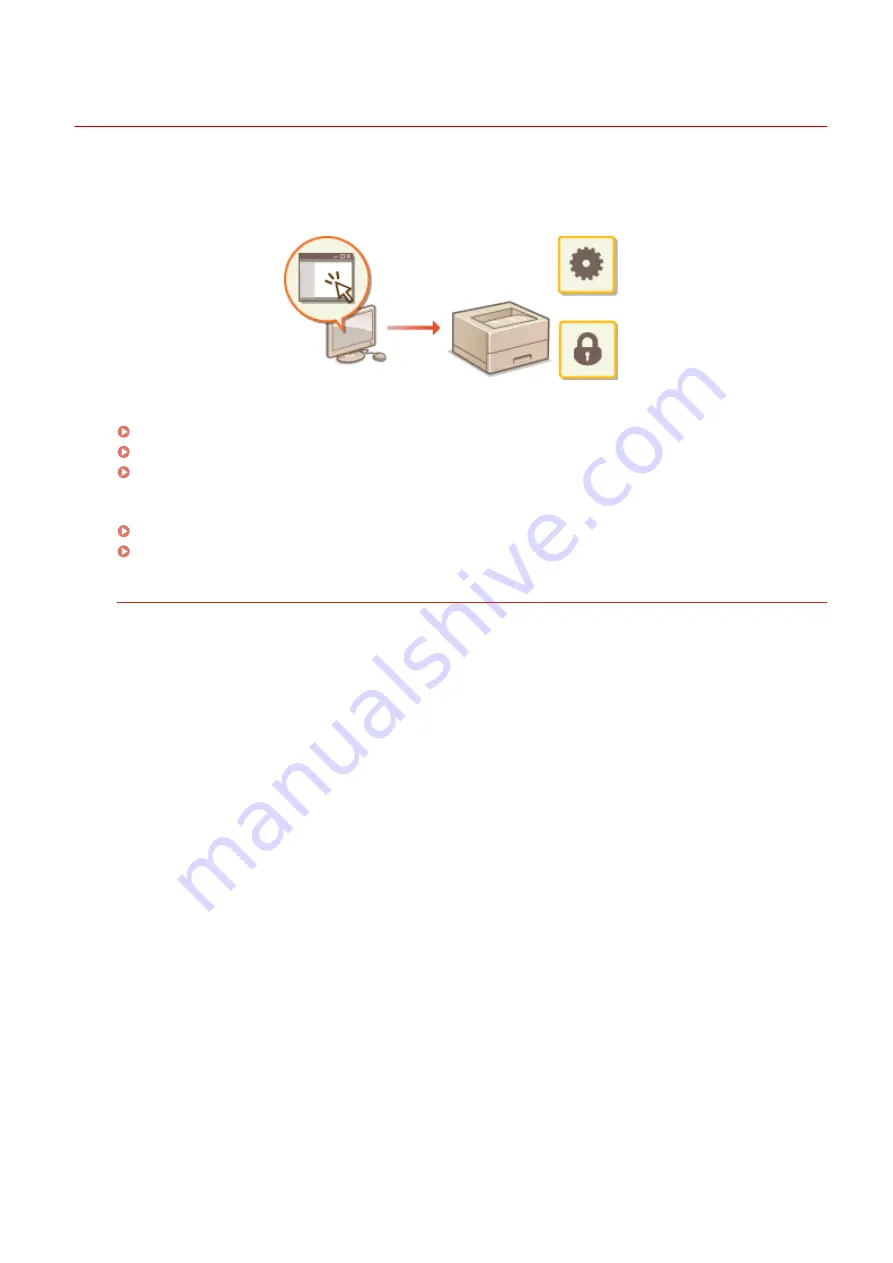
Using Remote UI
0U6X-09H
Using a Web browser to operate the machine remotely, you can check the documents waiting to be printed or the
status of the machine. You can also make some settings for the machine. You can do this without leaving your desk,
making system management easier.
Functions of the Remote UI
Managing Documents and Checking the Machine Status(P. 295)
Setting Up Menu Options from Remote UI(P. 299)
Saving/Loading Registered Data(P. 301)
Basics of the Remote UI
Starting Remote UI(P. 290)
Remote UI Screens(P. 292)
System Requirements
The following environment is required to use the Remote UI. In addition, set the Web browser to enable
Cookies.
Windows
●
Windows Vista/7/8
●
Microsoft Internet Explorer 9.0 or later
Mac
●
Mac OS X 10.5.8 or later (except for Classic environment)
●
Safari 5.0.6 or later
Using Remote UI
289
Содержание LBP253 Series
Страница 1: ...LBP253x User s Guide USRMA 0769 00 2016 06 en Copyright CANON INC 2015 ...
Страница 32: ...Main Power indicator Lights when the machine is turned ON LINKS Using the Display P 30 Basic Operations 26 ...
Страница 79: ...Printing 73 ...
Страница 105: ...LINKS Basic Printing Operations P 74 Printing Borders P 97 Printing Watermarks P 100 Printing 99 ...
Страница 121: ...LINKS Printing via Secure Print P 116 Printing 115 ...
Страница 131: ...LINKS Basic Printing Operations P 74 Registering Combinations of Frequently Used Print Settings P 122 Printing 125 ...
Страница 183: ...4 Click Edit in IPv6 Settings 5 Select the Use IPv6 check box and configure the required settings Network 177 ...
Страница 197: ...3 Click OK 4 Click Close LINKS Setting Up Print Server P 192 Network 191 ...
Страница 273: ...LINKS Configuring Settings for Key Pairs and Digital Certificates P 273 IPSec Policy List P 441 Security 267 ...
Страница 381: ...Troubleshooting 375 ...
Страница 433: ...4 Install the toner cartridge Fully push it in until it cannot go any further 5 Close the front cover Maintenance 427 ...
Страница 467: ...For more information about this function see Basic Printing Operations P 74 Appendix 461 ...
Страница 498: ...4 Click Next Uninstall begins Wait a moment This process may take some time 5 Click Exit 6 Click Back Exit Appendix 492 ...
Страница 499: ...Appendix 493 ...
Страница 506: ...Manual Display Settings 0U6X 0HF Appendix 500 ...