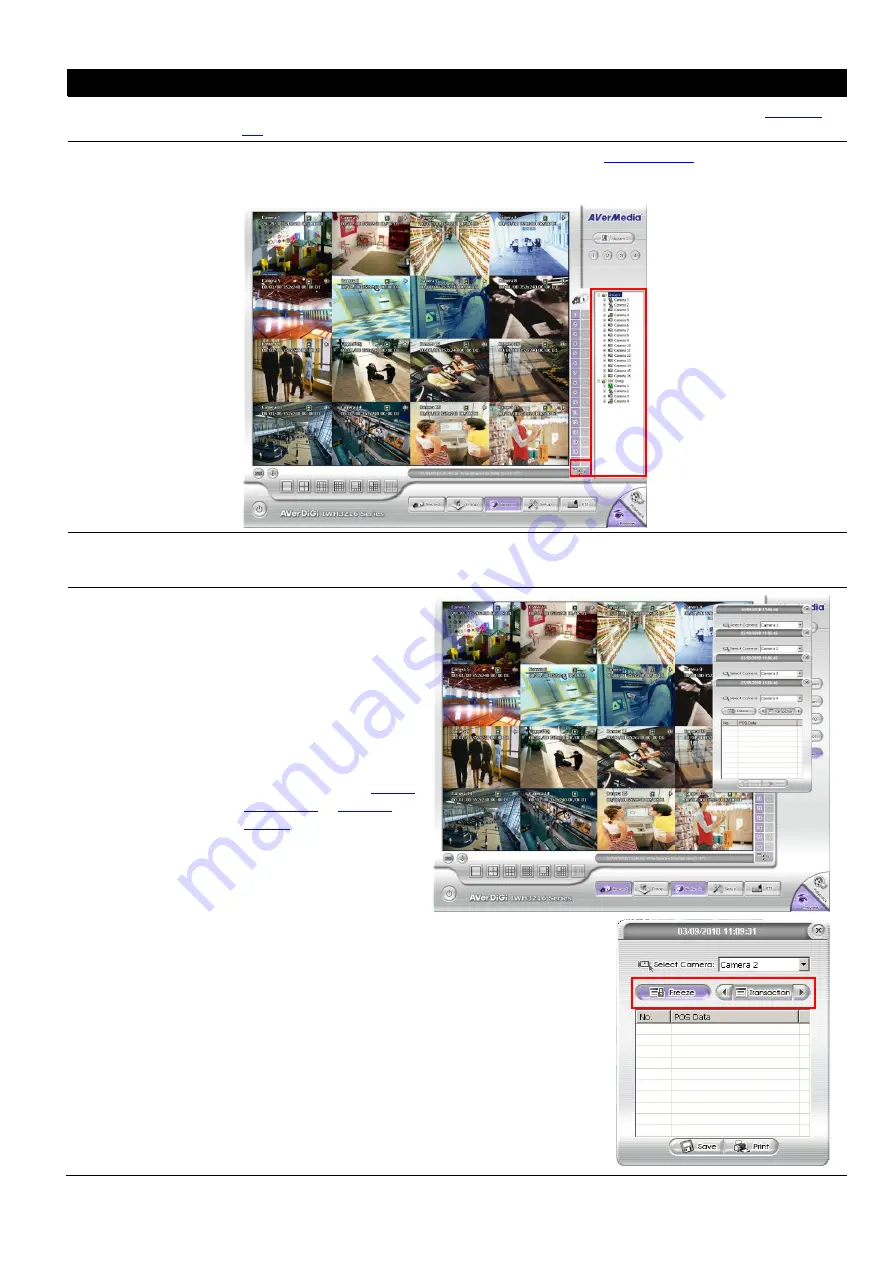
13
Name
Function
(10) Playback
Switch to Playback mode. This allows you to view the recorded video file. (see
(11) Camera Group
Tree
To view the user defined channel group tree (see also
). Click “
+
” of group to
extend group and drag the camera to surveillance screen to view. Click “
+
” of camera to
view the camera information.
(12) Camera ID
Click a desired icon to play the desired channel. After you click the icon, it turns yellow. If
you assign a split display mode and appoint a camera number, the icon group of the
cameras will turn yellow altogether.
(13) iPOSLive
To view the real time
iPOS data of channels.
Click the iPOSLive to call
out the real time iPOS
data windows.
User can move the each
channel of iPOS windows
apart to proper position. If
user didn’t enable the
multi-channel of
iPOSLive( see aslo
in
), and then, user
should only can view one
channel each time.
To switch to different channel, click
Select Camera
drop down list to select the channel. To tempore stop
iPOS data coming, click
Freeze
. To un-freeze, click
Transaction
.
Содержание IWH3216 Touch
Страница 1: ...AVerMedia IWH3216 Touch User Manual June 2010...
Страница 51: ...45 Power Management To setup UPS configuration Device Management To manage the DVR system devices...
Страница 153: ...147 10 To switch back to iEnhance interface click iEnhance button...
Страница 176: ...170 11 If user wants to burn the back file into DVD disk click Burn button and select the file to burn...
Страница 180: ...174 4 When the below screen show up press CTRL I 5 Select Create RAID Volume...
















































