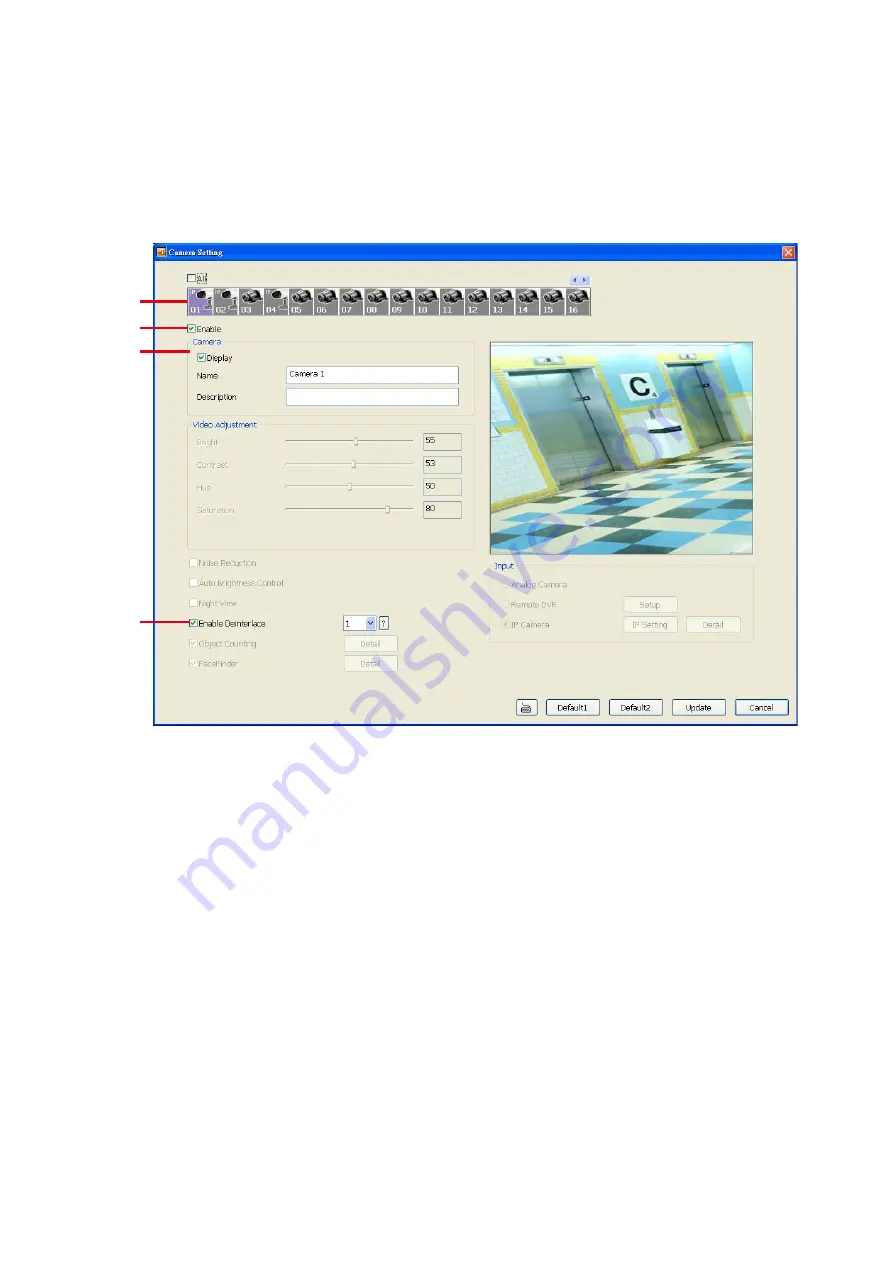
154
only use this function when the
Auto Brightness Control is enabled
.
(8) Enable Deinterlace
To enhance the video quality. Set the deinterlace
mode to #1, if you are capturing motionless picture and
select #2, if it captures lots of movement.
IP Camera
Select the camera from remote DVR servers to modify settings. In the Camera Setting window, click
Update
to save and apply the new settings, click
Cancel
to exit without saving, and click
Default1/ Default2
to revert
back to original factory settings.
(1)
(2)
(3)
(4)
(1) Camera Icons
Select the camera number you want to adjust the video setting. To select all the cameras, enable the
ALL
check box. To select more than one camera, Right click on the camera icon. To select one camera only, Left
click on the camera icon. The camera icon turns red when it is selected.
(2) Enable
Set to enable/disable the selected camera. When there is no video source on the camera, we suggest
disabling it so that the system won’t detect it as video loss error.
(3) Camera
-
Display
Enable/disable to show the video. Even if the video of the selected camera is hidden you can still
record the video and preview it in playback mode.
-
Name
Change the camera name.
-
Description
Add a short comment.
(4) Enable Deinterlace
To enhance the video quality. Set the deinterlace
mode to #1, if you are capturing motionless picture and
select #2, if it captures lots of movement.
Содержание IWH3216 Touch
Страница 1: ...AVerMedia IWH3216 Touch User Manual June 2010...
Страница 51: ...45 Power Management To setup UPS configuration Device Management To manage the DVR system devices...
Страница 153: ...147 10 To switch back to iEnhance interface click iEnhance button...
Страница 176: ...170 11 If user wants to burn the back file into DVD disk click Burn button and select the file to burn...
Страница 180: ...174 4 When the below screen show up press CTRL I 5 Select Create RAID Volume...






























