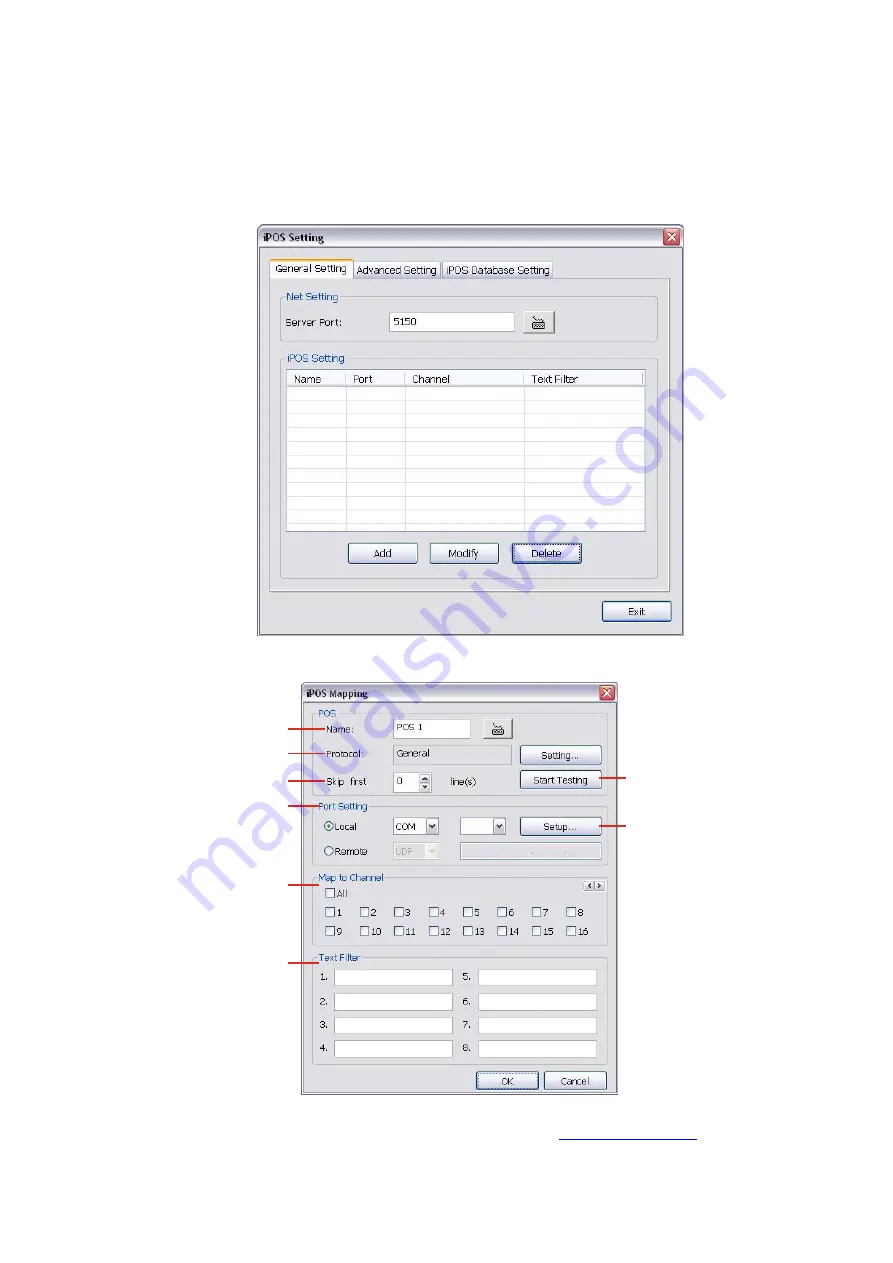
48
4.1.1 To Set the POS Setting
4.1.1.1 General Setting
1. In the System Setting dialog box, POS section, click
Setting
.
2. In the POS Console Setting dialog box, click
Add
to set a new POS setting,
Modify
to change the POS
setting, and
Delete
to remove the selected POS setting. Click
OK
to save and close POS Console
Setting.
3. In the POS Mapping dialog box, click
OK
to accept the settings and
Cancel
to exit without saving the new
setting.
(1)
(2)
(3)
(5)
(7)
(8)
(4)
(6)
(1) Name:
Enter a name to identify the POS.
(2) Protocol:
To select the protocol, click
Setting
(3) Skip first:
Set the number of lines you want to be removed
(4) Start Testing:
Click to test POS setting. You will see a test result on the right side of POS Mapping
window.
Содержание IWH3216 Touch
Страница 1: ...AVerMedia IWH3216 Touch User Manual June 2010...
Страница 51: ...45 Power Management To setup UPS configuration Device Management To manage the DVR system devices...
Страница 153: ...147 10 To switch back to iEnhance interface click iEnhance button...
Страница 176: ...170 11 If user wants to burn the back file into DVD disk click Burn button and select the file to burn...
Страница 180: ...174 4 When the below screen show up press CTRL I 5 Select Create RAID Volume...






























