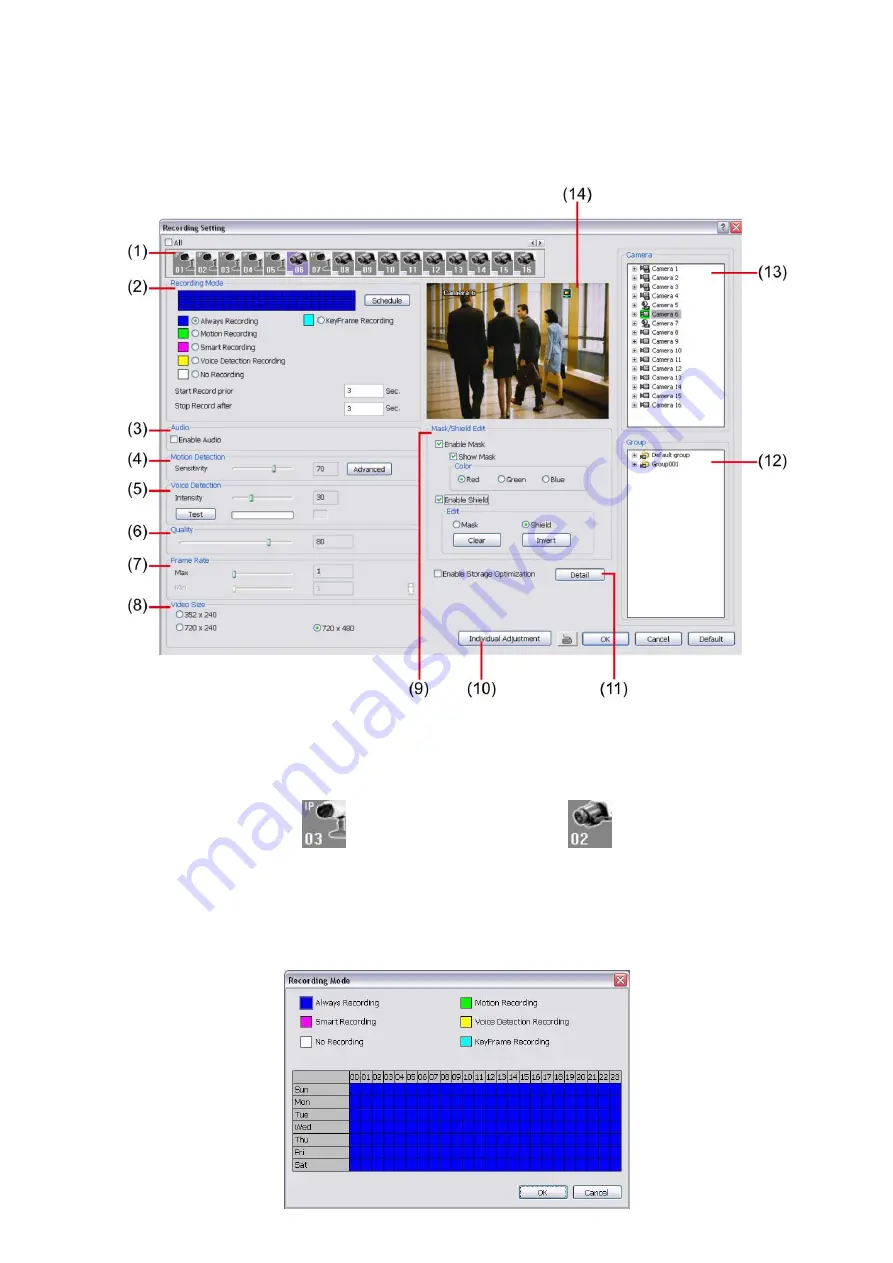
69
4.3 Recording Setting
4.3.1 Analog Camera
In the Recording dialog box, click
OK
to accept the new settings, click
Cancel
to exit without saving, and
click
Default
to revert back to original factory setting.
(1) Camera Icons
Select the camera number you want to set the recording setting. To select all the cameras, enable the
ALL
check box. To select more than one camera,
Right click
on the camera icon. To select one camera only,
Left
click
on the camera icon. The camera icon turns red when it is selected. The camera icon will be different
that depends on the camera type.
IP camera icon Analog camera icon
(2) Recording Mode
The horizontal blocks from 00 to 23 represent the time in 24-hour clock and the vertical block represent the
day in the week block (Sunday to Saturday). To record in full 24 hours and 7 days a week, select the
recording mode and click the
button. If you want to only record at a particular time or day, click
Schedule
button and select the
Recording Mode
, and then click on the time or day blocks.
Содержание IWH3216 Touch
Страница 1: ...AVerMedia IWH3216 Touch User Manual June 2010...
Страница 51: ...45 Power Management To setup UPS configuration Device Management To manage the DVR system devices...
Страница 153: ...147 10 To switch back to iEnhance interface click iEnhance button...
Страница 176: ...170 11 If user wants to burn the back file into DVD disk click Burn button and select the file to burn...
Страница 180: ...174 4 When the below screen show up press CTRL I 5 Select Create RAID Volume...






























