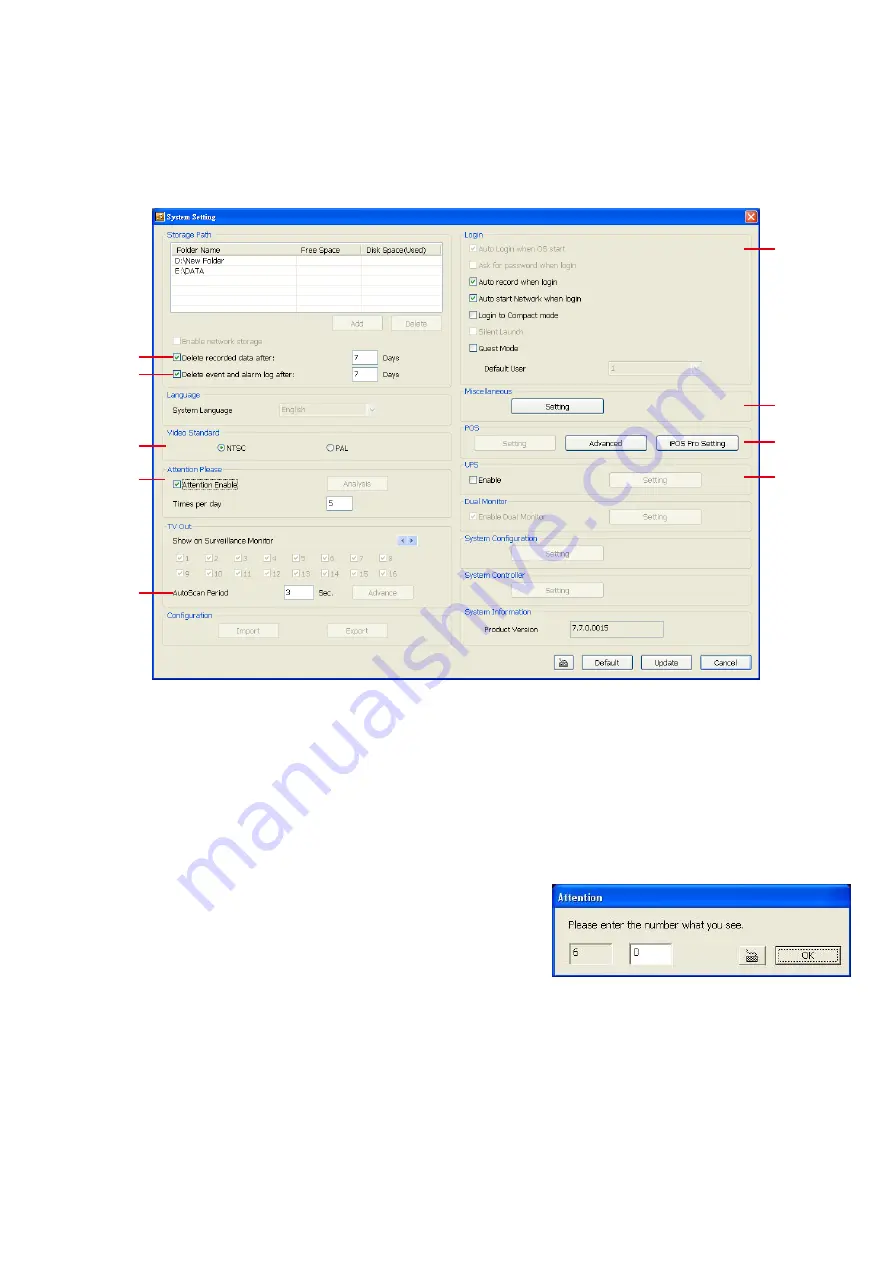
150
8.2.2
To Setup Remote DVR Server
Select the DVR server from listing and click
Setup
to configure remote DVR server.
8.2.2.1 System Setting
In the System Setting windows, click
Update
to accept the new settings, click
Exit
to exit without saving, and
click
Default
to revert back to original factory setting.
(1)
(2)
(3)
(4)
(5)
(6)
(7)
(8)
(9)
(1) Delete recorded data after
If you want the system to automatically erase the data after a certain days, enable the
Delete recorded data
after
check box and enter the numbers of days in
Days
text box.
(2) Delete event and alarm log after
If you want the system to automatically erase the event and alarm log files after a certain days, enable the
Delete event and alarm log after
check box and enter the numbers of days in
Days
text box.
(3) Video Standard
Change and select the proper video system according to your camera video system. If the video system
setting is wrong, the video would appear abnormal.
(4) Attention Please
Check the attentiveness of the person who is monitoring the
system. You may set the number of times the Attention dialog box
to appear in a day in
Times per day
text box.
When this feature is enabled, the
Attention
dialog box would
appear. The person who is monitoring the system must enter the
same number that appears from the left box at the right text box and then click
OK
.
(5) AutoScan Period
Set the TV out display time gap from 3 to 10 sec. before it switches to the next camera.
(6) Login
Enable the conditions in Login section you want the system to automatically carry out.
-
Auto record when login
Automatically start video recording when the DVR is executed.
-
Auto start Network when login
Automatically connect to network when the DVR is executed.
-
Login to compact mode
Switch to compact mode directly when the DVR is executed.
Содержание IWH3216 Touch
Страница 1: ...AVerMedia IWH3216 Touch User Manual June 2010...
Страница 51: ...45 Power Management To setup UPS configuration Device Management To manage the DVR system devices...
Страница 153: ...147 10 To switch back to iEnhance interface click iEnhance button...
Страница 176: ...170 11 If user wants to burn the back file into DVD disk click Burn button and select the file to burn...
Страница 180: ...174 4 When the below screen show up press CTRL I 5 Select Create RAID Volume...






























