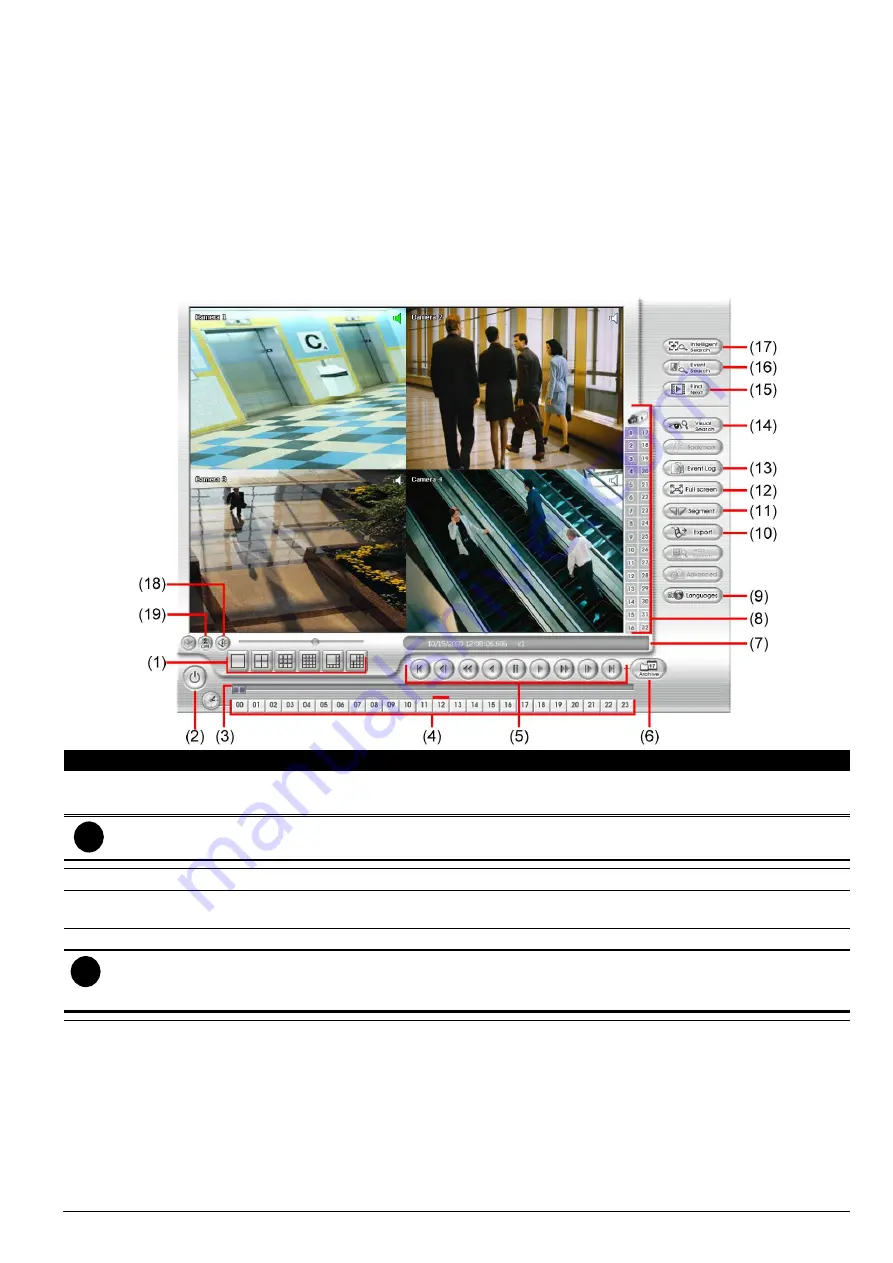
102
Chapter 5
Backup Video Players
You can playback the backup files using QPlayer applications. When you back up the recorded file, QPlayer
applications are automatically included in the backup folder.
With QPlayer, it is the same as in Playback mode and supports 6 different split screen types to view all the
video at the same time. User even can select the different language of display UI. The only difference is that
there are no Preview and Playback buttons.
To run the application, go to backup folder and double-click Q Player icon.
5.1 Familiarizing the Buttons in QPlayer
Name
Function
(1) Split Screen Mode
Select from 6 different split screen types to playback the recorded video file of all the
camera, or one camera over the other or alongside on a single screen.
i
- If there are only 4 cameras, you won’t be able to switch to 9, 16, and 13 split screen mode.
- To zoom in an area on the screen,
Right
click and
Drag
a square on the area you want to enlarge.
(2) Exit
Close the player.
(3) Progress bar
Show the progress of the file being played. You may move the bar to seek at any location of
the track.
(4) Hour Buttons
Select and click to playback the recorded video file on the specific time frame.
i
The Hour buttons represent the time in 24-hour clock. The blue bar on top of the hour button indicates that
there is a recorded video file on that period of time. While the red bar indicates that you are currently viewing
the recorded video file.
(5) Playback Control
Buttons
From left to right order:
Begin:
Move
at the beginning of the recorded video file.
Previous:
Go back to the previous frame.
Slower:
Play the recorded video file at the speed of 1/2X, 1/4X, 1/8X, or 1/16X.
Rewind:
Wind back the recorded video file.
Pause:
Briefly stop playing the recorded video file.
Play:
Play the recorded video file.
Faster:
Play the recorded video file at the speed of 2x, 4x, 8x, 16x or 32x.
Next:
Go to the next frame.
End:
Go to the end of the recorded video file.
Содержание IWH3216 Touch
Страница 1: ...AVerMedia IWH3216 Touch User Manual June 2010...
Страница 51: ...45 Power Management To setup UPS configuration Device Management To manage the DVR system devices...
Страница 153: ...147 10 To switch back to iEnhance interface click iEnhance button...
Страница 176: ...170 11 If user wants to burn the back file into DVD disk click Burn button and select the file to burn...
Страница 180: ...174 4 When the below screen show up press CTRL I 5 Select Create RAID Volume...














































