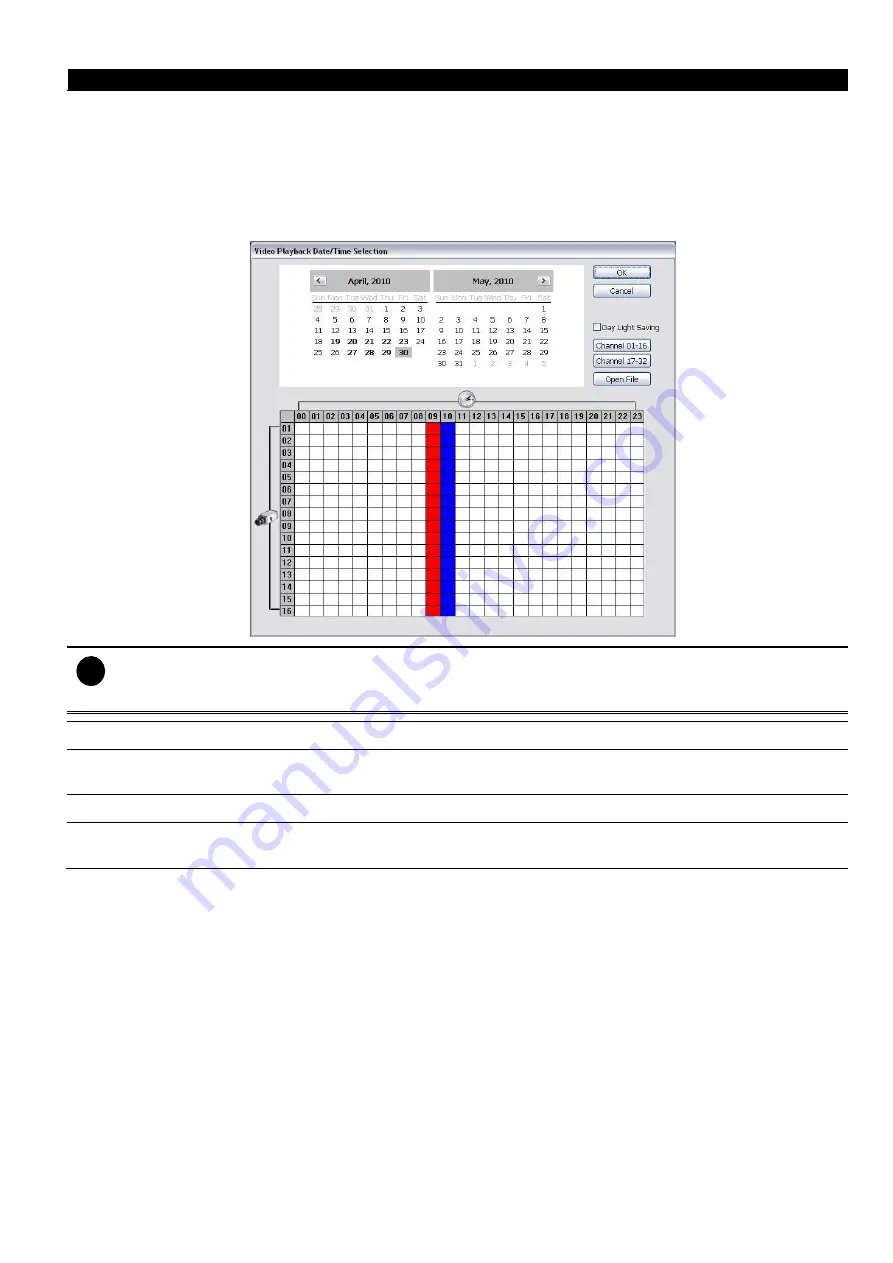
20
Name
Function
(5) Archive
Select the date on the calendar and the time from 00 to 23 to where to start playing the
recorded video file.
–
OPEN FILE:
user can open the recorded file from HDD
–
Channel 01~ 16
&
Channel 17 ~ 32:
Switch to different channel group of playback
calendar. If DVR system supports less than 16 channels (include 16 channels), the
channel group switching button is non-functional.
–
Day Light Saving:
the playback calendar will show the available video records during
day light saving time period.
i
The numbers from 00 to 23 represent the time in 24-hour clock. The numbers from 01 to 16 represent the
camera ID. The blue colored column indicates that there is a recorded video file on that period of time. While
the red colored column indicates on where to start playing the recorded video file.
(6) Preview
Switch to preview mode. User can monitor, record, and configure in preview mode.
(7) Playback
Switch to playback mode. User can playback recorded video, output a video segment,
and search certain video clip to playback.
(8) Status bar
Display the recorded date, time and play speed.
(9) Camera ID
Show the number of cameras that are being viewed. When you are in single screen
mode, click the camera ID number to switch and view other camera.
Содержание IWH3216 Touch
Страница 1: ...AVerMedia IWH3216 Touch User Manual June 2010...
Страница 51: ...45 Power Management To setup UPS configuration Device Management To manage the DVR system devices...
Страница 153: ...147 10 To switch back to iEnhance interface click iEnhance button...
Страница 176: ...170 11 If user wants to burn the back file into DVD disk click Burn button and select the file to burn...
Страница 180: ...174 4 When the below screen show up press CTRL I 5 Select Create RAID Volume...
















































