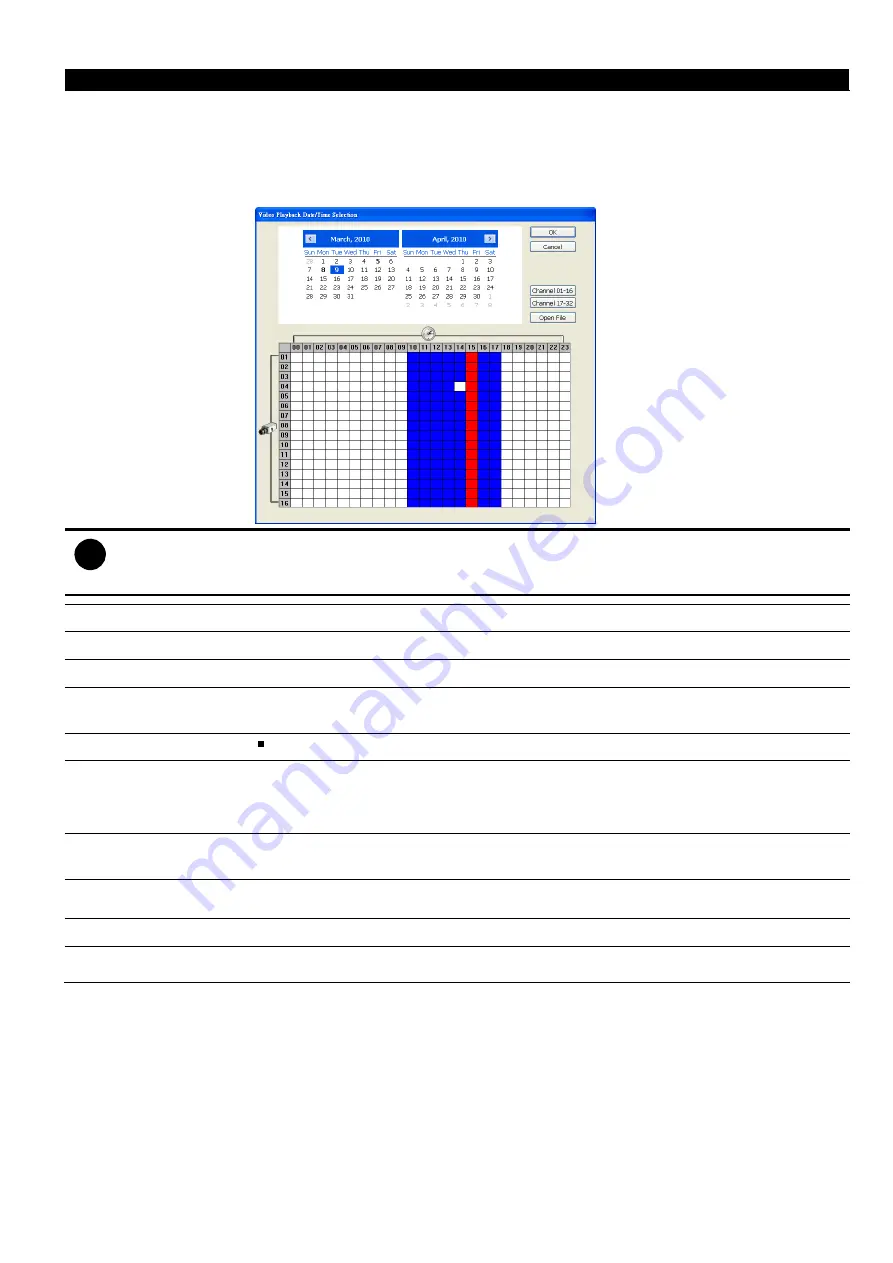
136
Name
Function
(6) Archive
Select the date on the calendar and the time from 00 to 23 to where to start playing the
recorded video file.
–
Also, user can open the recorded file from certain location by click
OPEN FILE
button
–
Click
Channel 01~ 16
and
Channel 17 ~ 32
button to switch to different channel
group of playback calendar. If the DVR supports less 16 channels (include 16
channels), the channel group switching buttons are non-functional.
i
The numbers from 00 to 23 represent the time in 24-hour clock. The numbers from 01 to 16 represent the
camera ID. The blue colored column indicates that there is a recorded video file on that period of time. While
the red colored column indicates on where to start playing the recorded video file.
(7) Preview
Switch to Preview/Advanced mode.
(8) Playback
Switch to Playback mode. This allows you to view the recorded video file.
(9) Status bar
Display the recorded date, time and play speed.
(10) Camera ID
Show the number of cameras that are being viewed. When you are in single screen
mode, click the camera ID number to switch and view other camera.
(11) Export
Snapshot:
Capture and save the screen shot either in *.jpg or *.bmp format.
(12) Full screen
Use the entire area of the screen to only display the video. To return, press the right
button of the mouse or
ESC
on the keyboard or click the arrow icon.
When you switch to full screen in multiple-screen mode,
Left
click to toggle to only
display one of the video in the multiple-screen mode or all.
(13) Event log
Show the record of activities that take place in the system. To filter the records, select
and click the option button to only display Event, System, Operation, Network or POS.
(14) Event Search
Search from the recorded activities that take place in the system (i.e., Sensor, Motion,
Video Loss, and POS).
(15) Audio
Enable/disable audio play
(16) De-interlace
To enhance the video quality. Set the de-interlace mode to #1, if you are capturing
motionless picture and select #2, if it captures lots of movement.
Содержание IWH3216 Touch
Страница 1: ...AVerMedia IWH3216 Touch User Manual June 2010...
Страница 51: ...45 Power Management To setup UPS configuration Device Management To manage the DVR system devices...
Страница 153: ...147 10 To switch back to iEnhance interface click iEnhance button...
Страница 176: ...170 11 If user wants to burn the back file into DVD disk click Burn button and select the file to burn...
Страница 180: ...174 4 When the below screen show up press CTRL I 5 Select Create RAID Volume...
















































