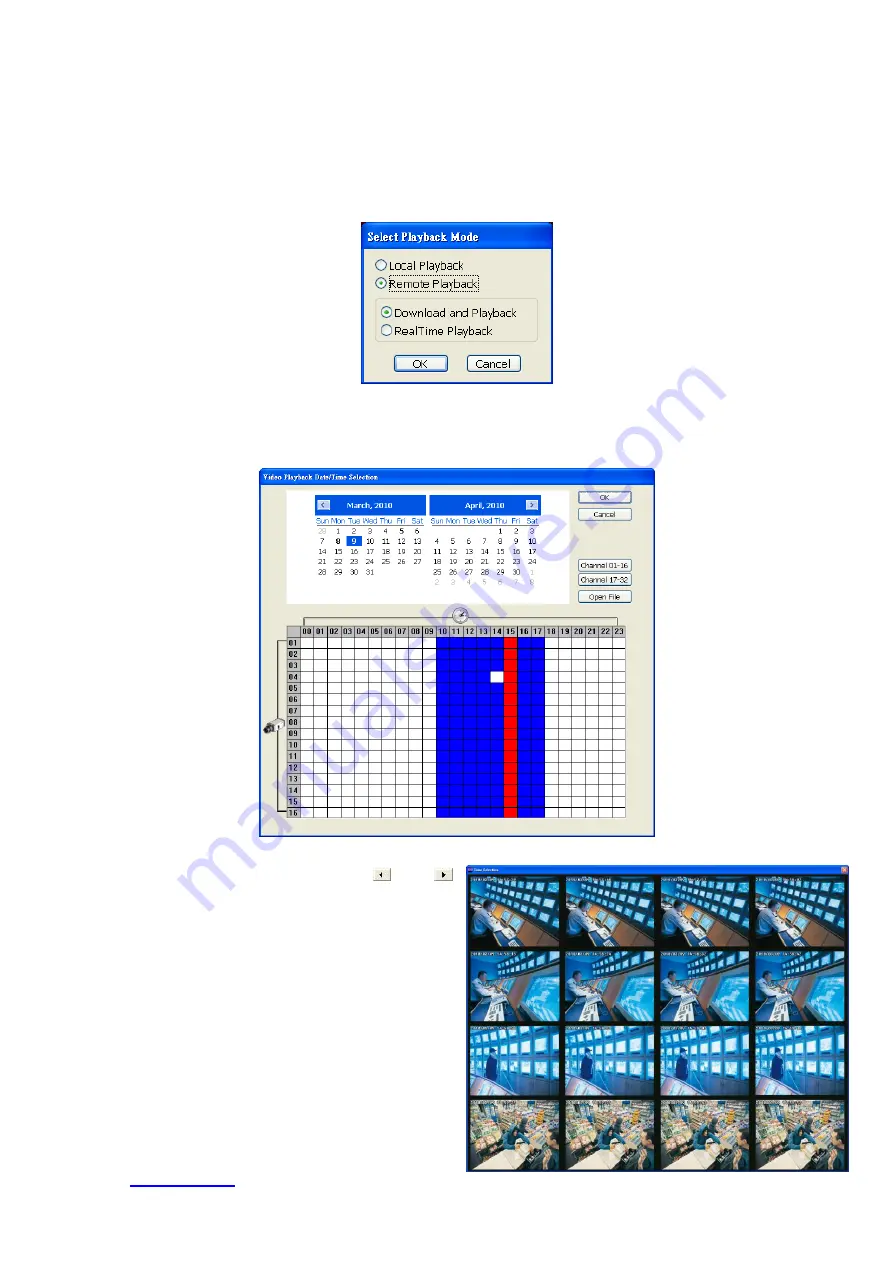
131
6.4 Using the Remote Playback
To use this feature, first you need to select the source of the file. In the Select Playback Mode dialog box,
choose
Local Playback
to open the file that is recorded in the Remote Console, and
Remote Playback
to
open the file that is recorded in the DVR server. When you choose Remote Playback, select
RealTime
Playback
if your internet bandwidth is fast and big enough, otherwise choose
Download and Playback
.
Click
OK
to proceed and
Cancel
to void this operation.
In the Video Playback Date/Time Selection, the number from 00 to 23 represent the time in 24-hour clock.
The numbers from 01 to 16 represent the camera number. To switch to channel group click
Channel 01-16
and
Channel 17-32
button but if DVR supports less than 16 channels (include 16 channels) and the channel
group switching buttons are non-functional.
To Make a Selection:
1.
Select the date in the calendar. Use and
buttons to shift the calendar to the left or right.
2.
In the table below, click on the blue block to
select and open the recorded file. The blue block
turns red when it is selected. The block that
appears in white doesn’t have data. You can
only select one block when you choose
Download and Playback.
3.
Click
OK
to proceed and
Cancel
to void this
operation.
4.
If you select Download Playback and after
making the selection, the system divides the
selected hour into 16 video thumbnails. In the
Time Selection screen, click on the video
thumbnail you want to download and open (see
Содержание IWH3216 Touch
Страница 1: ...AVerMedia IWH3216 Touch User Manual June 2010...
Страница 51: ...45 Power Management To setup UPS configuration Device Management To manage the DVR system devices...
Страница 153: ...147 10 To switch back to iEnhance interface click iEnhance button...
Страница 176: ...170 11 If user wants to burn the back file into DVD disk click Burn button and select the file to burn...
Страница 180: ...174 4 When the below screen show up press CTRL I 5 Select Create RAID Volume...






























