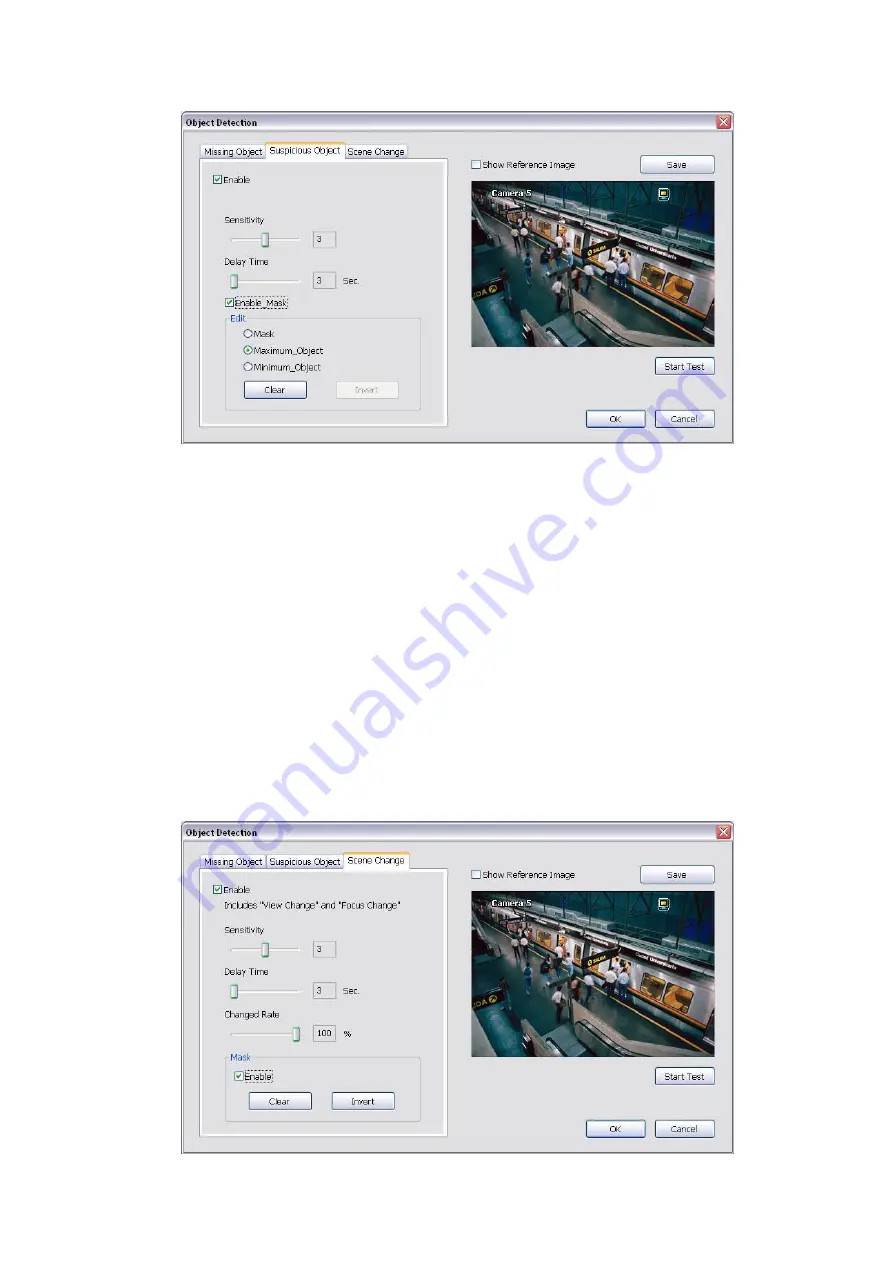
99
8. To reset all object frames, click
Clean
. To clean an object frame, click right button of mouse and
drag the object frame that user want to clean
-
Scene Change
When the camera has been moved, the system will alarm.
1. Select the camera number and press right button on the mouse to call up the setup windows. And
then, click the
Scene Change
Tab.
2. Click
Save
to capture the image for comparing reference. To view the captured image, enable the
Show Reference Image
check box. The captured image will display on screen. The reference
image is sharing with the Missing Object and Suspicious Object function.
3. Mark the
Enable
check box to setup the condition.
4.
Sensitive:
Set the system detects sensitivity.
5.
Delay Time:
Set the lasting time for system to detect the movement.
6.
Change Rate:
Set the camera movement range which compare with the original position.
7.
Enable Mask
Mark an area on the screen to disregards the motion in the marked area and to only monitor
outside the marked area. Mark the
Enable Mask
check box, click and drag the mask frame on the
screen.
8.
To reset all object frames, click
Clean
. To clean an object frame, click right button of mouse and
drag the object frame that user want to clean.
Содержание IWH3216 Touch
Страница 1: ...AVerMedia IWH3216 Touch User Manual June 2010...
Страница 51: ...45 Power Management To setup UPS configuration Device Management To manage the DVR system devices...
Страница 153: ...147 10 To switch back to iEnhance interface click iEnhance button...
Страница 176: ...170 11 If user wants to burn the back file into DVD disk click Burn button and select the file to burn...
Страница 180: ...174 4 When the below screen show up press CTRL I 5 Select Create RAID Volume...
















































