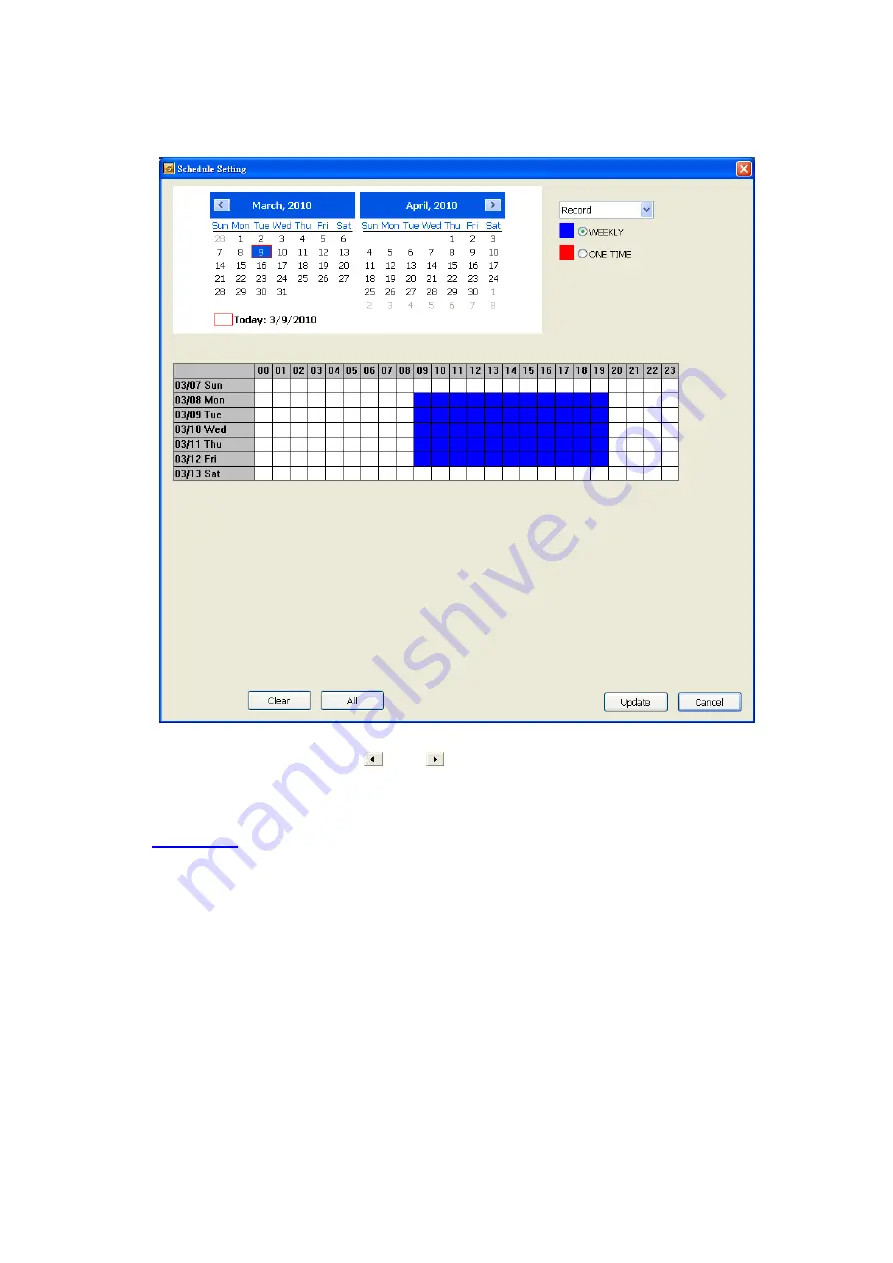
160
8.2.2.5 Schedule Setting
Schedule to record, backup, enable network, reboot and disable alarm of all the cameras either weekly or
one time. The number from 00 to 23 represent the time in 24-hour clock. The left most column display the
days in a week.
To Set the Schedule Setting:
1. Select the date in the calendar. Use and buttons to shift the calendar to the left or right.
2. Select the condition you want to schedule in the drop down list.
-
Record
Activate all the cameras to start video recording at the set time based on the Recording setting (see
also
-
Backup
Save another copy of all the data at the set time and specified backup path. DVR automatically
updates and only backup the data that are not yet included in the archive.
Mirror Backup:
Save a copy of all the data at the set time and specified backup path.
Incremental Backup:
Only backup the data that are not yet included in the archive from last time.
-
Network
Activate DVR remote system to access at the set time. After the appointed time, the Network function
will be disabled. If the Network function is already enabled, the Network function will not be disabled
when the appointed time has ended.
-
Reboot
Restart the PC at the appointed time.
-
Disable Alarm
Deactivate the alarm at the set time temporarily.
-
Turn on Relay
Activate the relay at the set time. Number of relays are depending on the relays has connected with
DVR system.
Содержание IWH3216 Touch
Страница 1: ...AVerMedia IWH3216 Touch User Manual June 2010...
Страница 51: ...45 Power Management To setup UPS configuration Device Management To manage the DVR system devices...
Страница 153: ...147 10 To switch back to iEnhance interface click iEnhance button...
Страница 176: ...170 11 If user wants to burn the back file into DVD disk click Burn button and select the file to burn...
Страница 180: ...174 4 When the below screen show up press CTRL I 5 Select Create RAID Volume...















































