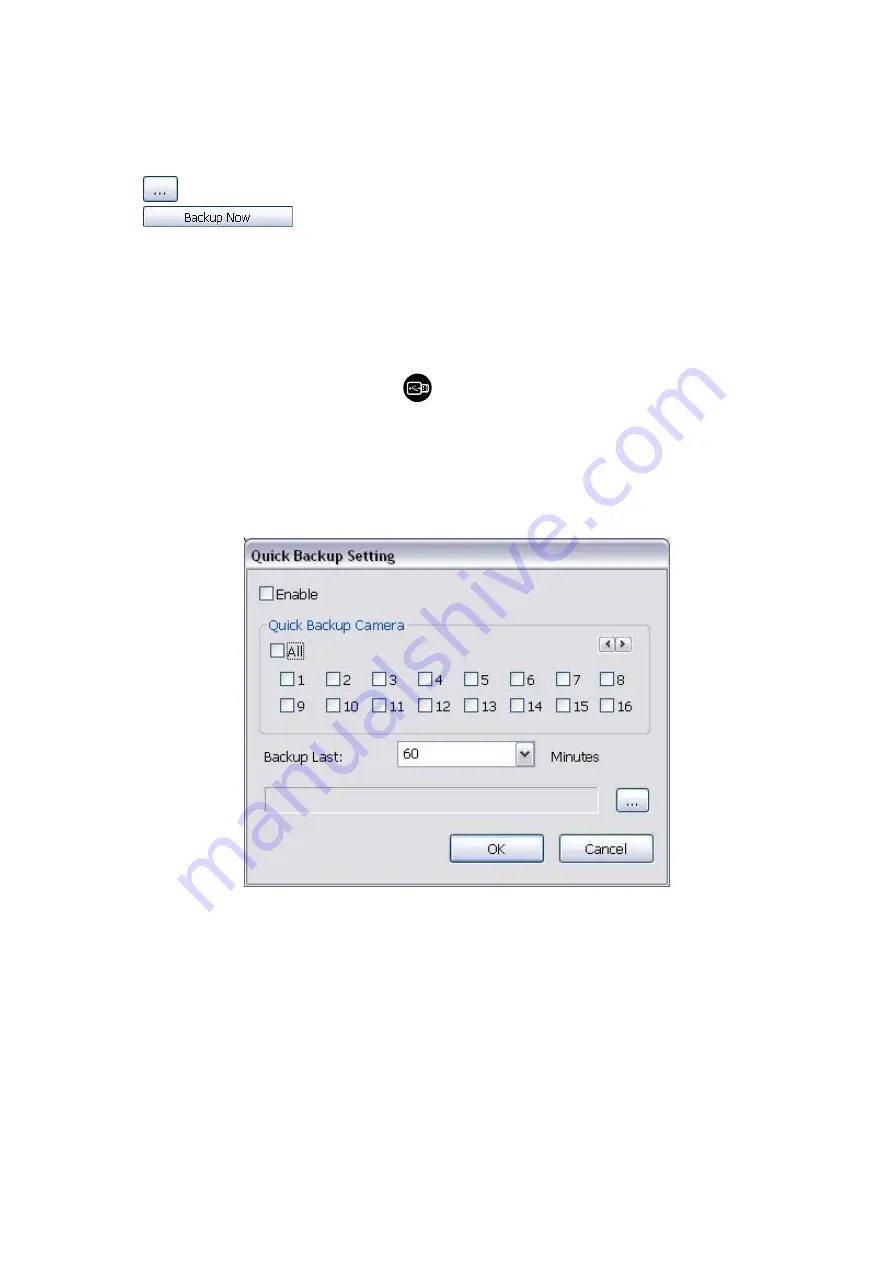
82
-
Require Space:
Show the total size of the selected file.
4. Enable Auto partition and select to divide the file size into DVD-R or CD-R. DVR automatically backup
and divide the file sizes to facilitate burning into DVD or CD disc.
5. If you do
NOT
want to keep the recorded file in the storage folder, enable
Delete files after Backup
check box.
6. Click
to set the path on where to store the backup file.
7. Click
to start archiving the selected file.
8. In the Processing… dialog box, to stop archiving press
Abort
. When done, in the Backup Path list,
shows the archived item. Select the item in the list and click
Burn
. Click
Exit
to end this procedure and
burn it later.
9.
In CD/DVD Backup, enable/disable Delete file after burning check box to remove the archived file after
burning. Click
Burn
to start and
Exit
to cancel this process.
4.6.2 Setup Quick Backup
Set a quick backup rule for user can pressing
to execute backup instantly.
1. Click
Quick Backup
.
2. In Quick Backup Setting, mark
Enable
.
3. And then, select the channels that want to backup.
4.
Backup Last:
Set the time before minutes to backup. For example: time before 60 minutes means
backup the recorded file from now backward 60 minutes. Present time is 13:00, the system will backup
start from 12:00 when press quick backup button.
Содержание IWH3216 Touch
Страница 1: ...AVerMedia IWH3216 Touch User Manual June 2010...
Страница 51: ...45 Power Management To setup UPS configuration Device Management To manage the DVR system devices...
Страница 153: ...147 10 To switch back to iEnhance interface click iEnhance button...
Страница 176: ...170 11 If user wants to burn the back file into DVD disk click Burn button and select the file to burn...
Страница 180: ...174 4 When the below screen show up press CTRL I 5 Select Create RAID Volume...






























