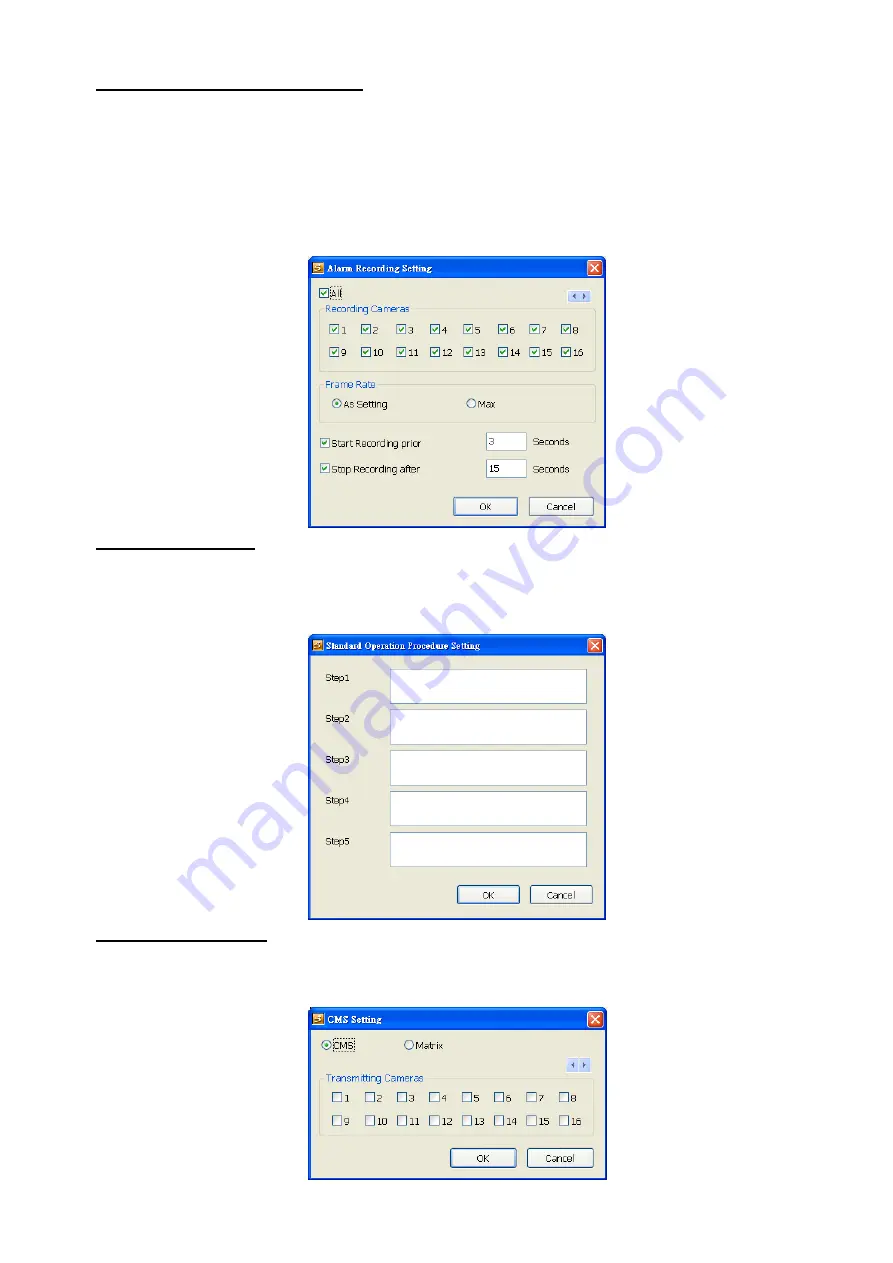
166
To Setup Alarm Recording Setting
6. Next to the Start Recording check box, click
Detail
.
7. In the Alarm Recording Setting dialog box, select the camera to enable/disable video recording.
Enable
All
to select all cameras.
8. In the Frame Rate selection, select
As Setting
to record the number of frames based on the
Recording Setting or
Max
to record the maximum of frames based on the available speed.
9. In the
Stop Recording after
text box, set the number in second for the program to continue
recording after the alarm has ended.
10.
Click
OK
to accept the new settings and
Cancel
to exit without saving.
To Setup Alarm SOP
Next to the Alarm SOP check box, click
Detail
. In the step text boxes, type the standard protocol when
the alarm is activated. When the alarm is activated, the Standard Operation Procedure dialog box will
appear. Just click
Next
to see the next instruction,
Back
to see the previous instruction,
Finish
to end
and
Abort
to terminate.
To Setup CMS Setting
Next to the Send to CMS check box, click
Detail
. In the CMS Setting, select the camera to
enable/disable sending the video to CMS. Enable
All
to select all cameras. Then, click
OK
to accept
the new settings and
Cancel
to exit without saving.
Содержание IWH3216 Touch
Страница 1: ...AVerMedia IWH3216 Touch User Manual June 2010...
Страница 51: ...45 Power Management To setup UPS configuration Device Management To manage the DVR system devices...
Страница 153: ...147 10 To switch back to iEnhance interface click iEnhance button...
Страница 176: ...170 11 If user wants to burn the back file into DVD disk click Burn button and select the file to burn...
Страница 180: ...174 4 When the below screen show up press CTRL I 5 Select Create RAID Volume...




























