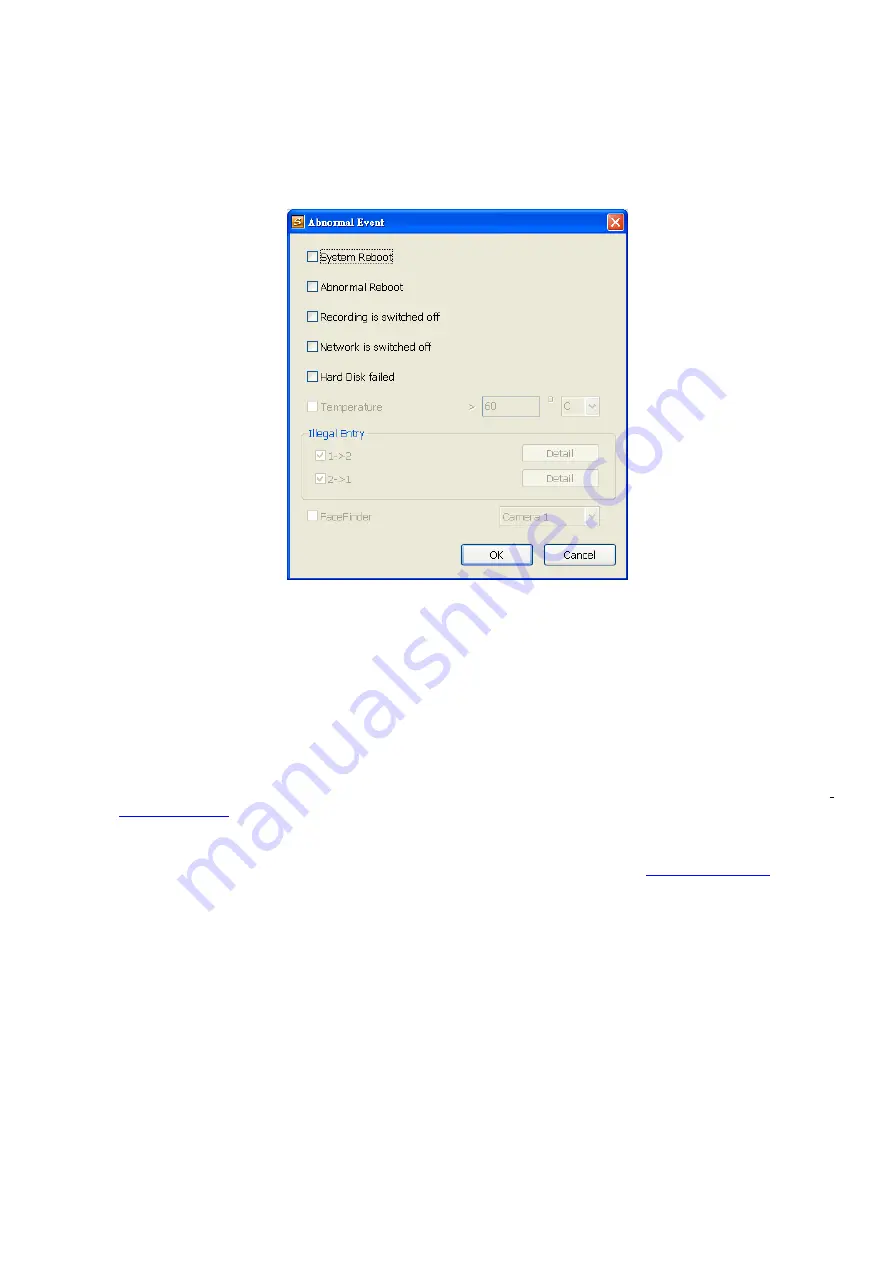
163
- In
Audio Detection
, click the camera number to the system to alarm when detect the abnormal
voice.
5. In
(4) Sensor
, select and click on the sensor number (use
and
to select the sensor) to set the
condition for the system to alarm. If the sensor normal status is high, set the sensor condition to low.
-
Continue trigger duration:
Set a time period that when sensor has been trigger and stay in the
same status for that period, then the alarm will be sent out.
-
Abnormal Event:
Enable/disable to set the condition of the event for system to alarm..
System Reboot:
when the DVR system reboot without abnormal condition, the system will send
out the alarm message.
Abnormal Reboot:
when the DVR system reboot in irregular condition, the system will send out
the alarm message.
Recording is switched off:
when the recording has been stopped, the system will send out the
alarm message.
Network is switched off:
when the network connection of DVR system is lost, the system will
send out the alarm message.
Hard Disk failed:
when the hard disk can’t work normally, the system will send out the alarm
message.
-
POS Keyword:
Enable/disable to scan the data from the POS if it matches the keyword (see also
-
Alarm Message:
To active with external alarm message by your own program. For the detail
configuration, please contact the local reseller.
-
Alarm Button:
Enable/disable to active manual alarm function (see also
Chapter 2.2#(19)
). To define
alarm message of manually alarm trigger. Click alarm button and select the alarm button # and fill in
the description of alarm button.
6. In
(5) Alarm Reset
, click the camera number (use
and
to select the alarm) to set the reset condition
of alarm. Once alarm is reset, all alarm action will stop at the moment. If the sensor normal status is high,
set the sensor condition to low.
-
Alarm Reset Time:
Set a time for the alarm auto reset. When an alarm happen such as motion
detected and video loss, the alarm will reset at the alarm reset time.
7. In
(6) Action
,
you may now set the alarm action for the system to perform when the alarm condition is
activated.
-
Launch E-Map
Display mini Emap screen.
-
TV Out:
Switch to only display the video on TV from where the alarm is activated.
Retrieve time:
set the waiting duration before system switching back to original display mode on
TV automatically. If the retrieve time is un-mark, the alarm video will keep displaying until user
switch back to normal display mode manually.
Содержание IWH3216 Touch
Страница 1: ...AVerMedia IWH3216 Touch User Manual June 2010...
Страница 51: ...45 Power Management To setup UPS configuration Device Management To manage the DVR system devices...
Страница 153: ...147 10 To switch back to iEnhance interface click iEnhance button...
Страница 176: ...170 11 If user wants to burn the back file into DVD disk click Burn button and select the file to burn...
Страница 180: ...174 4 When the below screen show up press CTRL I 5 Select Create RAID Volume...
















































