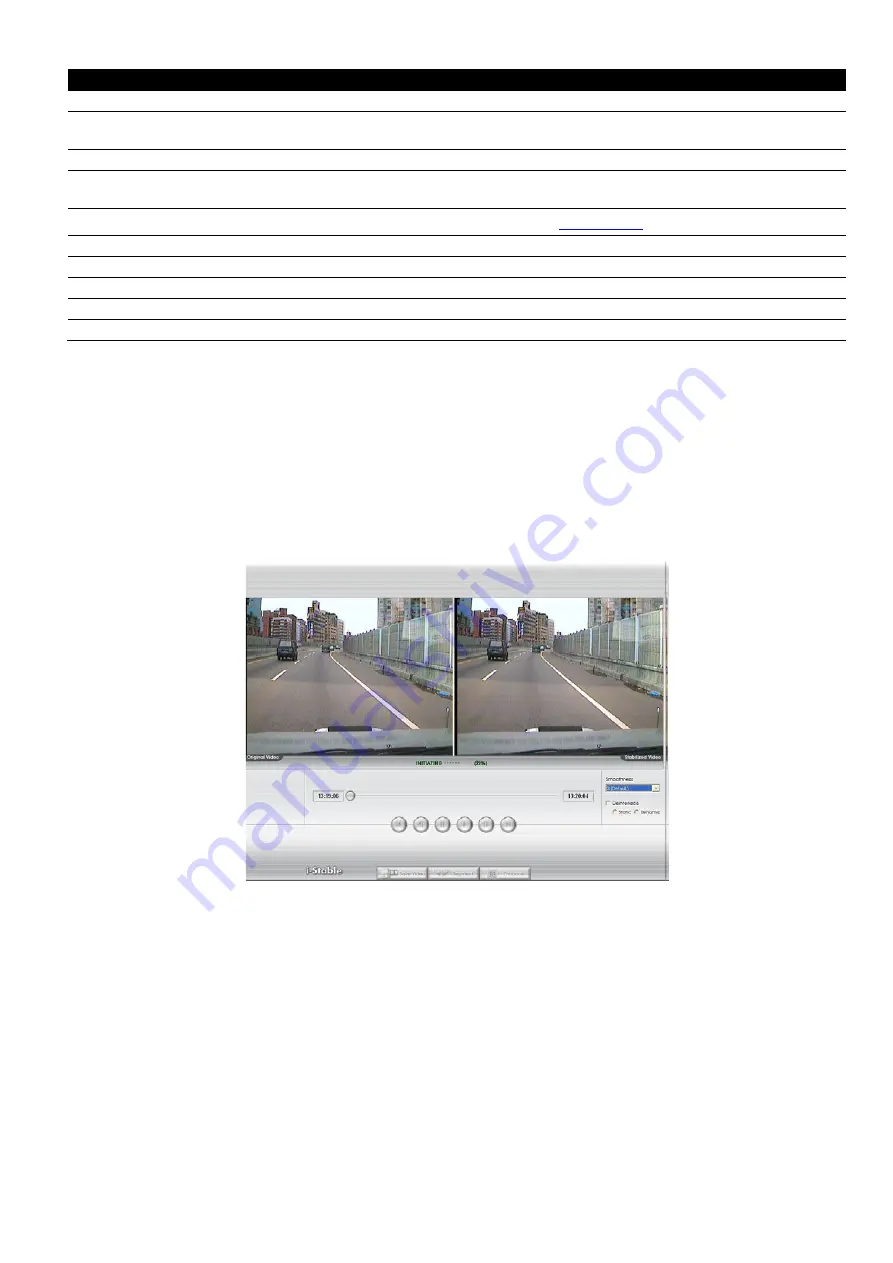
146
Name
Function
(16) Original Screen Display the original state of the image.
(17) Temporary
Setting Block
Display the sample settings. Click the sample to apply the setting on the current video.
(18) Status Bar
Display the date, and time of the video.
(19) Progress Bar
Show the progress of the file being played. You may move the bar to seek at any location of
the track.
(20) iStable
To reduce the jolt in the recorded video.(also see
(21) Add Setting
Include the new setting to the temporary setting block.
(22) Rename
Change the name of the selected setting in the temporary setting block.
(23) Delete
Permanently remove the selected setting in the temporary setting block.
(24) Load Setting
Call the saved settings.
(25) Save Setting
Store the settings in the temporary setting block.
7.1 To Use iStable
The iStable function can reduce the jolt in the recorded video.
1. Click
Open File
button and select the recorded video.
2. And then, click
iStable
button.
3. iStable windows will show up.
4. Select the
smoothness level
– 1(Low), 2, 3, 4, and 5(High). The default value is 3.
5. Click
Play
button, and then i-Stable function will start to initial the recorded video.
6.
When the initialize is done, user will see the original and stabilized recorded video play in two windows.
7. While the video is playing, user can select a portion of video to play and save. Use the Playback Control
buttons or drag the bar on the playback progress bar and pause on where you want to start the cut. Then,
click
Segment
to set the begin mark. And, Use the Playback Control buttons or drag the bar on the
playback progress bar and pause on where you want to end the cut. Then, click
Segment
to set the end
mark. To cancel segmentation or set the segment marks from the start, click
Segment
button again.
8. Click
Save Video
button to save the wanted clip.
9.
In the Save As dialog box, locate on where you want to save the file, type the filename, and select the
video compress mode –
Optimize for speed
or
Optimize for storage
.
Содержание IWH3216 Touch
Страница 1: ...AVerMedia IWH3216 Touch User Manual June 2010...
Страница 51: ...45 Power Management To setup UPS configuration Device Management To manage the DVR system devices...
Страница 153: ...147 10 To switch back to iEnhance interface click iEnhance button...
Страница 176: ...170 11 If user wants to burn the back file into DVD disk click Burn button and select the file to burn...
Страница 180: ...174 4 When the below screen show up press CTRL I 5 Select Create RAID Volume...






























