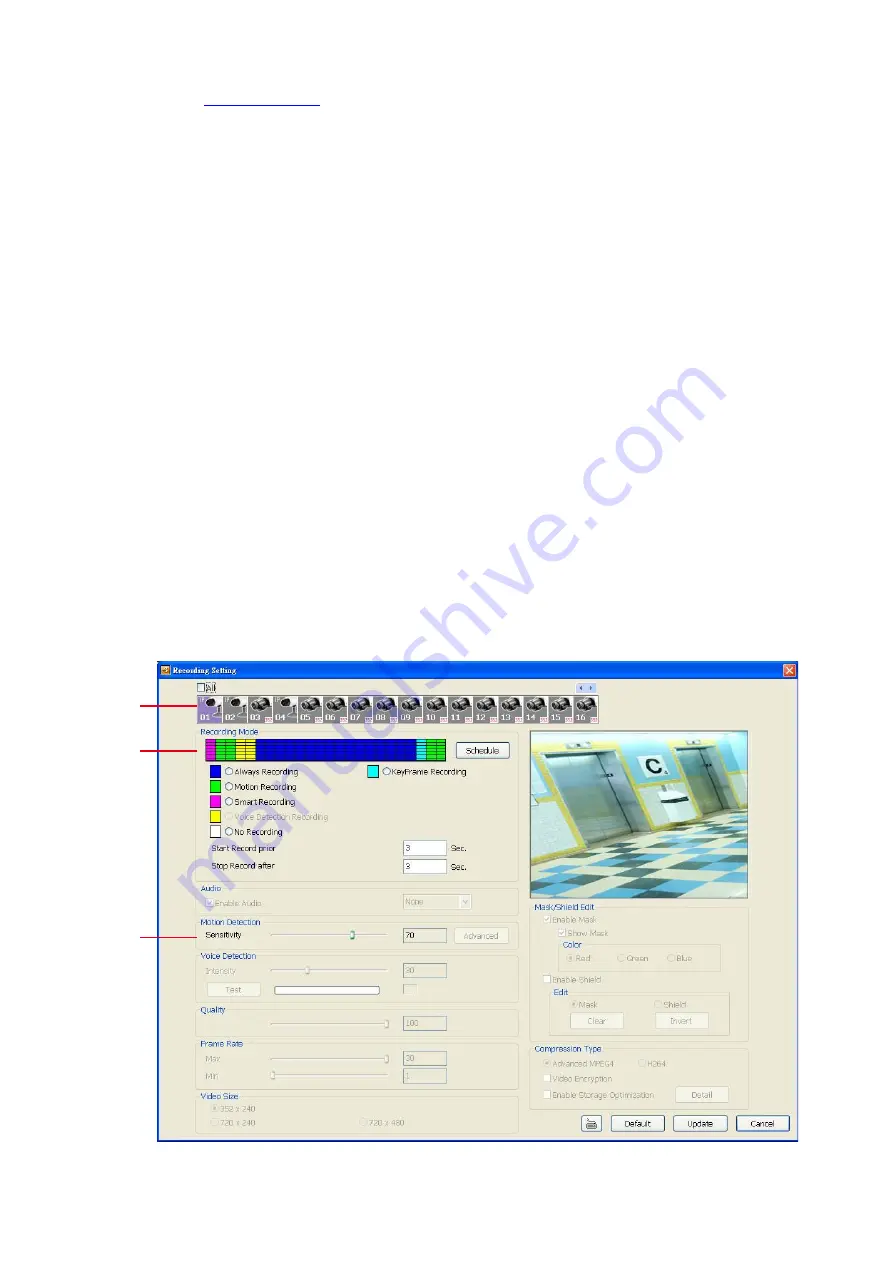
116
there is no motion, it records at the minimum frame rate setting. Set the maximum and minimum frame
rate setting in
section.
-
Voice Detecting Recording
DVR system will record the sound when the voice exceeds the intensity value in Voice Detection
setting.
-
No Recording
The system
won’t do any recording.
-
KeyFrame Recording
Only record one frame per second.
(3) Motion Detection
Adjust the sensitivity of the motion detector. The higher the value, the finer the sensitivity is detected. When it
detects a motion, a green triangle mark would appear at the upper left corner of the screen.
(4) Voice Detection
Adjust the intensity of the audio detector. The system detects sound when it exceeds the intensity value.
(5) Quality
Adjust the video quality. The higher the value, the lower the compression level and uses more hard disk
space.
(6) Frame Rate
Set the maximum number of frames to be recorded during motion and motionless state. The frame rate
ranges from 1 to 30 for NTSC and 1 to 25 for PAL. The higher the frame rate, it uses more hard disk space.
(7) Video Size
User can activate the
Enable Deinterlace
to enhance the video quality. Set the
Enable Deinterlace
mode to
#1, if you are capturing motionless picture and #2, if it captures lots of movement.
(8) Compression Type
H264 is the latest and advanced video compression format that delivers better video quality and smaller file
size but this uses more CPU resource. Advanced MPEG4 provides a standard for color picture compression
rate.
IP Camera
In the Recording setup window, click
OK
to accept the new settings, click
Cancel
to exit without saving, and
click
Default
to revert back to original factory settings
.
(1)
(2)
(3)
(1) Camera Icons
Select the camera number you want to set the recording setting. To select all the cameras, enable the
ALL
Содержание IWH3216 Touch
Страница 1: ...AVerMedia IWH3216 Touch User Manual June 2010...
Страница 51: ...45 Power Management To setup UPS configuration Device Management To manage the DVR system devices...
Страница 153: ...147 10 To switch back to iEnhance interface click iEnhance button...
Страница 176: ...170 11 If user wants to burn the back file into DVD disk click Burn button and select the file to burn...
Страница 180: ...174 4 When the below screen show up press CTRL I 5 Select Create RAID Volume...
















































