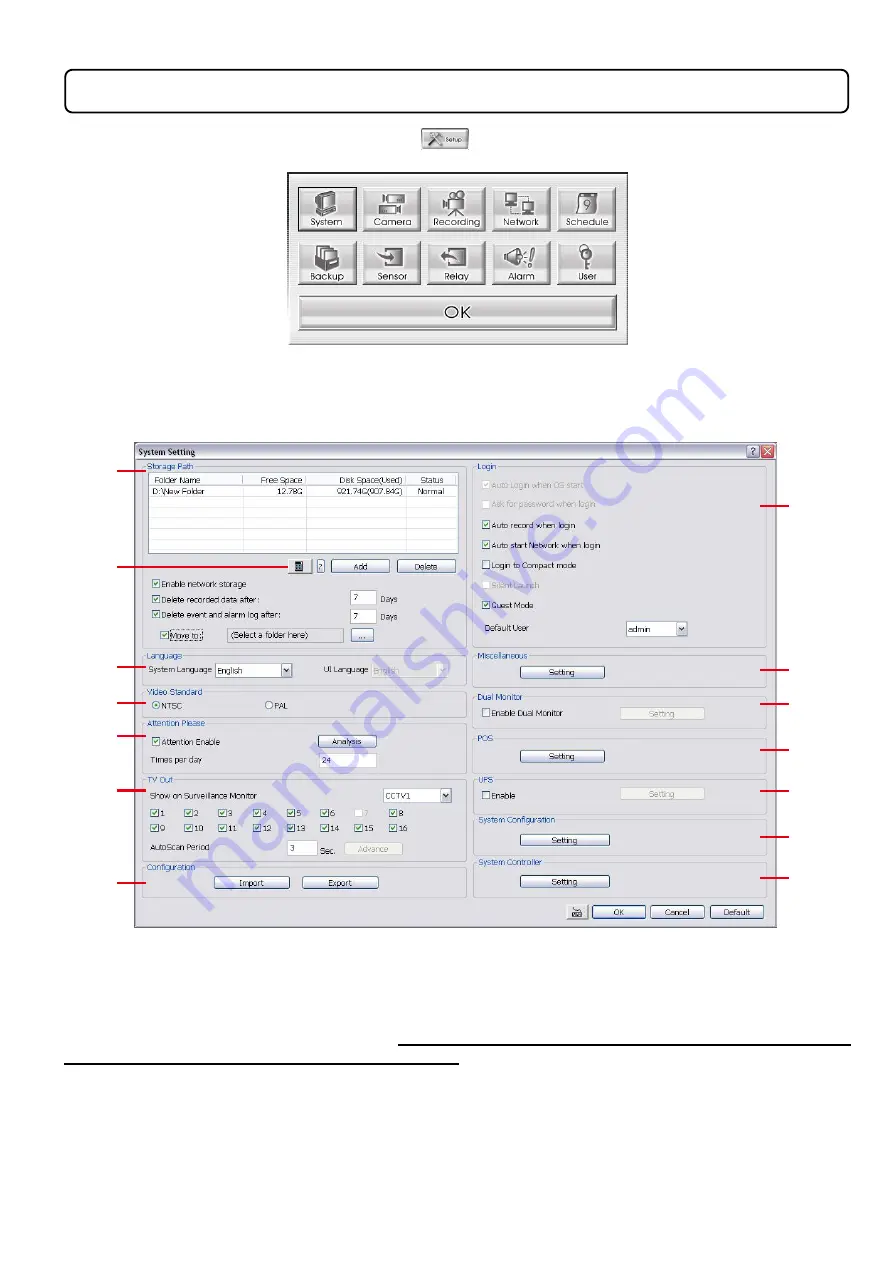
36
Chapter 4
Customizing the DVR System
In the Preview/Advanced screen mode, click
button to customize your DVR. When the DVR
configuration setup selection appears, select and click the buttons you want to change the setting.
4.1 System Setting
In the System Setting dialog box, click
OK
to accept the new settings, click
Cancel
to exit without saving,
and click
Default
to revert back to original factory setting.
(1)
(3)
(4)
(5)
(6)
(7)
(2)
(8)
(9)
(10)
(11)
(12)
(13)
(14)
(1) Storage Path
Set the directory on where to save the data. When there is not enough free space to record one hour data,
the system automatically replaces the oldest data. In case you have more than one storage path, the system
automatically saves the data to the next storage path. You may also add additional network-attached storage
(NAS) for extremely high storage capacity. Select the Enable network storage check box to send the
recorded video in network-attached storage.
To add network storage, the Internet storage drive/folder
must be mapped as Network Driver in DVR server
. Enable network storage first, and then, click Add. In
Browse For Folder
windows, select drive C and right click mouse button, select
Map Network Drive
option.
Содержание IWH3216 Touch
Страница 1: ...AVerMedia IWH3216 Touch User Manual June 2010...
Страница 51: ...45 Power Management To setup UPS configuration Device Management To manage the DVR system devices...
Страница 153: ...147 10 To switch back to iEnhance interface click iEnhance button...
Страница 176: ...170 11 If user wants to burn the back file into DVD disk click Burn button and select the file to burn...
Страница 180: ...174 4 When the below screen show up press CTRL I 5 Select Create RAID Volume...






























