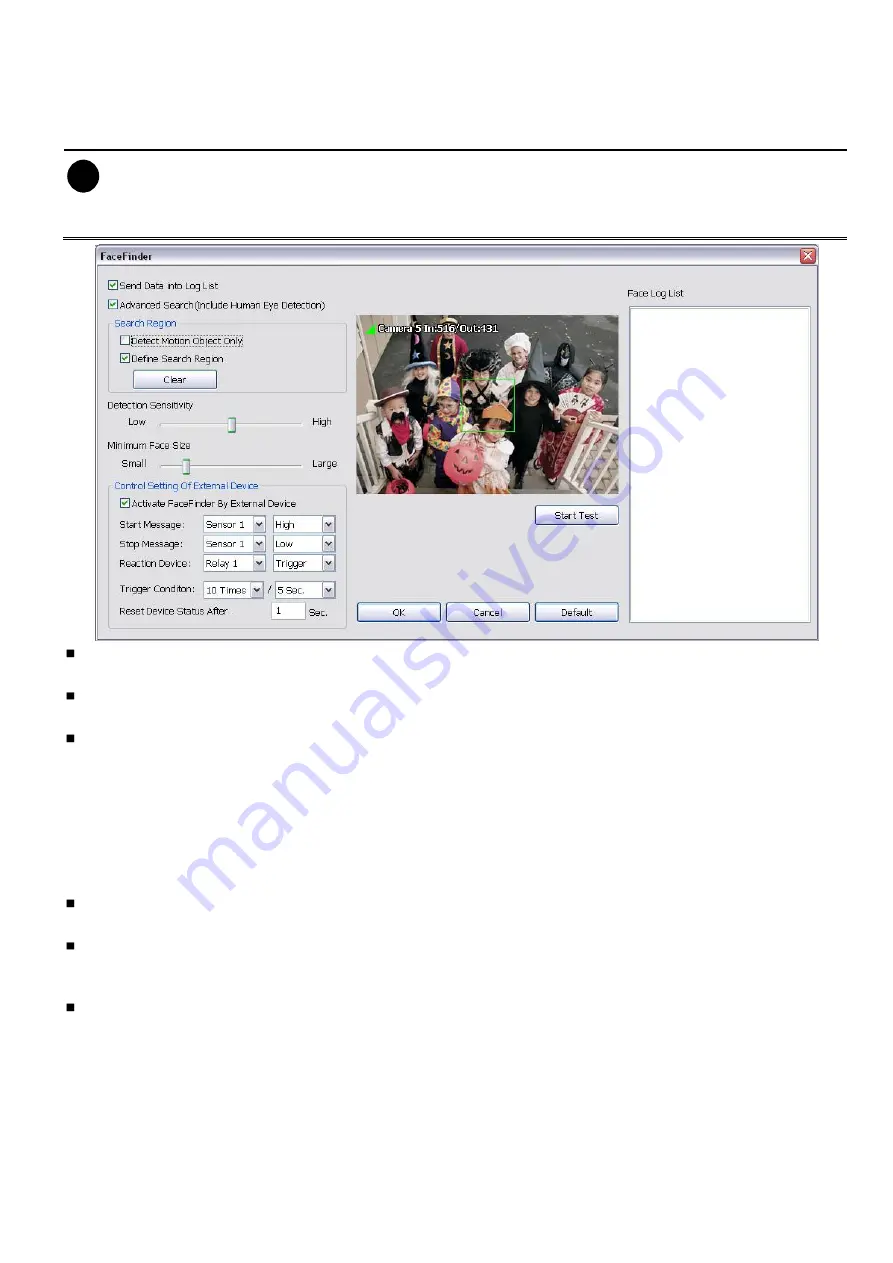
63
4.2.2 To Setup the FaceFinder
To setup the human face detection and capturing from live video for security issue. Click
Detail
to enter the
FaceFinder setup window. To set the value back to default, click
Default
button.
i
-
The face detection angle is around 30 ~ 45 degrees for both side of face and 25 ~ 30 degrees for
look up and down side of face.
-
It is to recommend that user install the camera in the position of light comes in for better face
detection result.
Save Data into Object index:
Mark to enable face detecting and capturing face image to display on face
object log. The default is enabled when the FaceFinder is enabled.
Advanced Search(Include Human Eye Detection):
Beside face recognition, the system will also focus
the detection on eyes of face.
Search Region:
User can select condition of face detection and setup face detects area.
-
Detect Motion Object:
Only when the human face is moved, the system will detect and the face will
be captured.
-
Define Select Region:
Setup the face detects area. The system will only detect the face in the
selected area. On the preview screen, use mouse to drag the area that user wants to search. User
should see the blue frame on the preview screen of FaceFinder setup window. User can select multiple
areas for detection. To clear the selected area, right click the mouse button and drag the selected area
to clear. Or, click
Clear
to clear all selected areas.
Detection Sensitivity:
To set the sensitivity level of face detection. More higher is more easily to detect
the difference of the face.
Minimal Face Size Level:
To set the face detection of minimal size. The system will only detect the face
size is equal or bigger than the minimal face size. User should see a green frame on the preview screen
of FaceFinder setup window.
Control Setting of External Device:
Set the conditions of the face detection that is trigger by outside
device such as sensor, relay device.
-
Activate FaceFinder By External Device:
Mark to enable trigger condition.
-
Start Message:
Set the sensor level that will trigger the face detection. The default is high.
-
Stop Message:
Set the sensor level that will reset the condition of face detection. The default is low.
-
Reaction Device:
Set the activate level of relay device. When the face detects condition meets the
condition in
Trigger Condition
, the relay will send out the signal and the system will send out the face
object log. The log can be viewed in
Face Object Log
.
-
Trigger Condition:
Set the condition for activating relay device to send out the log to DVR system.
Select the time (second) and times (the number of face has been detected) from drag down list.
Содержание IWH3216 Touch
Страница 1: ...AVerMedia IWH3216 Touch User Manual June 2010...
Страница 51: ...45 Power Management To setup UPS configuration Device Management To manage the DVR system devices...
Страница 153: ...147 10 To switch back to iEnhance interface click iEnhance button...
Страница 176: ...170 11 If user wants to burn the back file into DVD disk click Burn button and select the file to burn...
Страница 180: ...174 4 When the below screen show up press CTRL I 5 Select Create RAID Volume...
















































