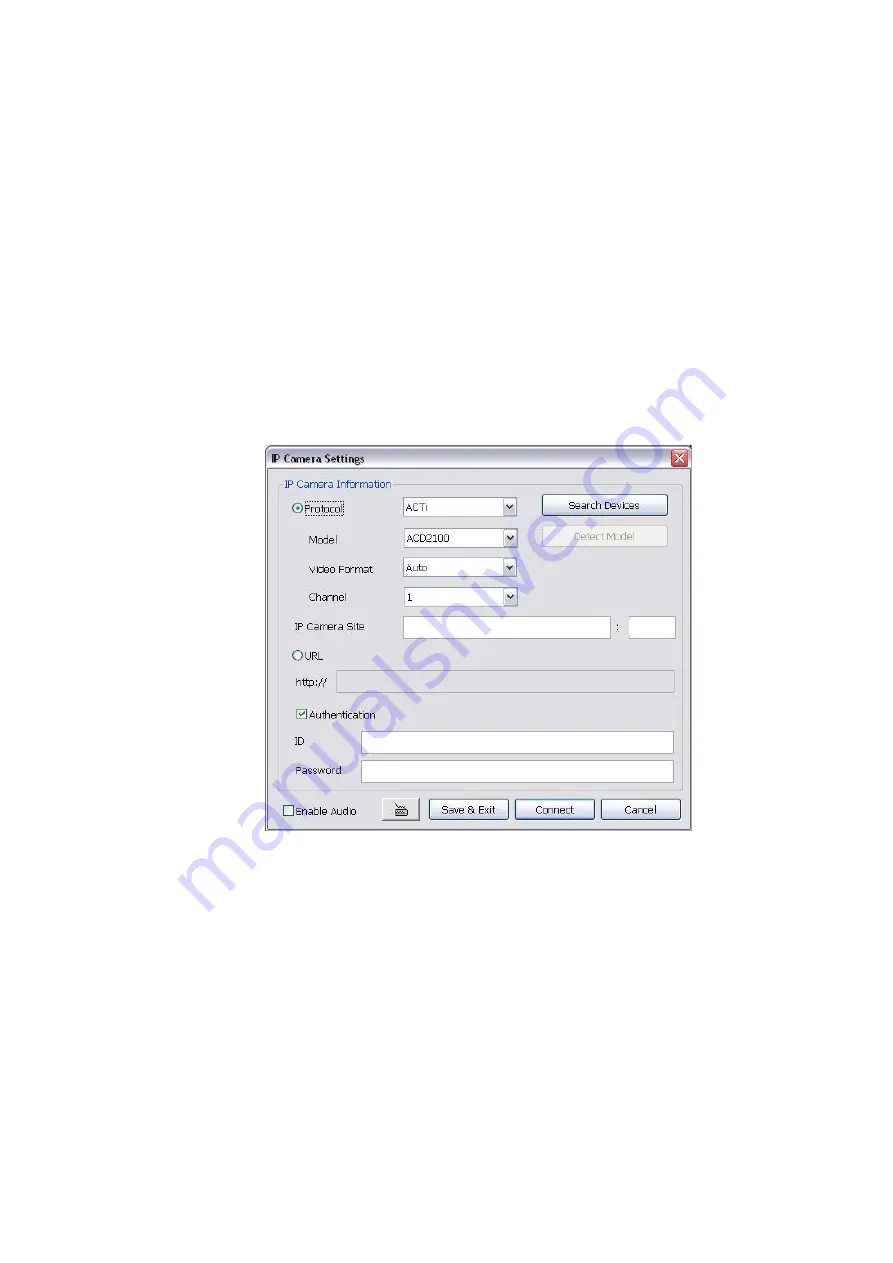
57
(5) Input
Select the type of video camera input you are using.
-
Analog Camera
The video source is coming directly from camera that is connected to the SA Series DVR.
-
Remote DVR
The video source is coming from another DVR server. In the Remote DVR dialog box, enter the server
IP, port number, user ID, password and select the camera number. If you are not sure of the server IP
and port, please check the DVR server IP address in Network setting.
-
IP Camera
The video source is coming from IP camera. Click
Setup
to enter the IP Camera Settings window.
In the IP Camera Settings dialog box, select to connect using Protocol or URL and then enter the
required info. If the IP camera IP address is available, enter the IP address at
IP Camera Site
column.
Or User can click
Search Device
to find the selected protocol of camera on the LAN network. If user is
not sure the camera is which model, click
Detect Model
to find the correct model of camera. If it
requires user identification, enable
Authentication
check box and enter
ID
and
Password
. To enable
audio, click
Enable Audio
check box. If you are not sure of the Protocol or URL info, please refer to the
IP camera manual or contact your IP camera local distributor. Click
Save & Exit
to save the setting and
leave the setup windows. Click
OK
to save the setting but not exit the setup windows. To cancel the
setting, click
Cancel
.
In Camera Setting interface, click
Detail
to configure more parameters of the camera. Click
OK
to save
the configuration and exit the setup windows. To reset the configuration back to factory value, click
Default
.
Содержание IWH3216 Touch
Страница 1: ...AVerMedia IWH3216 Touch User Manual June 2010...
Страница 51: ...45 Power Management To setup UPS configuration Device Management To manage the DVR system devices...
Страница 153: ...147 10 To switch back to iEnhance interface click iEnhance button...
Страница 176: ...170 11 If user wants to burn the back file into DVD disk click Burn button and select the file to burn...
Страница 180: ...174 4 When the below screen show up press CTRL I 5 Select Create RAID Volume...






























