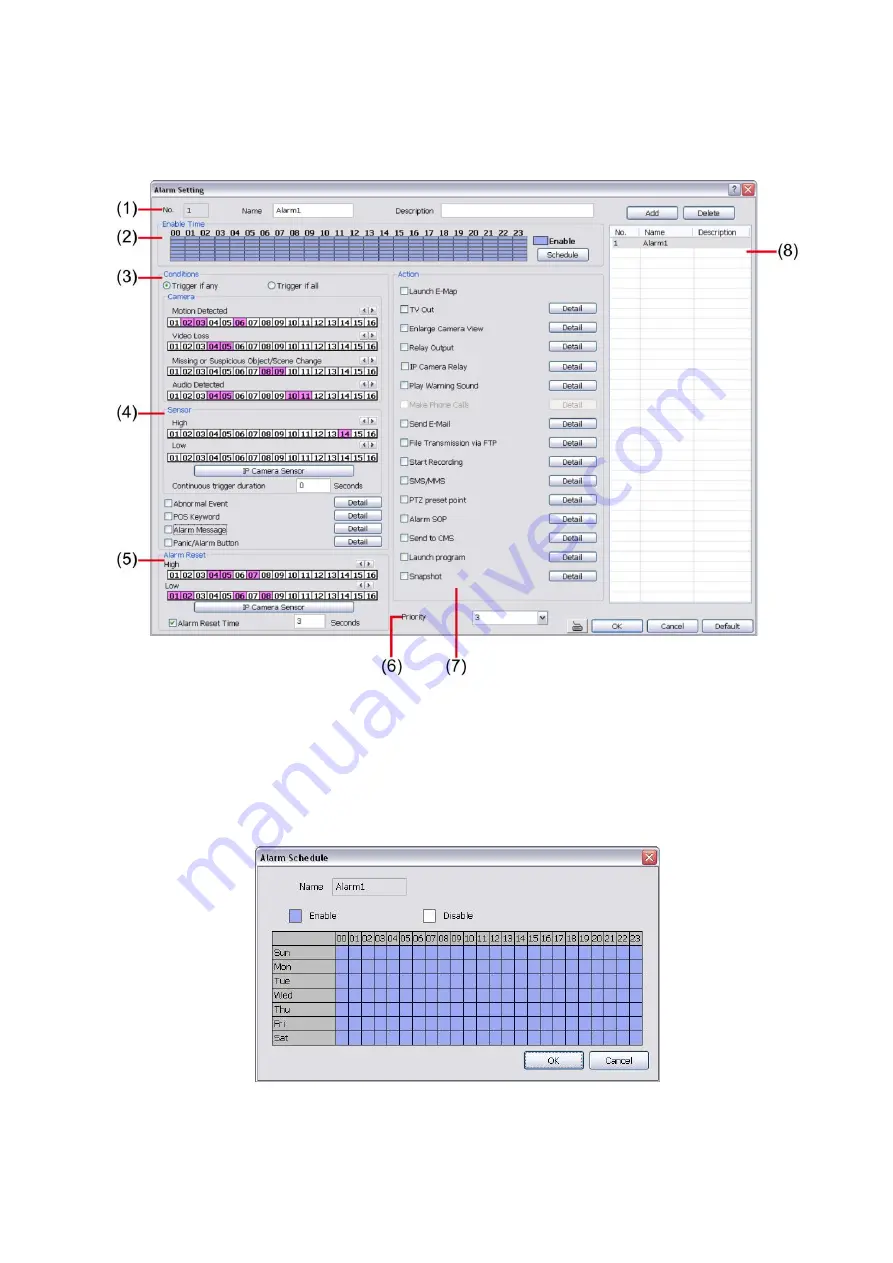
86
4.9 Alarm Setting
In the Alarm Setting dialog box, click
Add
to insert and set new alarm setting, click
Delete
to remove the
selected alarm setting, click
OK
to exit and save the setting,
Cancel
to exit without saving, and
Default
to
revert back to original factory setting.
To set the Alarm Setting:
1. Click
Add
to insert and set a new alarm setting. Click the items in the
(8) Alarm Setting List
, if you
want to modify the alarm setting.
2. In
(1) Alarm Setting number/Name/Description
,
display the selected alarm setting number in the list
below. Enter alarm name and description.
3. In
(2) Enable Time
,
the number from 00 to 23 represent the time in 24-hour clock. Click
Schedule
to
select the time and date that you want to activate or deactivate the alarm function. Select
Enable
or
Disable
and click the block that user want to activate or deactivate the alarm function.
4. In
(3) Conditions
, you can set “
Trigger if any
” to activate if it falls to one of the conditions or “
Trigger if
all
” to activate if it falls to all conditions.
-
Motion Detected:
select and click on the camera number to set the condition for the system to alarm.
Right click on the camera number to setup the
Continuous trigger duration
of Motion detected.
Enter the time period for system to send out the alarm when motion has continuous detected for a
period.
Содержание IWH3216 Touch
Страница 1: ...AVerMedia IWH3216 Touch User Manual June 2010...
Страница 51: ...45 Power Management To setup UPS configuration Device Management To manage the DVR system devices...
Страница 153: ...147 10 To switch back to iEnhance interface click iEnhance button...
Страница 176: ...170 11 If user wants to burn the back file into DVD disk click Burn button and select the file to burn...
Страница 180: ...174 4 When the below screen show up press CTRL I 5 Select Create RAID Volume...






























