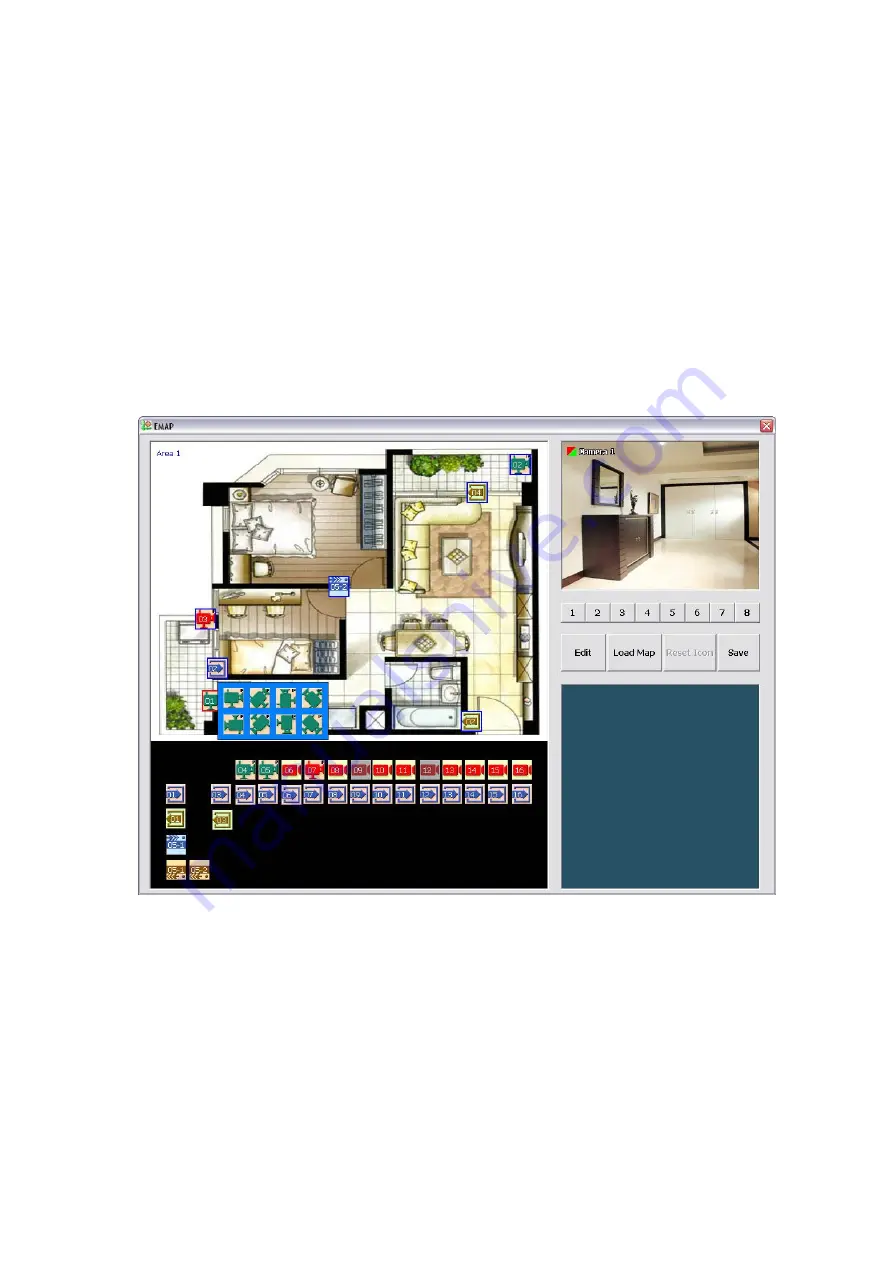
30
3.6 Setting Up and Using the EMAP
EMAP can hold up to 8 maps in *.bmp/*.jpg format. You may locate the camera, sensor and relay on the
map.
3.6.1 To Set Up the EMAP
1. Click
Emap
.
2. When the Emap screen appears, click the area number (1 to 8 buttons) on where you want to insert the
map.
3. Click
Load Map
to insert the map. When the open dialog box appears, locate and select the map and
click
Open
.
4. When the inserted map appears on the Emap screen, click
Edit
. You may now drag the camera, sensor,
and relay icons to its place on the map. Icons on the map can be relocated anywhere.
5. To set the camera direction, right click camera icon can select the camera direction in 8 angles.
6. If you are going to locate the icon on the map to other area, you need to drag the icon to the black pane
at the bottom of the Emap screen and then switch to the area on where you want to locate the icon. To
bring all the icons back to the black pane at the bottom of the Emap screen, click
Reset Icon
.
7. When you are done, click
Save
button to save the new setting. To close Emap screen, click
X
.
Содержание IWH3216 Touch
Страница 1: ...AVerMedia IWH3216 Touch User Manual June 2010...
Страница 51: ...45 Power Management To setup UPS configuration Device Management To manage the DVR system devices...
Страница 153: ...147 10 To switch back to iEnhance interface click iEnhance button...
Страница 176: ...170 11 If user wants to burn the back file into DVD disk click Burn button and select the file to burn...
Страница 180: ...174 4 When the below screen show up press CTRL I 5 Select Create RAID Volume...






























