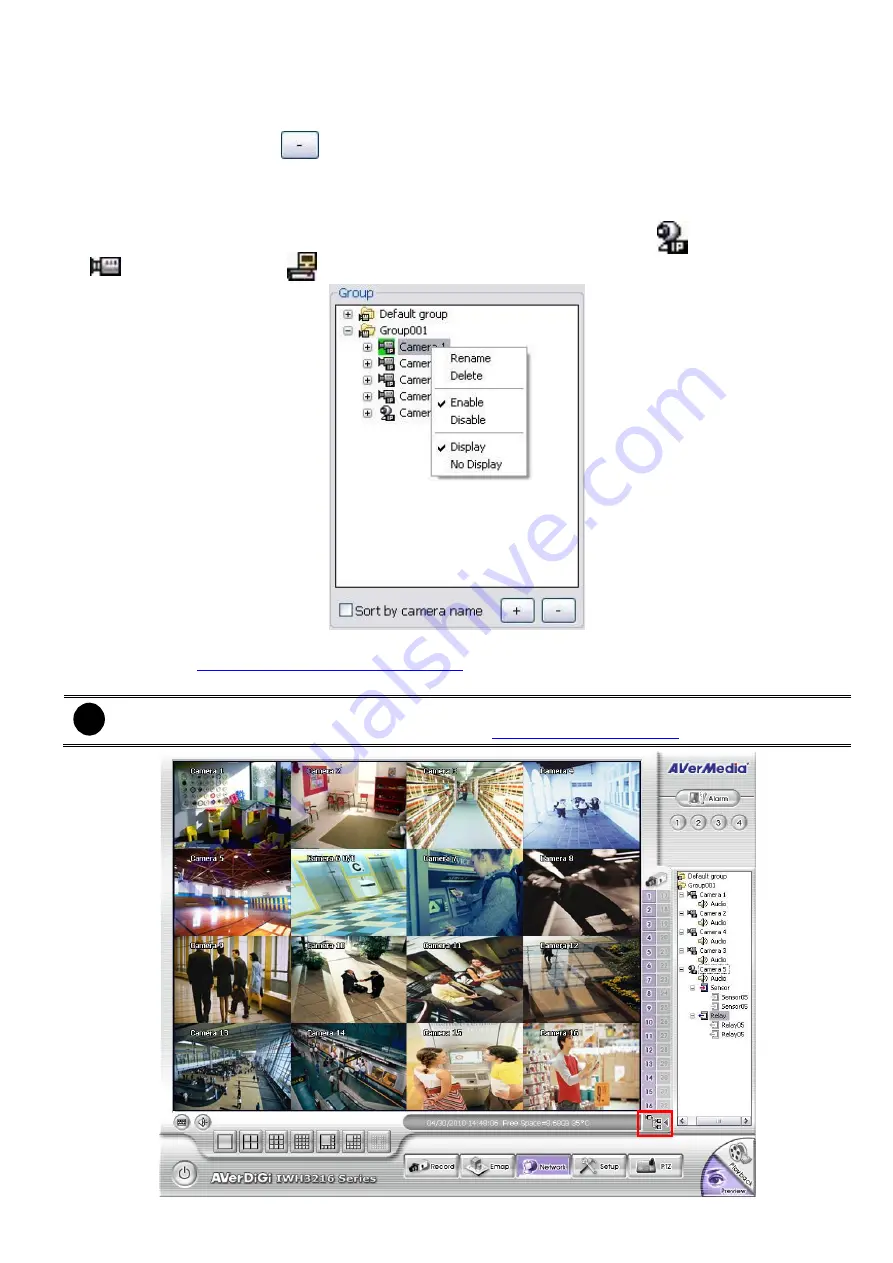
68
4. Right-click the camera can rename, delete, display/no display video of camera, and enable/disable
camera.
5. To add another group, do the step 1 to 4 again.
6. To delete the group, click
or right-click the group and select
Delete
.
7. Mark
sort by camera nam
e to display group by name order.
8. Click
+
of the group to extend the group. Click
+
of the camera to view all devices that is connected with
camera.
9. In camera group, different camera icon represent different types of camera --
(IP camera),
(Analog camera), and
(Camera of remote DVR).
10. User can easy to view and manage the camera group in preview/advanced mode by click camera tree
icon (see also
Chapter 3.2(11) Camera Group Tree
). From camera group tree, user can enable/disable,
display/un-display, and rename the camera and enable/disable the audio of the camera.
i
To manage the camera group tree in preview/advanced mode, user need to be enabled the
Group
Tree Menu
control right in account setting(see also
Chapter 4.9 User Setting
)
Содержание IWH3216 Touch
Страница 1: ...AVerMedia IWH3216 Touch User Manual June 2010...
Страница 51: ...45 Power Management To setup UPS configuration Device Management To manage the DVR system devices...
Страница 153: ...147 10 To switch back to iEnhance interface click iEnhance button...
Страница 176: ...170 11 If user wants to burn the back file into DVD disk click Burn button and select the file to burn...
Страница 180: ...174 4 When the below screen show up press CTRL I 5 Select Create RAID Volume...






























