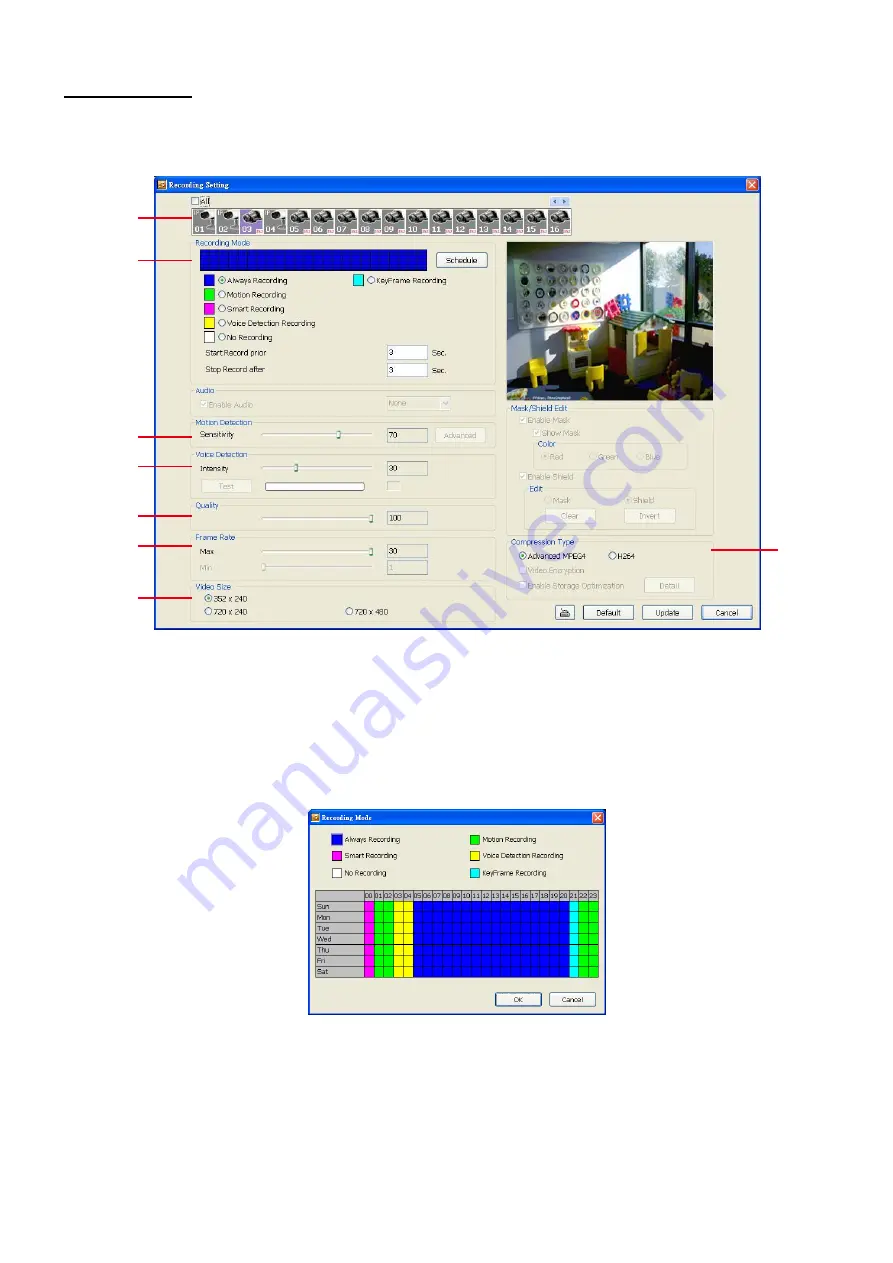
115
Record Setting
Analog Camera
In the Recording setup window, click
OK
to accept the new settings, click
Cancel
to exit without saving, and
click
Default
to revert back to original factory settings
.
(1)
(2)
(3)
(4)
(5)
(6)
(7)
(8)
(1) Camera Icons
Select the camera number you want to set the recording setting. To select all the cameras, enable the
ALL
check box. To select more than one camera,
Right click
on the camera icon. To select one camera only,
Left
click
on the camera icon. The camera icon turns red when it is selected.
(2) Recording Mode
The blocks from 00 to 23 represent the time in 24-hour clock. To record in full 24 hours, select the recording
mode and click the
button. If you want to only record at a particular time, click the
Schedule
button and
click colored block, then click on the time blocks in Recording Mode window. When the system starts
recording a red triangle mark would appear at the upper left corner of the screen.
The recording modes are listed below:
-
Always Recording
Record the video from the selected camera and save it to the designated storage path
-
Motion Recording
Start recording the video from the selected camera only when the system detects movement. Once a
motion is detected, the system automatically saves the previous frames and stop based on the
Start
Record Prior
and
Stop Record After
settings.
-
Smart Recording
Automatically switch to recorded at the maximum frame rate setting once a motion is detected and if
Содержание IWH3216 Touch
Страница 1: ...AVerMedia IWH3216 Touch User Manual June 2010...
Страница 51: ...45 Power Management To setup UPS configuration Device Management To manage the DVR system devices...
Страница 153: ...147 10 To switch back to iEnhance interface click iEnhance button...
Страница 176: ...170 11 If user wants to burn the back file into DVD disk click Burn button and select the file to burn...
Страница 180: ...174 4 When the below screen show up press CTRL I 5 Select Create RAID Volume...






























