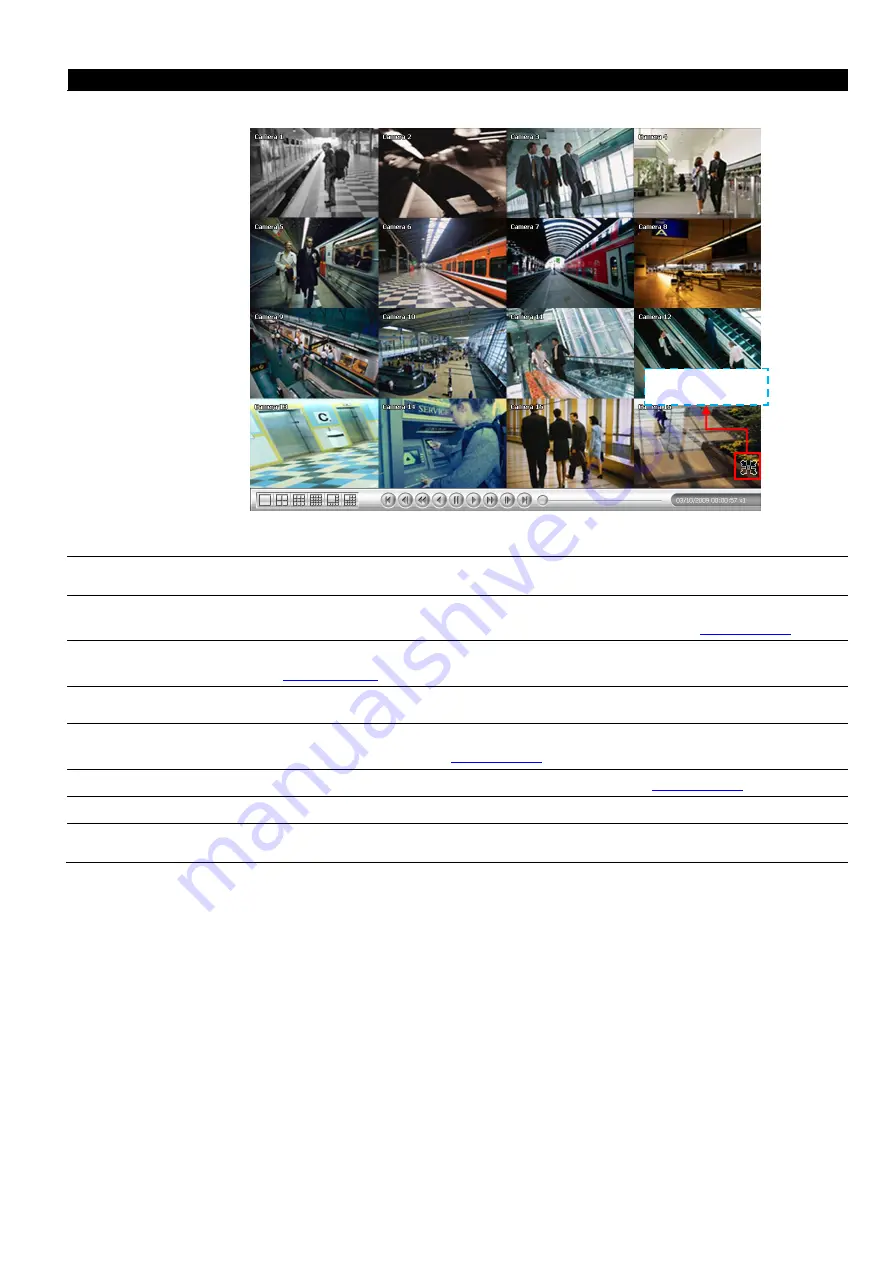
22
Name
Function
(13) Full screen
Use the entire area of the screen to only display the video. To return, press the right
button of the mouse or
ESC
on the keyboard or click the arrow icon on the screen.
When you switch to full screen in multiple-screen mode, Left click to toggle to only
display one of the video in the multiple-screen mode or all.
(14) Event log
Show the record of activities that take place in the system. To filter the records, select
and click the option button to only display Event, System, Operation, Network or POS.
(15) Bookmark
Mark a reference point when previewing the recorded video file to which you may return
for later reference. You may also set it to protect the file. (See also
(16) Visual Search
Search from a specific camera by Date, Hour, Minute, 10 Seconds and Second. (See
also
).
(17) Find Next
Search for the next event or changes in the motion detector frame. You can use this
when you are using Intelligent Search or Event Search function.
(18) Event Search
Search from the recorded activities that take place in the system (i.e., Sensor, Motion,
Video Loss, POS). (See also
).
(19) Intelligent Search
Search the changes in the motion detector frame (See also
).
(20) Audio
Enable/disable audio sound.
(21) De-interlace
To enhance the video quality. Set the de-interlace mode to #1, if you are capturing
motionless picture and select #2, if it captures lots of movement.
Click to exit from
full screen mode
Содержание IWH3216 Touch
Страница 1: ...AVerMedia IWH3216 Touch User Manual June 2010...
Страница 51: ...45 Power Management To setup UPS configuration Device Management To manage the DVR system devices...
Страница 153: ...147 10 To switch back to iEnhance interface click iEnhance button...
Страница 176: ...170 11 If user wants to burn the back file into DVD disk click Burn button and select the file to burn...
Страница 180: ...174 4 When the below screen show up press CTRL I 5 Select Create RAID Volume...
















































