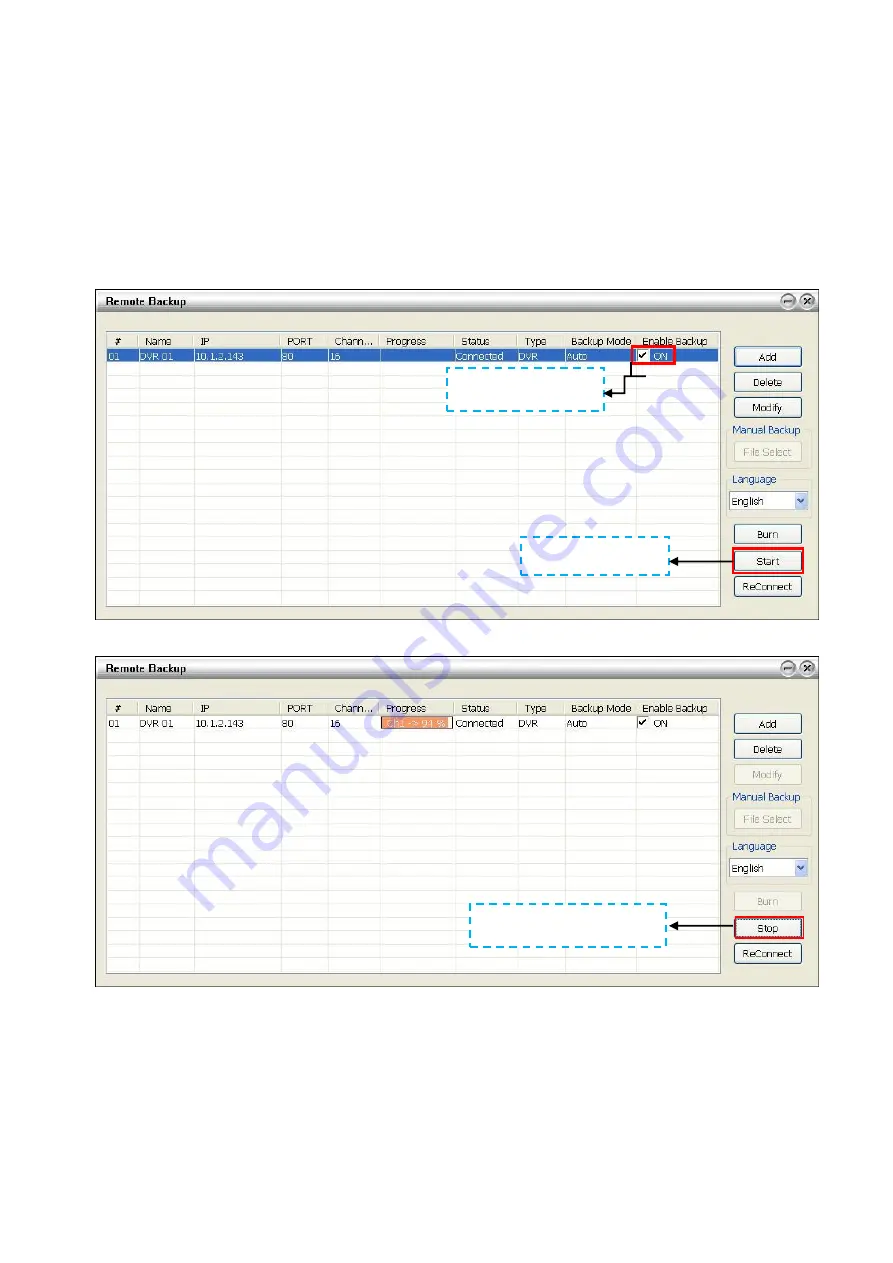
168
- Click
Delete
to remove the selected storage path.
- Click
Schedule
to select/unselect the time you want to backup. The red block turns white when it is
unselected.
-
Enable/disable
Disk Recycle
check box, to automatically overwrite the oldest file when there is not
enough free space to backup the file.
Manual Backup mode:
the backup progress will start when user press the backup button
- Click
File Select
to choose the date, time and camera you want to back up.
- Click
Browse
to set the storage path.
6. Click
OK
to complete the adding DVR server. The added DVR server will display in Remote Backup main
windows.
7. Click
Start
to begin backup and click
Stop
to stop backup progress.
Click to start backup
progress
Un-mark check box to
disable backup
While backup, the
start
button will turn to
stop
button
Содержание IWH3216 Touch
Страница 1: ...AVerMedia IWH3216 Touch User Manual June 2010...
Страница 51: ...45 Power Management To setup UPS configuration Device Management To manage the DVR system devices...
Страница 153: ...147 10 To switch back to iEnhance interface click iEnhance button...
Страница 176: ...170 11 If user wants to burn the back file into DVD disk click Burn button and select the file to burn...
Страница 180: ...174 4 When the below screen show up press CTRL I 5 Select Create RAID Volume...


























