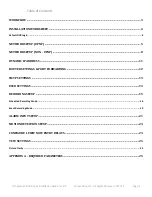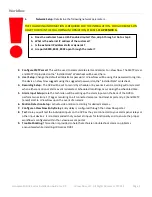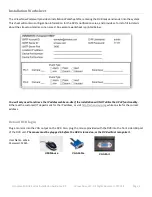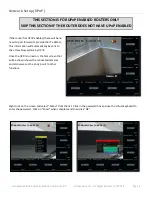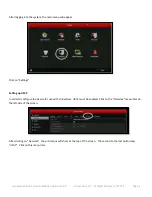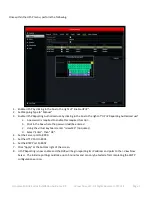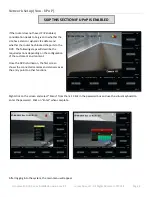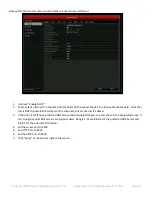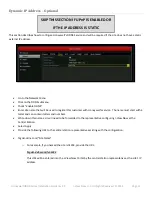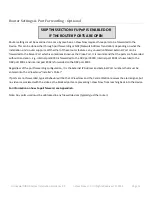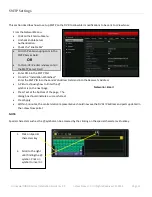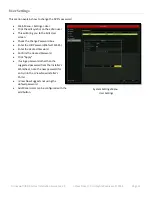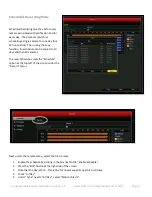Отзывы:
Нет отзывов
Похожие инструкции для V2.X

MDAH4804
Бренд: IOT-Smart Solutions Страницы: 13

VP-1654CV
Бренд: Vantech Страницы: 80

FPVR1T
Бренд: Ferguson Страницы: 28

QH25DVR4C
Бренд: Q-See Страницы: 5

NH16K
Бренд: Safe Fleet Страницы: 2

SRD-1630D
Бренд: Samsung Страницы: 1

SRD-1630
Бренд: Samsung Страницы: 2

SPR-9716
Бренд: Samsung Страницы: 1

SRD-1610
Бренд: Samsung Страницы: 2

SPR-7116
Бренд: Samsung Страницы: 1

SMT-190D
Бренд: Samsung Страницы: 1

SMT-190
Бренд: Samsung Страницы: 1

SIR-S4120R
Бренд: Samsung Страницы: 2

SHR-5160
Бренд: Samsung Страницы: 1

SMT-H3270
Бренд: Samsung Страницы: 32

SMT-H3272
Бренд: Samsung Страницы: 36

SMT-H4372
Бренд: Samsung Страницы: 37

SPR-7116
Бренд: Samsung Страницы: 72