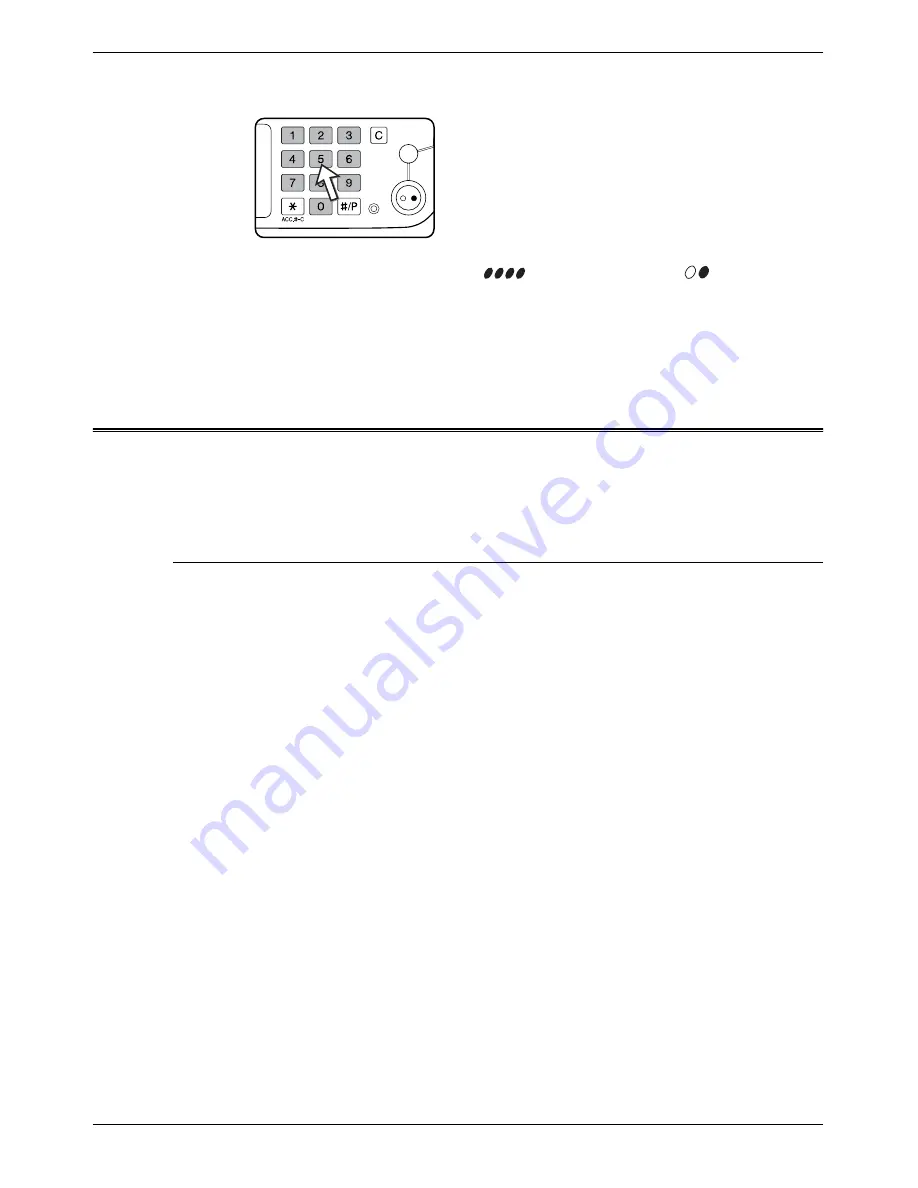
2-28
Xerox WorkCentre C226 User Guide
Copier Operation
4.
Use the numeric keys to set the desired number of copies.
5.
Press the [Colour Copy Start (
)] or [Black Copy Start (
)] key.
To return to the automatic exposure mode, touch the Exposure tab and select [AUTO].
NOTE:
The exposure level for automatic exposure adjustment can be changed using the
“Image quality adjustment” key operator program.
Reduction/Enlargement/Zoom
Reduction and enlargement ratios can be selected either automatically or manually as
described in this section.
Automatic selection (auto image)
The reduction or enlargement ratio will be selected automatically based on the original
size and the selected paper size.
1.
Place the original in the DADF tray or on the document glass (pages 2-4 to 2-10).
NOTE:
Automatic ratio adjustment can only be used for the following original and paper sizes.
It cannot be used for other sizes. However, in the case of non-standard original and
paper sizes, the sizes can be entered to make automatic ratio adjustment possible for
those sizes. (page 2-8)
Original sizes: A3, B4, A4, A4R, B5, B5R, A5 (11" x 17", 8-1/2" x 14", 8-1/2" x 11", 8-1/
2" x 11"R, 5-1/2" x 8-1/2")
Paper size:
A3, B4, A4, A4R, B5, A5 (11" x 17", 8-1/2" x 14", 8-1/2" x 13", 8-1/2" x
11", 8-1/2" x 11"R, 5-1/2" x 8-1/2")
Summary of Contents for WorkCentre C226
Page 1: ...Xerox WorkCentre C226 User Guide...
Page 14: ...xiv Xerox WorkCentre C226 User Guide...
Page 104: ...1 78 Xerox WorkCentre C226 User Guide General Information...
Page 256: ...3 68 Xerox WorkCentre C226 User Guide Printer Operation...
Page 328: ...4 72 Xerox WorkCentre C226 User Guide Network Scanner Operation...
Page 430: ...5 102 Xerox WorkCentre C226 User Guide Fax Unit...
















































