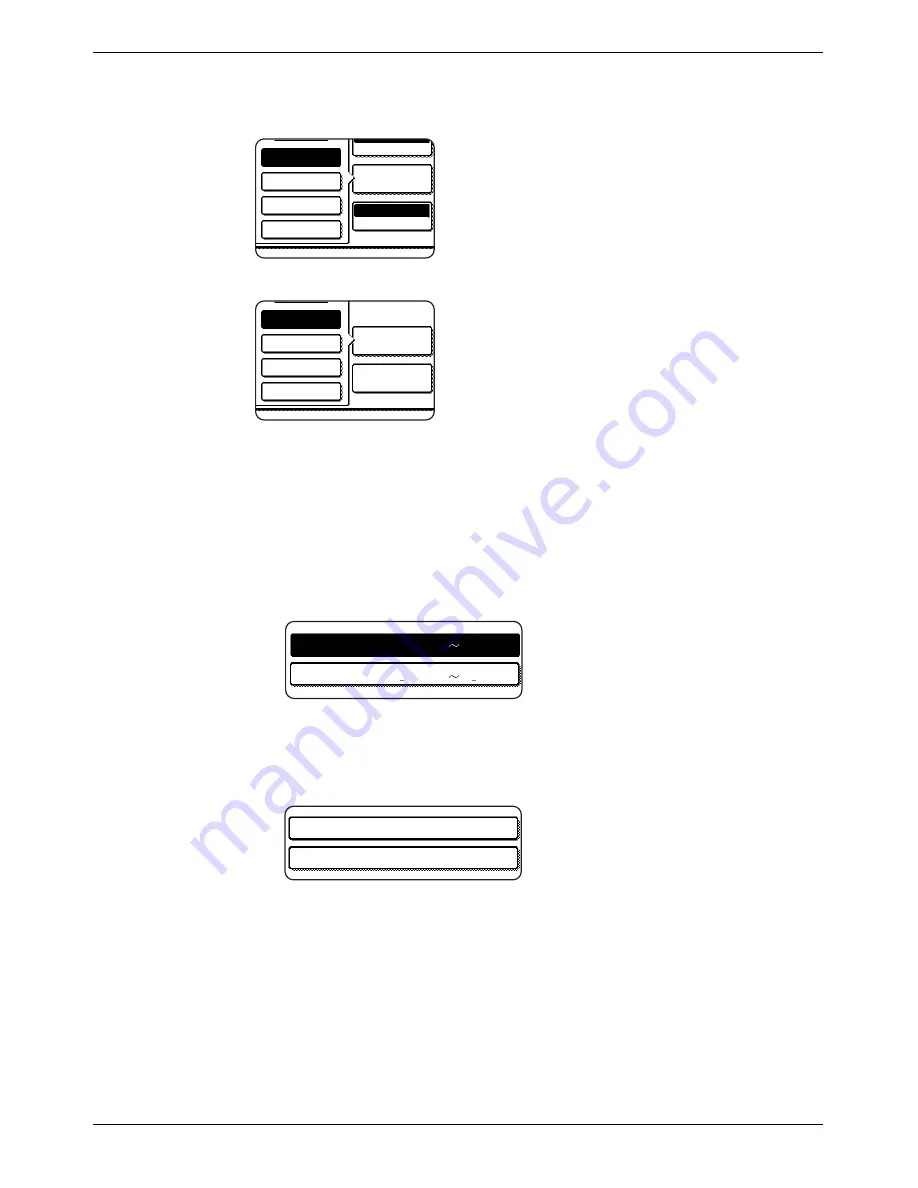
1-36
Xerox WorkCentre C226 User Guide
General Information
2.
Touch the key for the desired paper type.
(When copy mode is selected)
The key for the selected paper type will be highlighted.
(When printer mode is selected)
The steps that follow differ depending on the paper type selected. Follow the steps for
the selected type.
•
If you touched [PLAIN], go to step 6.
•
If you touched [HEAVY PAPER], go to step 3.
•
If you touched [TRANSPARENCY], go to step 4.
•
If you touched [ENVELOPE], go to step 5.
3.
Touch [HEAVY PAPER 1] or [HEAVY PAPER 2], and go to step 6.
For the types of heavy paper that can be used, see page 1-32.
4.
Touch [SPEED MODE] or [QUALITY MODE] for the transparency film, and go to
step 7.
•
SPEED MODE is for fast printing.
•
QUALITY MODE is for a high quality image.
Paper Select
100%
Copy Ratio
Plain
Heavy Paper
Transparency
Envelope
AUTO
Exposure
Paper Select
Plain
Heavy Paper
Transparency
Envelope
Condition
Settings
Heavy Paper1 106g/m
2
200g/m
2
Heavy Paper2 201g/m
2
300g/m
2
Speed Mode
Quality Mode
Summary of Contents for WorkCentre C226
Page 1: ...Xerox WorkCentre C226 User Guide...
Page 14: ...xiv Xerox WorkCentre C226 User Guide...
Page 104: ...1 78 Xerox WorkCentre C226 User Guide General Information...
Page 256: ...3 68 Xerox WorkCentre C226 User Guide Printer Operation...
Page 328: ...4 72 Xerox WorkCentre C226 User Guide Network Scanner Operation...
Page 430: ...5 102 Xerox WorkCentre C226 User Guide Fax Unit...






























