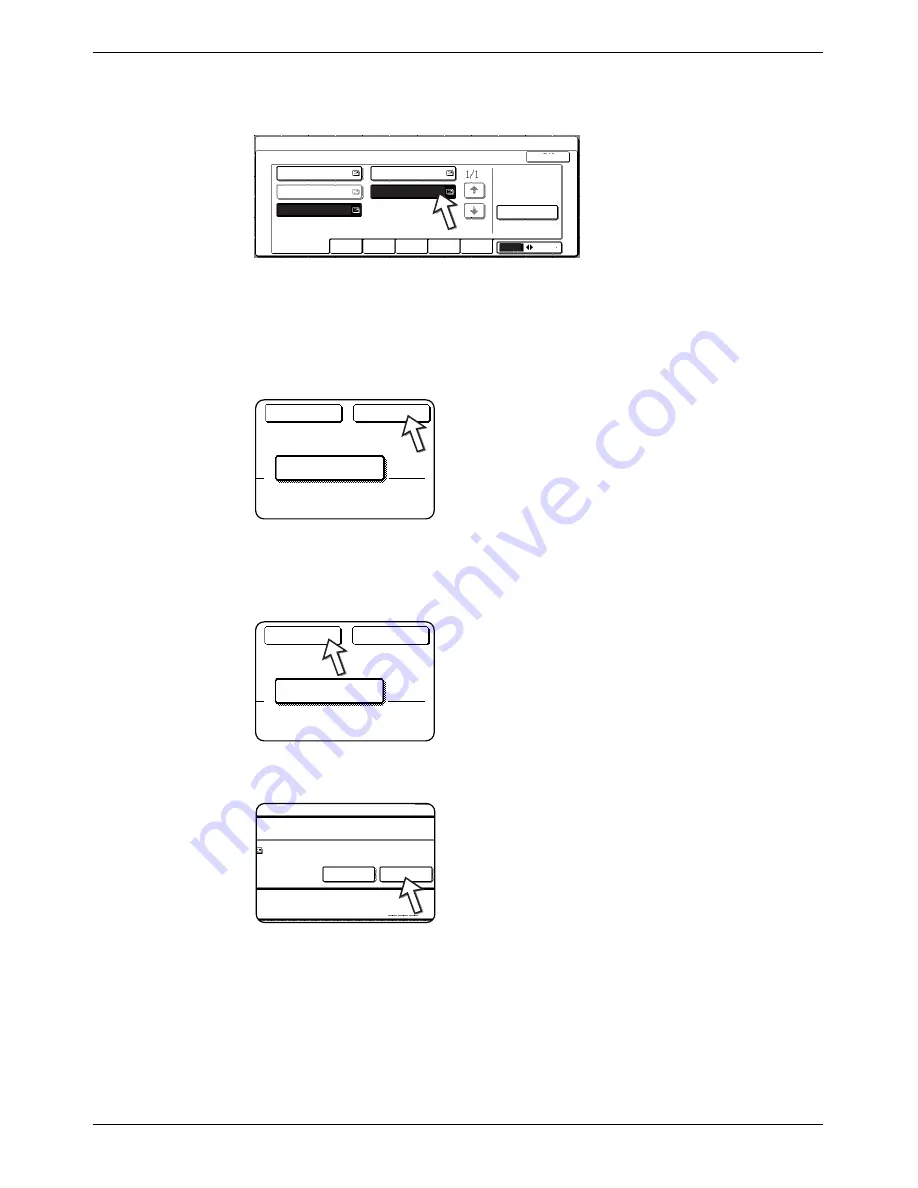
Editing and Deleting Group Keys
Xerox WorkCentre C226 User Guide
4-51
To edit a destination stored in a group key, touch the [ADDRESS] key. The
following screen appears.
The one-touch keys stored in the group are highlighted. To add another one-touch
key to the group, touch the key to highlight it.
To delete a one-touch key from the group, touch the key so that it is no longer
highlighted.
5.
Make sure the edited information is correct, and then touch the [EXIT] key.
If you wish to change another group key, repeat steps 3
through 5.
The following steps are for deleting a group key
6.
Touch the [DELETE] key.
7.
Touch the [YES] key.
If you wish to delete another group key, repeat steps 3,
6, and 7.
Direct Address / Group
Select Address.
A
Frequent Use
ABCD
EFGHI
JKLMN
OPQRST
UVWXYZ
ABC
Group
B
C Group
ABCD CORPORATION
TPS
Address Review
OK
A
Initial
Delete
Exit
A
Initial
Delete
Exit
Delete The Address?
ABCD Group
No
Yes
Summary of Contents for WorkCentre C226
Page 1: ...Xerox WorkCentre C226 User Guide...
Page 14: ...xiv Xerox WorkCentre C226 User Guide...
Page 104: ...1 78 Xerox WorkCentre C226 User Guide General Information...
Page 256: ...3 68 Xerox WorkCentre C226 User Guide Printer Operation...
Page 328: ...4 72 Xerox WorkCentre C226 User Guide Network Scanner Operation...
Page 430: ...5 102 Xerox WorkCentre C226 User Guide Fax Unit...






























