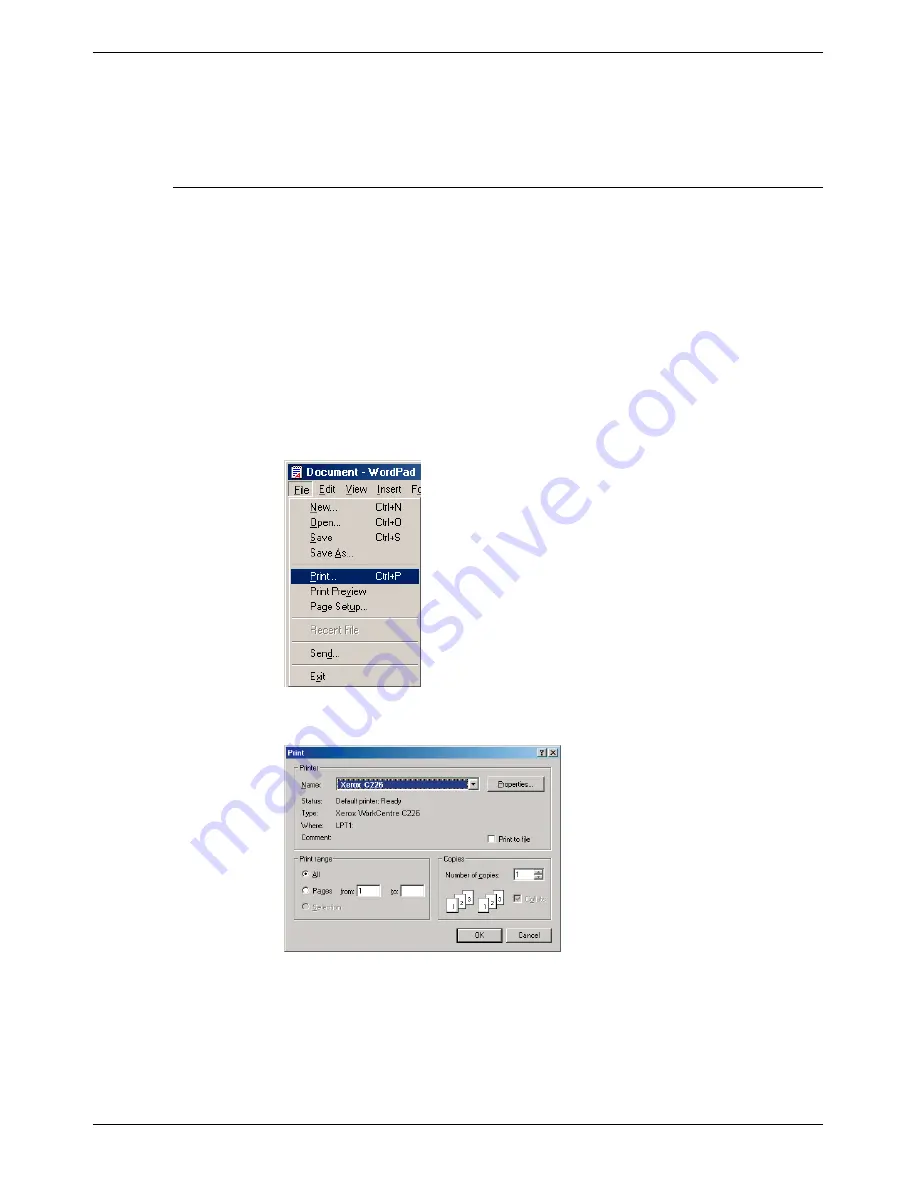
3-10
Xerox WorkCentre C226 User Guide
Printer Operation
7.
Click the [OK] button in the Print window in Windows 95/98/Me/NT 4.0, or the
[Print] button in Windows 2000/XP/Server 2003.
Printing in colour
The procedure for printing a document in colour is explained here using WordPad*
1
as
an example. If you do not have any documents created in WordPad, create a docu-
ment that can be used for test printing.
To print in colour, set the [Color Mode] setting to [Color]. Both colour and black and
white documents will be printed using Y (yellow), M (magenta), C (cyan), and Bk
(black) toner.
*1 This is a standard accessory program in Windows.
1.
Open a document created in WordPad.
2.
Select [Print] from the [File] menu of WordPad.
The Print window appears.
Print window in Windows Me
Summary of Contents for WorkCentre C226
Page 1: ...Xerox WorkCentre C226 User Guide...
Page 14: ...xiv Xerox WorkCentre C226 User Guide...
Page 104: ...1 78 Xerox WorkCentre C226 User Guide General Information...
Page 256: ...3 68 Xerox WorkCentre C226 User Guide Printer Operation...
Page 328: ...4 72 Xerox WorkCentre C226 User Guide Network Scanner Operation...
Page 430: ...5 102 Xerox WorkCentre C226 User Guide Fax Unit...
















































