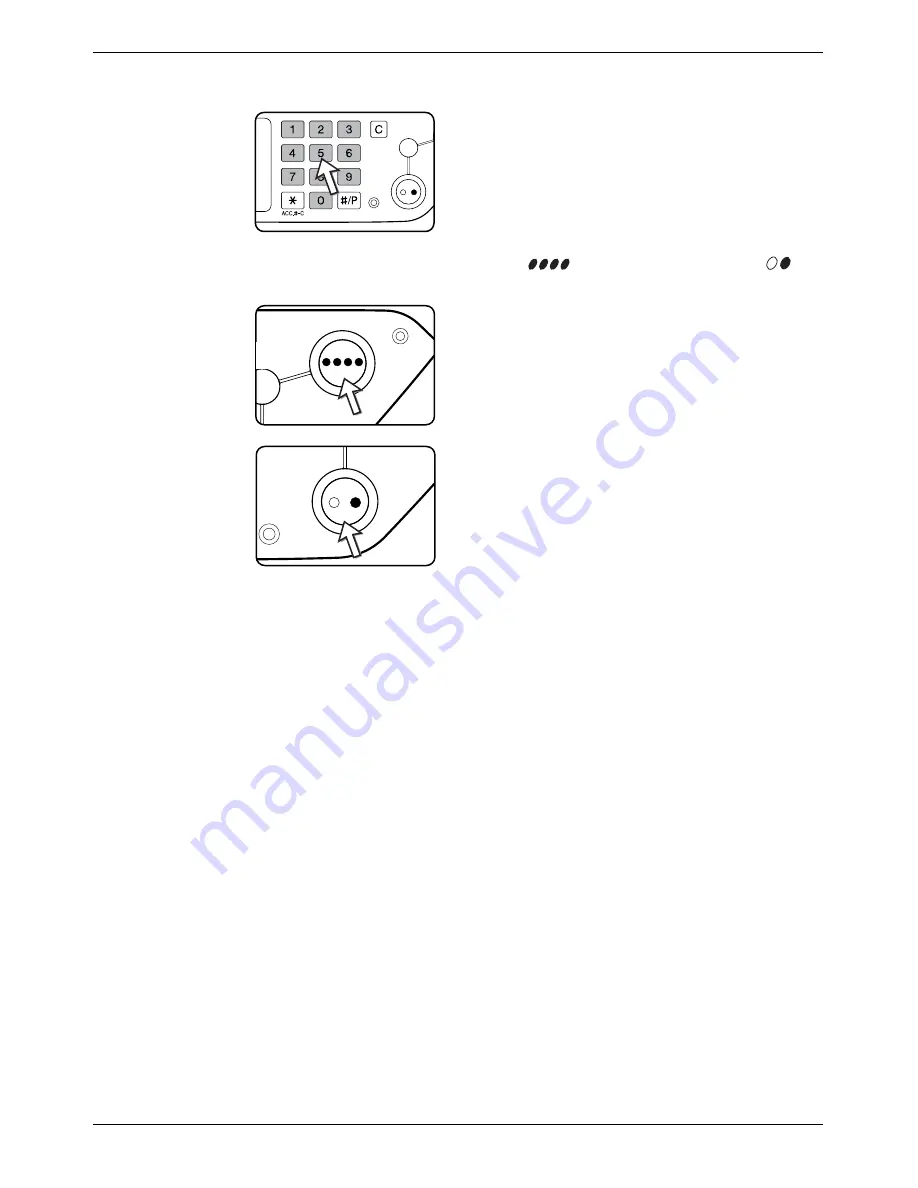
Normal Copying
Xerox WorkCentre C226 User Guide
2-15
5.
Use the numeric keys to set the desired number of copies.
Up to 999 can be set.
If you are only making a single copy, the copy can be
made with the copy number display showing "0". Use
the [C] (clear) key to cancel an entry if a mistake has
been made.
6.
Press the [COLOUR COPY START (
)] or [BLACK COPY START (
)]
key.
If the [C] key is pressed while originals are being
scanned, scanning will stop. If copying had already
started, copying and scanning will stop after the original
in progress is output to the original exit area. In these
cases the copy quantity will be reset to "0".
NOTE:
The 1-sided to 1-sided copying mode is set as the default in the initial settings.
Summary of Contents for WorkCentre C226
Page 1: ...Xerox WorkCentre C226 User Guide...
Page 14: ...xiv Xerox WorkCentre C226 User Guide...
Page 104: ...1 78 Xerox WorkCentre C226 User Guide General Information...
Page 256: ...3 68 Xerox WorkCentre C226 User Guide Printer Operation...
Page 328: ...4 72 Xerox WorkCentre C226 User Guide Network Scanner Operation...
Page 430: ...5 102 Xerox WorkCentre C226 User Guide Fax Unit...






























