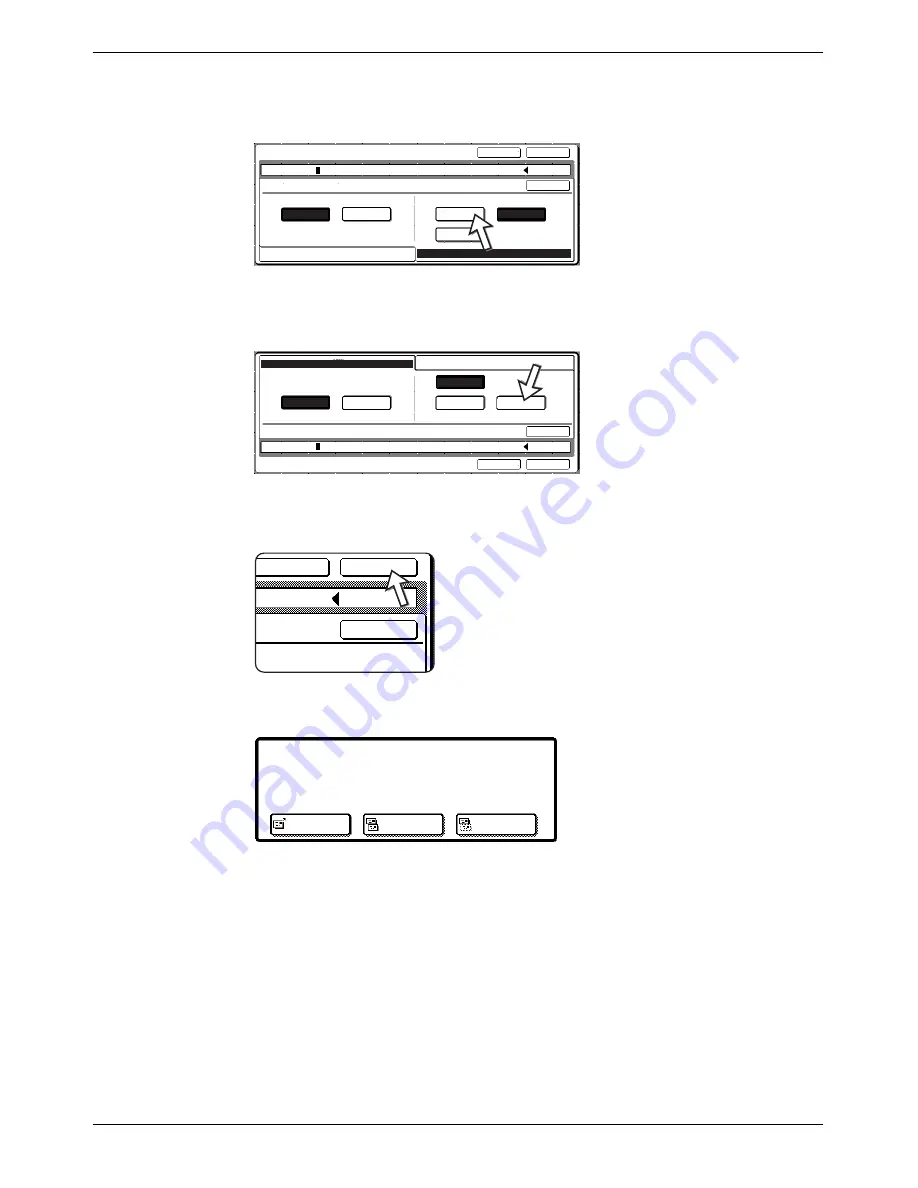
Destination Input Methods
Xerox WorkCentre C226 User Guide
4-29
6.
Select the file type and the compression mode.
Scanning in colour
The file format is initially set to "File type: PDF, Compression mode: MEDIUM".
Scanning in black and white
The file format is initially set to "File type: PDF, Compression mode: HIGH (G4)".
7.
Touch the outer [OK] key.
The destination selection screen will appear.
8.
Select where you put the destination.
Normally touch the [TO] key. However, if you are performing a broadcast
transmission and wish to "CC" or "BCC" the document to the entered e-mail
address, touch the [CC] or [BCC] key.
After touching one of the keys, you will return to the initial screen.
9.
If you wish to enter another e-mail address, repeat steps 2 through 8.
If you are not performing a broadcast transmission, go directly to step 11.
JPEG
Medium
High
Low
File Type
B/W
Colour
Compression Mode
Cancel
OK
OK
E-Mail Address
File Format
TIFF
File Type
Colour
Compression Mode
Cancel
OK
OK
E-Mail Address
File Format
B/W
Medium(G3)
High(G4)
None
ression Mode
Cancel
OK
OK
To
Select Addressee Type.
CC
BCC
Summary of Contents for WorkCentre C226
Page 1: ...Xerox WorkCentre C226 User Guide...
Page 14: ...xiv Xerox WorkCentre C226 User Guide...
Page 104: ...1 78 Xerox WorkCentre C226 User Guide General Information...
Page 256: ...3 68 Xerox WorkCentre C226 User Guide Printer Operation...
Page 328: ...4 72 Xerox WorkCentre C226 User Guide Network Scanner Operation...
Page 430: ...5 102 Xerox WorkCentre C226 User Guide Fax Unit...
















































