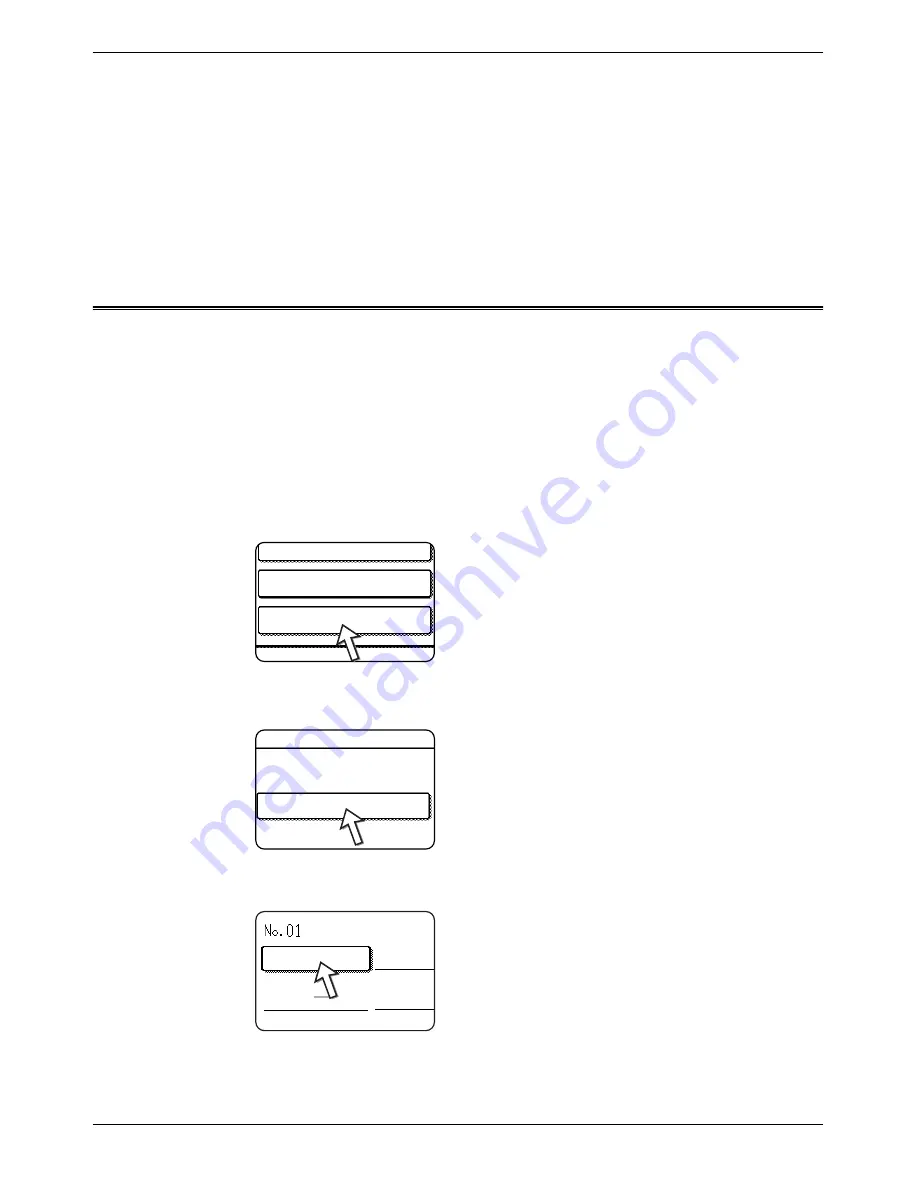
4-52
Xerox WorkCentre C226 User Guide
Network Scanner Operation
NOTE:
If you cannot edit or delete a group key
If you attempt to edit or delete a group key in the following situation, a warning
message will appear and editing/deletion will not be possible.
The one-touch key you wish to change or delete is currently being used for
transmission.
If the key is being used for a current transmission, cancel the transmission or wait until
it is completed and then edit or delete the key.
Storing Sender Information
Use this procedure to store the sender information (sender name and e-mail address)
that is displayed when the recipient receives your e-mail. Information for up to 20 dif-
ferent senders can be stored. Select a sender from the stored senders using the touch
panel of the machine when you send an image (page 4-23). The selected sender
appears in the sender column of the recipient's e-mail software program.
If you prefer to store sender information from the Web page, refer to page 4-16.
1.
Press the [CUSTOM SETTINGS] key, and then touch the [ADDRESS CONTROL]
key (refer to steps 1 and 2 on page 4-42).
2.
Touch the [E-MAIL SENDER] key.
3.
Touch the [STORE] key.
4.
Touch the [SENDER NAME] key.
The "No." that automatically appears is the lowest num-
ber from 01 to 20 that has not yet been programmed.
When [SENDER NAME] is touched, the letter-entry
screen appears. Enter up to 20 characters for the name.
Direct Address
Custom Index
E-Mail Sender
Store
l Sender
RE.Address
Sender Name
Summary of Contents for WorkCentre C226
Page 1: ...Xerox WorkCentre C226 User Guide...
Page 14: ...xiv Xerox WorkCentre C226 User Guide...
Page 104: ...1 78 Xerox WorkCentre C226 User Guide General Information...
Page 256: ...3 68 Xerox WorkCentre C226 User Guide Printer Operation...
Page 328: ...4 72 Xerox WorkCentre C226 User Guide Network Scanner Operation...
Page 430: ...5 102 Xerox WorkCentre C226 User Guide Fax Unit...






























