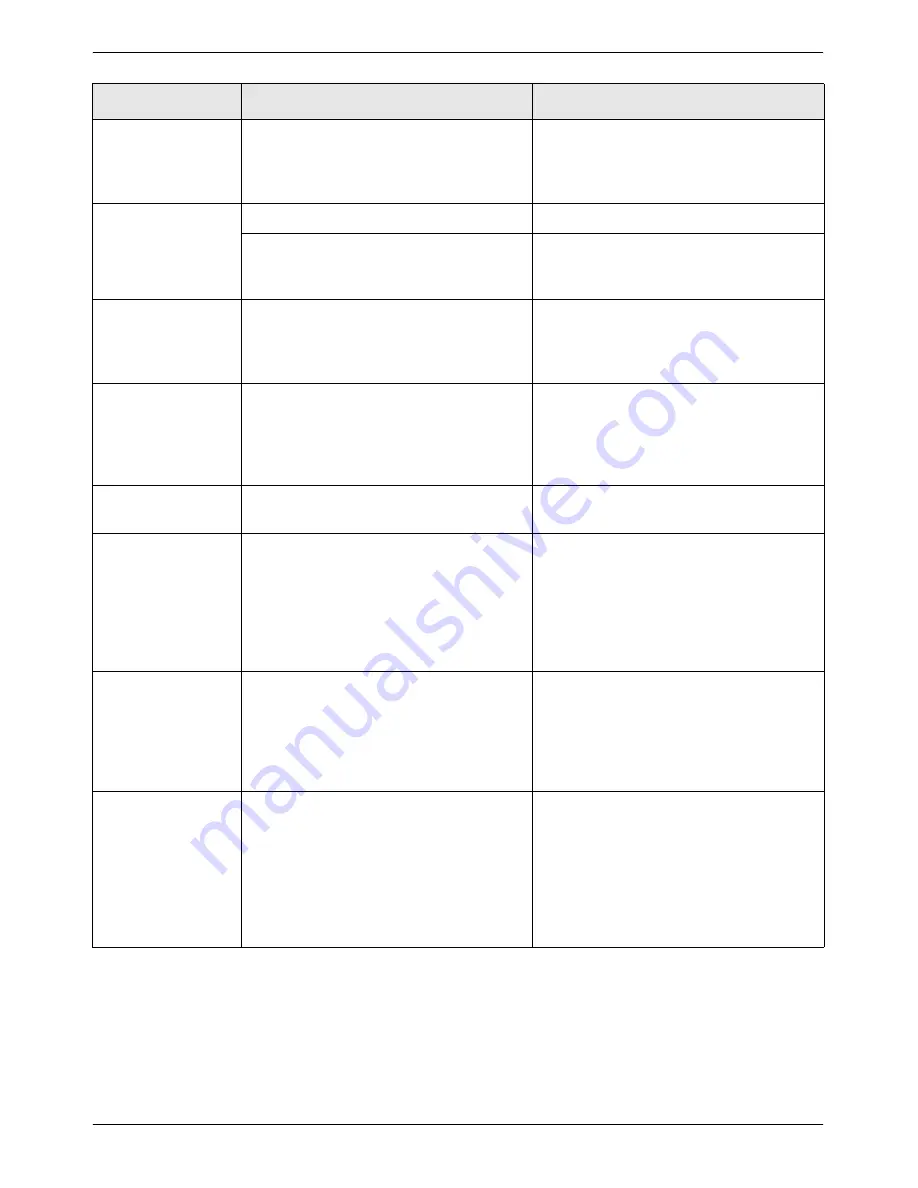
2-84
Xerox WorkCentre C226 User Guide
Copier Operation
Image cannot be
rotated.
Is the auto paper select or auto image
function set?
Rotation copy functions only if the
machine is either in the auto paper select
mode or in the auto image mode (see
page 2-8).
Part of original
image is not cop-
ied.
Is the original positioned correctly?
Set the original properly (page 2-4).
Is the copy ratio proper for the original
and paper sizes?
Use the auto image function to select the
appropriate copy ratio based on the origi-
nal and copy sizes (see page 2-28).
Blank copies
Is the original placed correctly?
When using the document glass, place
the original face down.
When using the DADF, place original
face up.
Order of copies
incorrect
Is the order of originals correct?
When using the document glass, set the
originals from the first page one sheet at
a time.
When using the DADF, set the originals
with the first page up.
Job cancellation
needed
Is a message requesting cancellation of
job displayed?
Press the [CLEAR ALL] key to cancel the
current job.
Scanning of origi-
nals is incomplete.
Is a message indicating memory is full
displayed?
If the data amount exceeds the limit
when using the pamphlet copy or multi
shot copy which requires scanning of all
originals, scanning will be cancelled and
copying will not be performed.
If you install an additional memory, the
storage capacity will increase.
The selected num-
ber of sets of cop-
ies is not printed.
For an interrupt copy job, are you
attempting colour copying in sort mode?
When colour copying is performed in sort
mode for an interrupt copy job, only one
set of copies can be made. If more than
one set is needed, replace the original
and repeat the copy procedure for each
set needed.
Not all pages are
copied
When making copies, the memory
became full during scanning of the origi-
nals and a message appears asking you
whether you want to continue copying or
cancel.
When the memory becomes full during
scanning of the originals, you can select
whether you want to continue the job and
print only those originals that were
scanned, or cancel the job. If you con-
tinue the job, copies will only be made of
the originals that were scanned, and thus
all originals cannot be copied at once.
Problem
Check
Solution or cause
Summary of Contents for WorkCentre C226
Page 1: ...Xerox WorkCentre C226 User Guide...
Page 14: ...xiv Xerox WorkCentre C226 User Guide...
Page 104: ...1 78 Xerox WorkCentre C226 User Guide General Information...
Page 256: ...3 68 Xerox WorkCentre C226 User Guide Printer Operation...
Page 328: ...4 72 Xerox WorkCentre C226 User Guide Network Scanner Operation...
Page 430: ...5 102 Xerox WorkCentre C226 User Guide Fax Unit...
















































