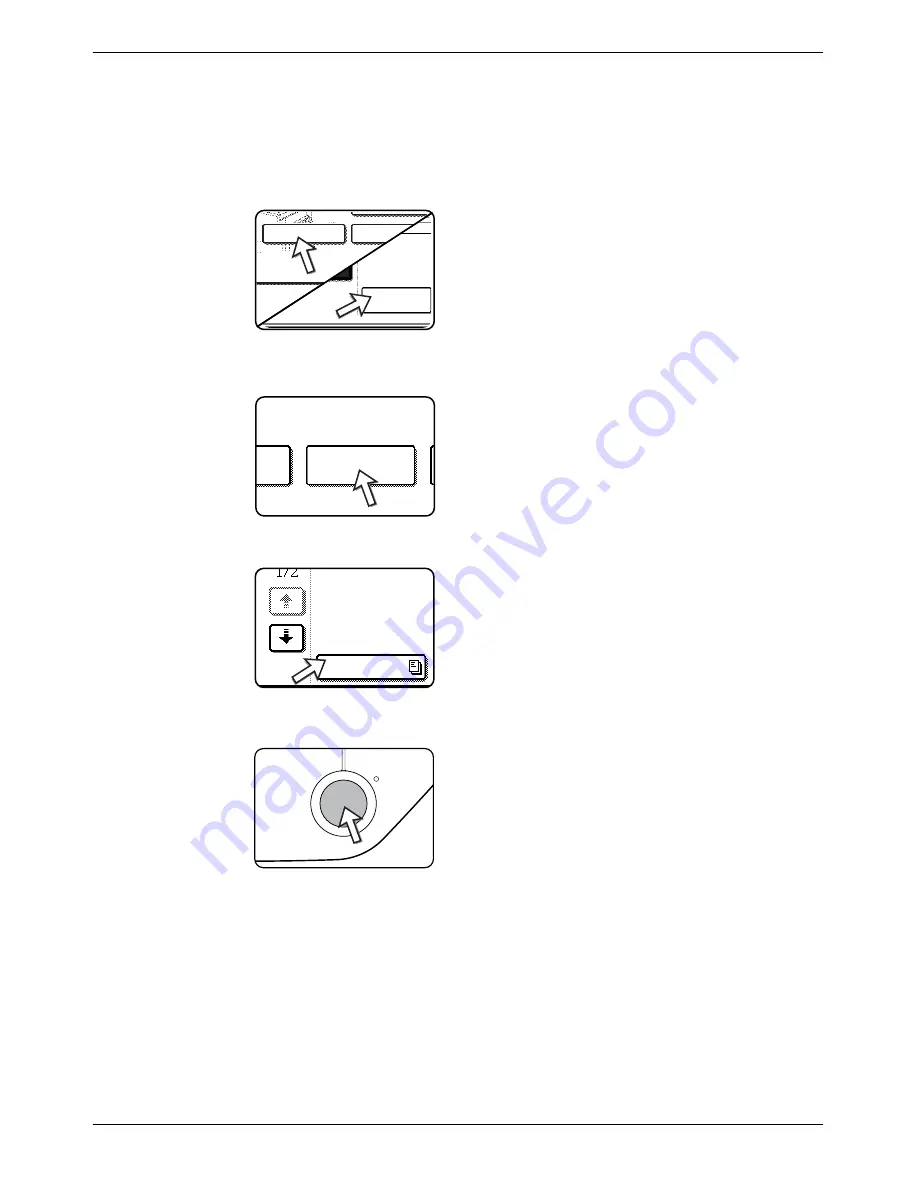
5-40
Xerox WorkCentre C226 User Guide
Fax Unit
Printing document data in the Public Box
To check a document that is stored in the public box, follow these steps to print it out.
If no documents have been stored, the [PUBLIC BOX] key will be greyed out.
1.
In fax mode, touch the [SPECIAL MODES] key and then touch the [MEMORY
BOX] key.
If the address directory screen appears, touch the [CON-
DITION SETTINGS] key to display the condition settings
screen.
2.
Touch the [PRINT DATA] key.
3.
Touch the [PUBLIC BOX] key.
Touching the [CANCEL] key will return you to the screen
of step 2.
4.
Press the [BLACK COPY START] key.
The message screen appears and the Public Box data is
stored as a print job.
To cancel printing, touch the [CANCEL] key.
OWN NUMBER
SENDING
Memory Box
OK
Address Review
Special Modes
Polling Memory
ore
Print Data
Public Box
Summary of Contents for WorkCentre C226
Page 1: ...Xerox WorkCentre C226 User Guide...
Page 14: ...xiv Xerox WorkCentre C226 User Guide...
Page 104: ...1 78 Xerox WorkCentre C226 User Guide General Information...
Page 256: ...3 68 Xerox WorkCentre C226 User Guide Printer Operation...
Page 328: ...4 72 Xerox WorkCentre C226 User Guide Network Scanner Operation...
Page 430: ...5 102 Xerox WorkCentre C226 User Guide Fax Unit...






























