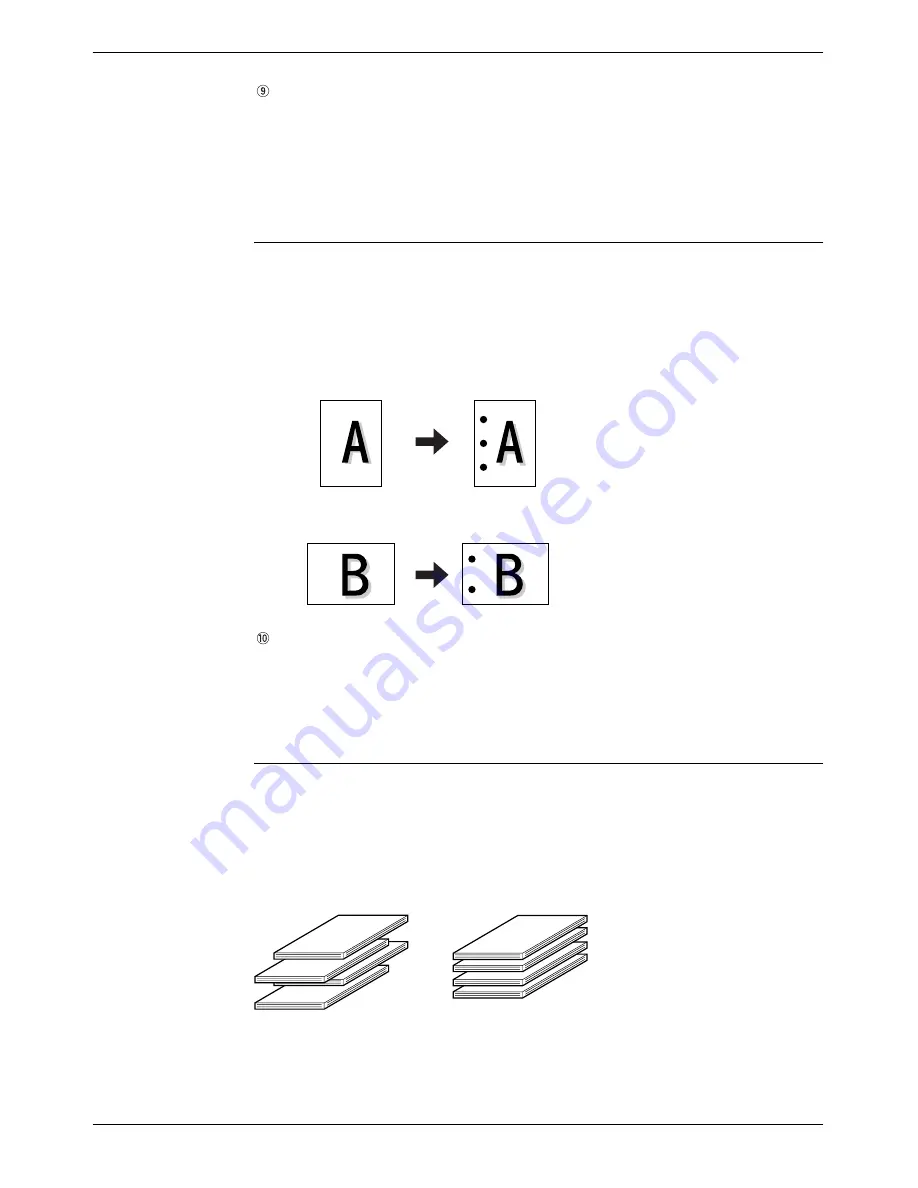
3-22
Xerox WorkCentre C226 User Guide
Printer Operation
[Punch]
Configure the settings for the Punch function.
When this is selected, the document will be hole-punched. The Collate setting is
automatically activated when Punch is selected.
Default setting: Not selected
Hole punching (only if a Hole Punch Module is installed)
If the Saddle Stitch Finisher is equipped with a Hole Punch Module, printed paper can
be hole punched and delivered to the offset tray. Saddle stitching and hole punching
cannot be selected at the same time. The automatic image rotation will not function
when the hole punching function is used.
[No Offset]
Select this setting when you do not wish sets of collated or grouped output to be
offset from each other.
Default setting: Not selected
Offset mode
When delivered to the tray, each set or group of pages will be offset from the previous
set for easy separation.
(The offset function only operates in the offset tray.)
Stapled sets will not be offset.
<Example>
Original 1
Original 2
(Punch positions)
(Punch positions)
Offset mode
Non-offset mode
Summary of Contents for WorkCentre C226
Page 1: ...Xerox WorkCentre C226 User Guide...
Page 14: ...xiv Xerox WorkCentre C226 User Guide...
Page 104: ...1 78 Xerox WorkCentre C226 User Guide General Information...
Page 256: ...3 68 Xerox WorkCentre C226 User Guide Printer Operation...
Page 328: ...4 72 Xerox WorkCentre C226 User Guide Network Scanner Operation...
Page 430: ...5 102 Xerox WorkCentre C226 User Guide Fax Unit...






























