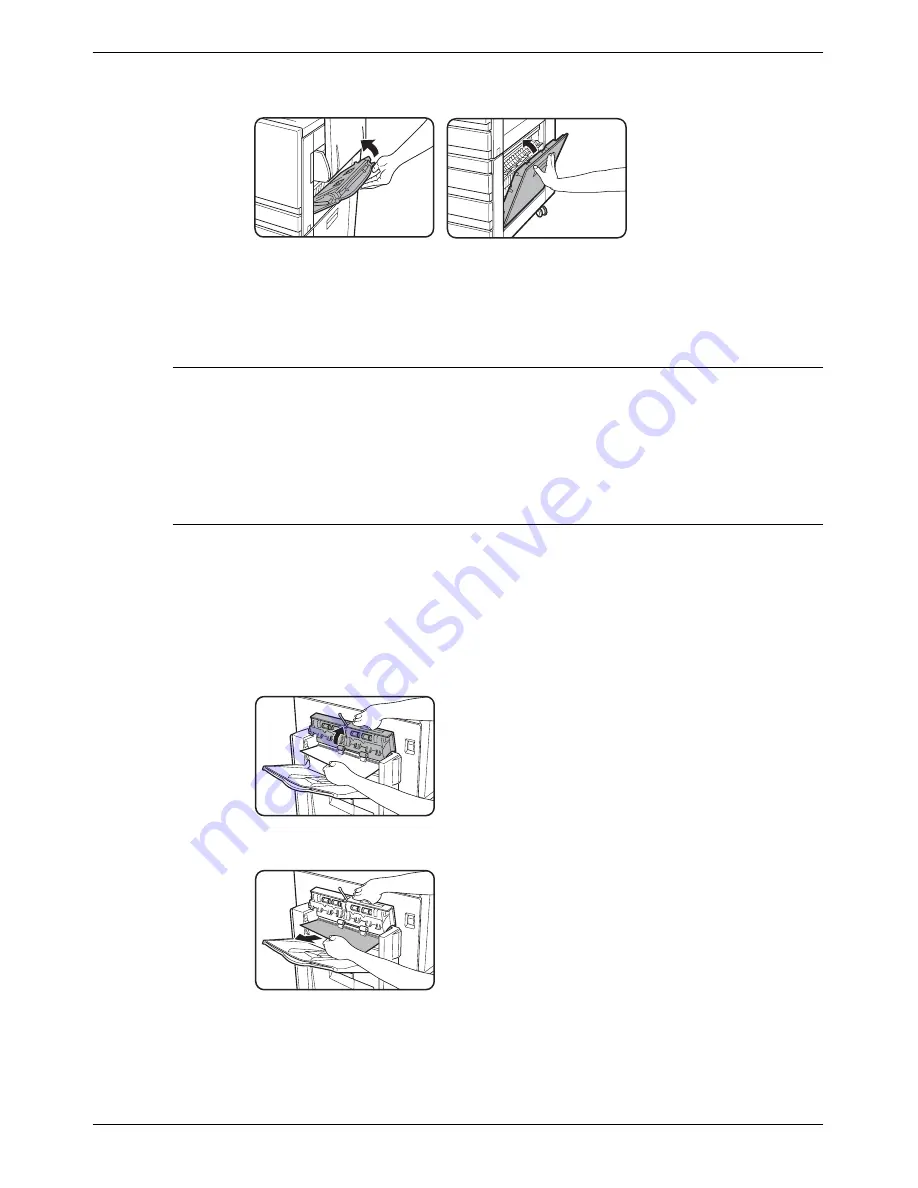
Misfeed Removal
Xerox WorkCentre C226 User Guide
1-53
5.
Gently close the upper and lower side covers.
After closing, confirm that the misfeed message has been cleared and the normal
display appears.
Misfeed in the 3-Tray Unit
To remove a misfeed in the upper, middle, or lower tray, follow steps 1 through 5 above
of “Misfeed in the stand/1-Tray Unit”.
Misfeed in the Duplex Bypass/Inverter Unit and Duplex Module/2-
Tray Unit
NOTE:
Paper misfed from a paper tray may be extending out of the tray into the right side
cover area. In this case if the tray is drawn out of the machine, the paper may become
torn and difficult to remove. To prevent this from happening, always open the right side
cover first and remove the misfed paper if it is extending into that area.
1.
Perform steps 1 and 2 of “Misfeed in the stand/1-Tray Unit” on page 1-52.
2.
Open the upper cover of the Duplex Bypass/Inverter Unit.
3.
Remove the misfeed from the upper part of the Duplex Bypass/Inverter Unit.
Hold the upper cover of the unit open while removing the
misfed paper.
Summary of Contents for WorkCentre C226
Page 1: ...Xerox WorkCentre C226 User Guide...
Page 14: ...xiv Xerox WorkCentre C226 User Guide...
Page 104: ...1 78 Xerox WorkCentre C226 User Guide General Information...
Page 256: ...3 68 Xerox WorkCentre C226 User Guide Printer Operation...
Page 328: ...4 72 Xerox WorkCentre C226 User Guide Network Scanner Operation...
Page 430: ...5 102 Xerox WorkCentre C226 User Guide Fax Unit...






























