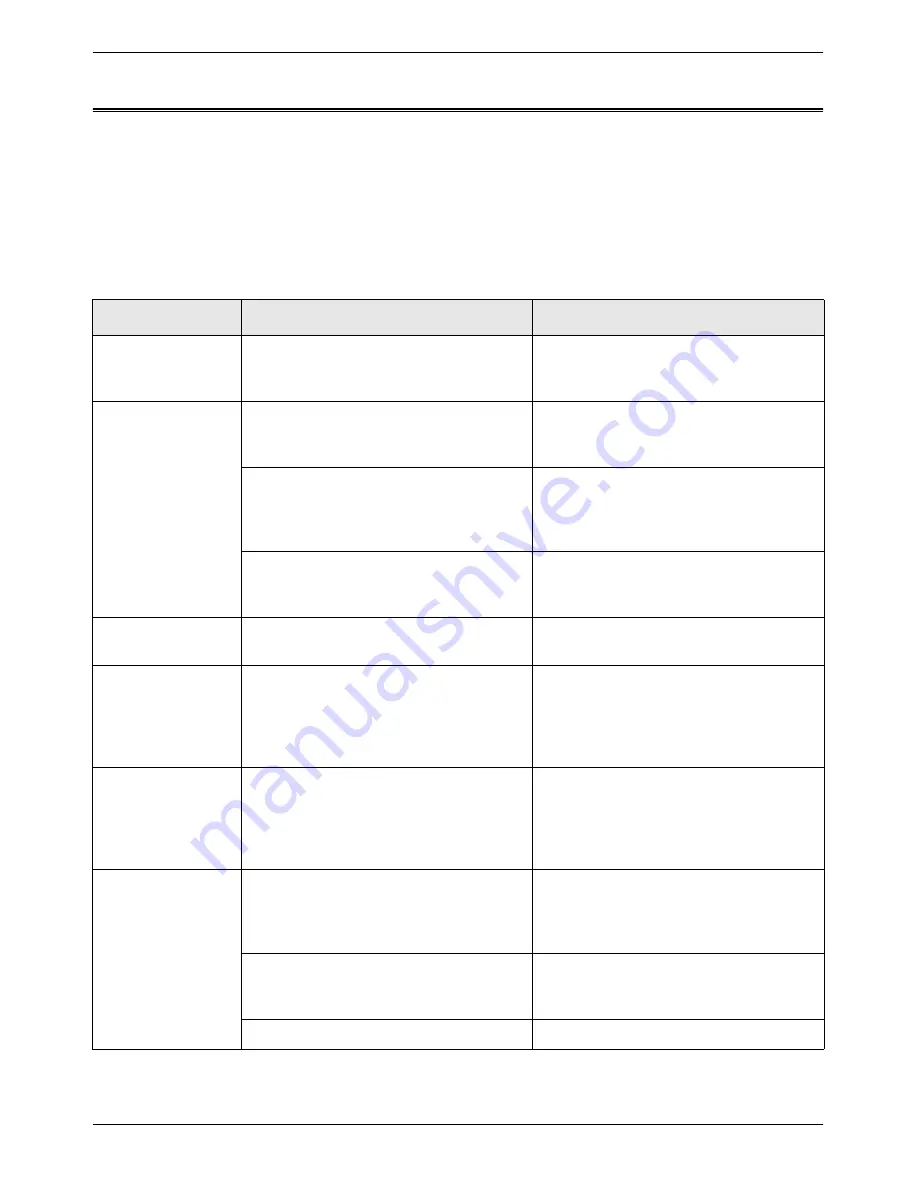
Troubleshooting
Xerox WorkCentre C226 User Guide
2-83
Troubleshooting
Whenever the machine stops or operation is not possible, check the operation panel
display for messages. In most cases, these messages will give sufficient information to
return the machine to an operating condition. In cases where this information is not
enough, check the list below for more information. This section describes problems
concerning copier features. For troubleshooting specific problems related to the
printer, network scanner, and fax features, see the separate manuals provided for
these features. For problems related to other peripheral devices, see page 1-56.
Problem
Check
Solution or cause
Machine does not
operate.
Are the [START] keys indicators off?
If the indicators are not on, the machine
may be warming up. Warm-up should be
completed in 99 seconds or less.
Copies are too dark
or too light.
Is the original image too dark or too light?
Select an appropriate resolution setting
for the original being copied and adjust
the copy exposure (see page 2-25).
Is the exposure mode set to "AUTO"?
The exposure level for "AUTO" can be
adjusted using the "Exposure adjust-
ment" key operator program. Contact
your key operator.
An appropriate resolution setting for the
original has not been selected.
Change the resolution setting to "AUTO"
or manually select an appropriate resolu-
tion setting (see page 2-25).
Text is not clear on
a copy.
An appropriate resolution setting for the
original has not been selected.
Change the resolution setting to "TEXT"
Moiré appears on a
copy of a maga-
zine, catalogue, or
other printed mate-
rial.
An appropriate resolution setting for the
original has not been selected.
Change the resolution setting to
"PRINTED PHOTO".
Text overlaying a
photo is not clear
on a copy of a map,
magazine or other
printed material.
An appropriate resolution setting for the
original has not been selected.
Change the resolution setting to "MAP".
Smudges appear
on copies.
Document glass or document cover
dirty?
Clean the surface of the document glass,
and the original scanning area and origi-
nal presser part of the DADF (see
page 2-82).
Black or white line appear on copies
when the single pass feeding function is
used.
Clean the original scanning area (see
page 2-82).
Original smudged or blotchy?
Use a clean original.
Summary of Contents for WorkCentre C226
Page 1: ...Xerox WorkCentre C226 User Guide...
Page 14: ...xiv Xerox WorkCentre C226 User Guide...
Page 104: ...1 78 Xerox WorkCentre C226 User Guide General Information...
Page 256: ...3 68 Xerox WorkCentre C226 User Guide Printer Operation...
Page 328: ...4 72 Xerox WorkCentre C226 User Guide Network Scanner Operation...
Page 430: ...5 102 Xerox WorkCentre C226 User Guide Fax Unit...






























